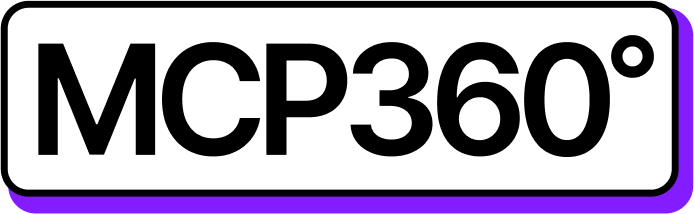Connecting MCP360 with Windsurf
MCP360 serves as a centralized server that connects and manages multiple tools, APIs, and AI models through a unified interface. By linking it with Windsurf, you can empower your workspace with real-time data access, automation, and seamless integration — all through a single MCP360 endpoint.
This section covers:
Setting up your MCP360 server credentials
Configuring Windsurf to connect with your MCP360 endpoint
Testing and validating the connection
Once set up, Windsurf can securely communicate with the MCP360 server, enabling efficient multi-tool workflows and intelligent automation with minimal configuration.
Get MCP Tools
Login into MCP360 dashboard.
Open Project or create new.
Go to MCP Server option from Sidebar.
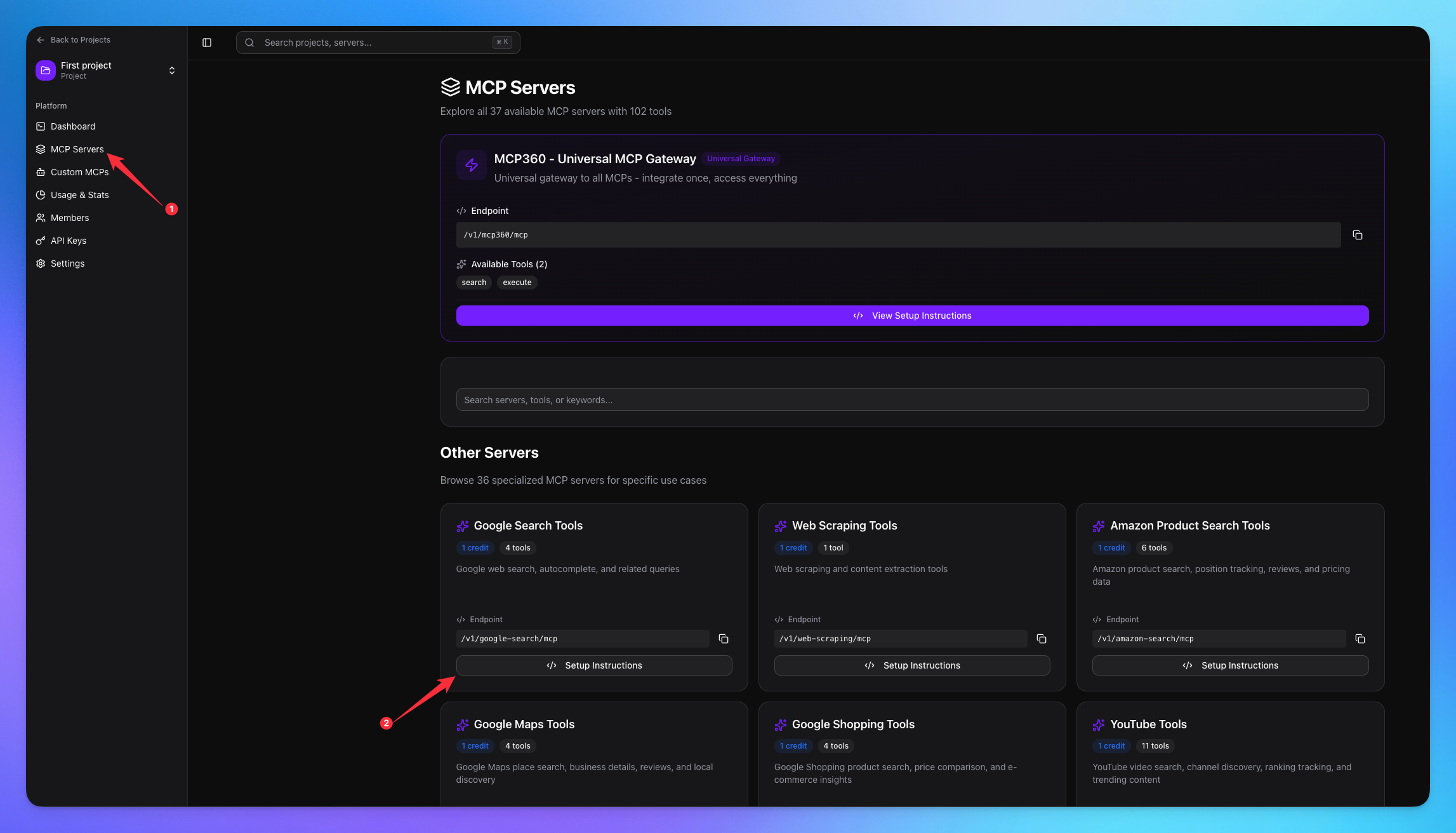
Copy URL of any tool you want.
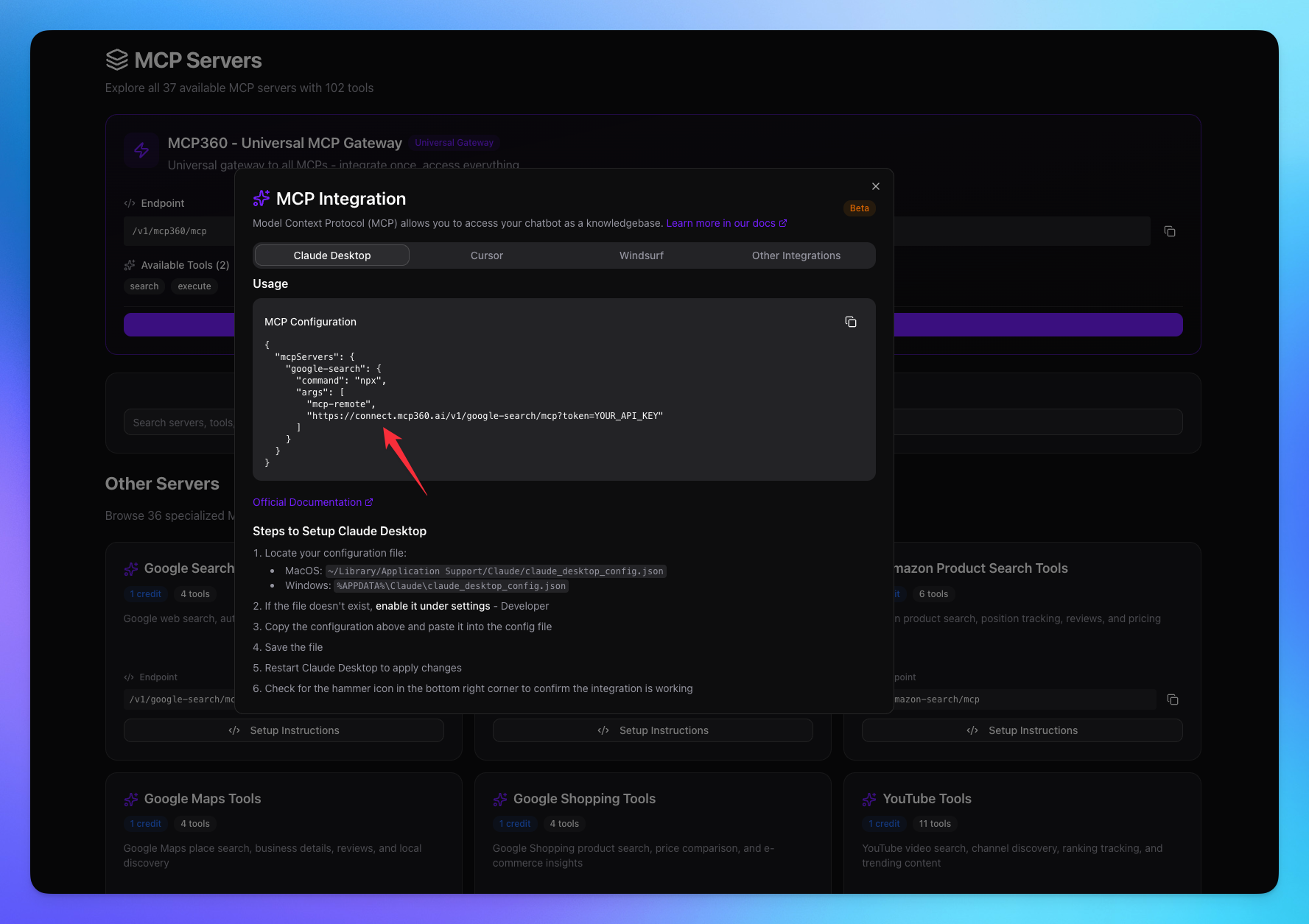
1. Open Windsurf
Go to Settings.
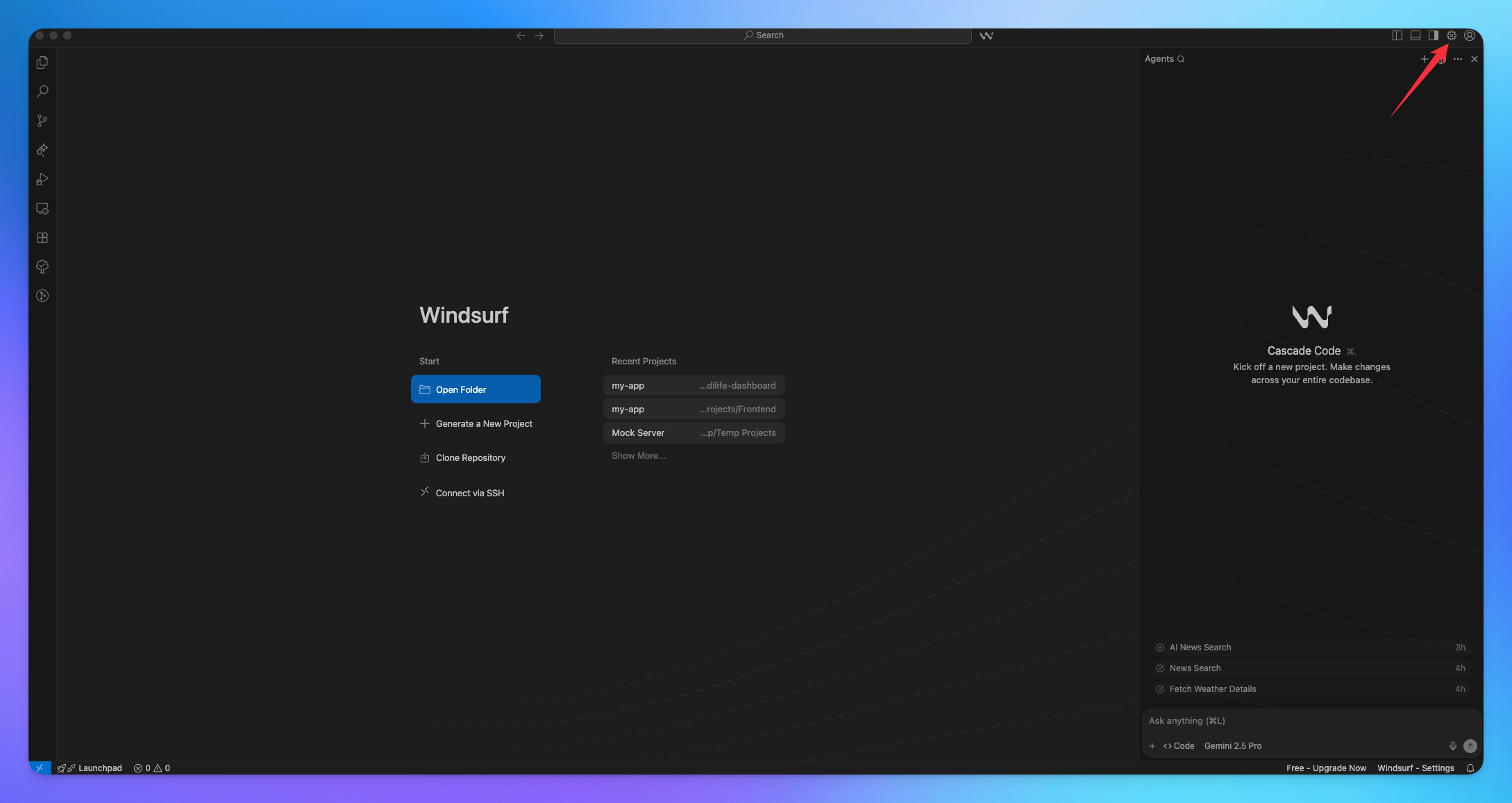
In Search bar search MCP.
Click on Manage MCP to manage MCP servers.
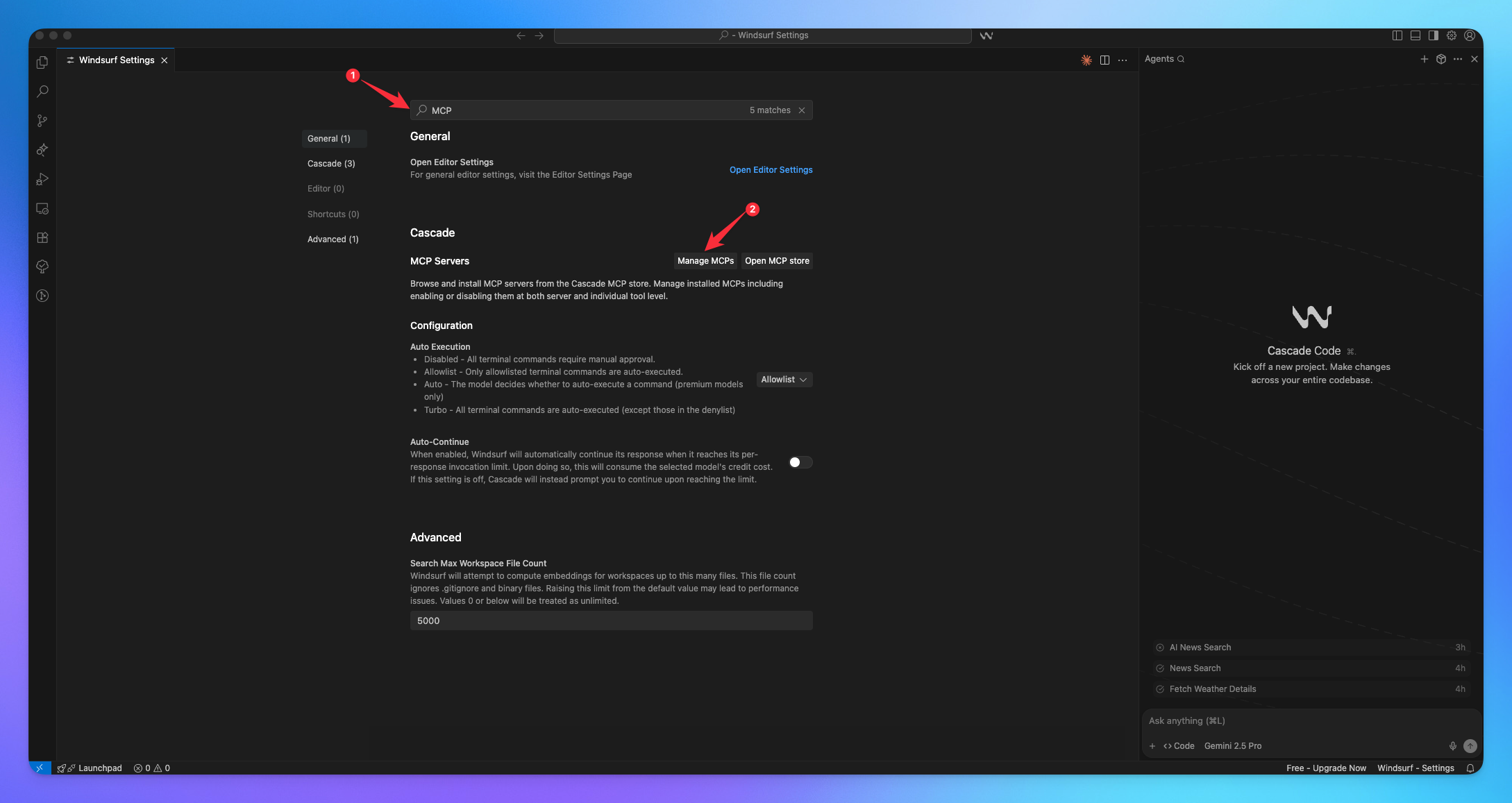
2. Add MCP Server
Click on View Raw Config to open server file.
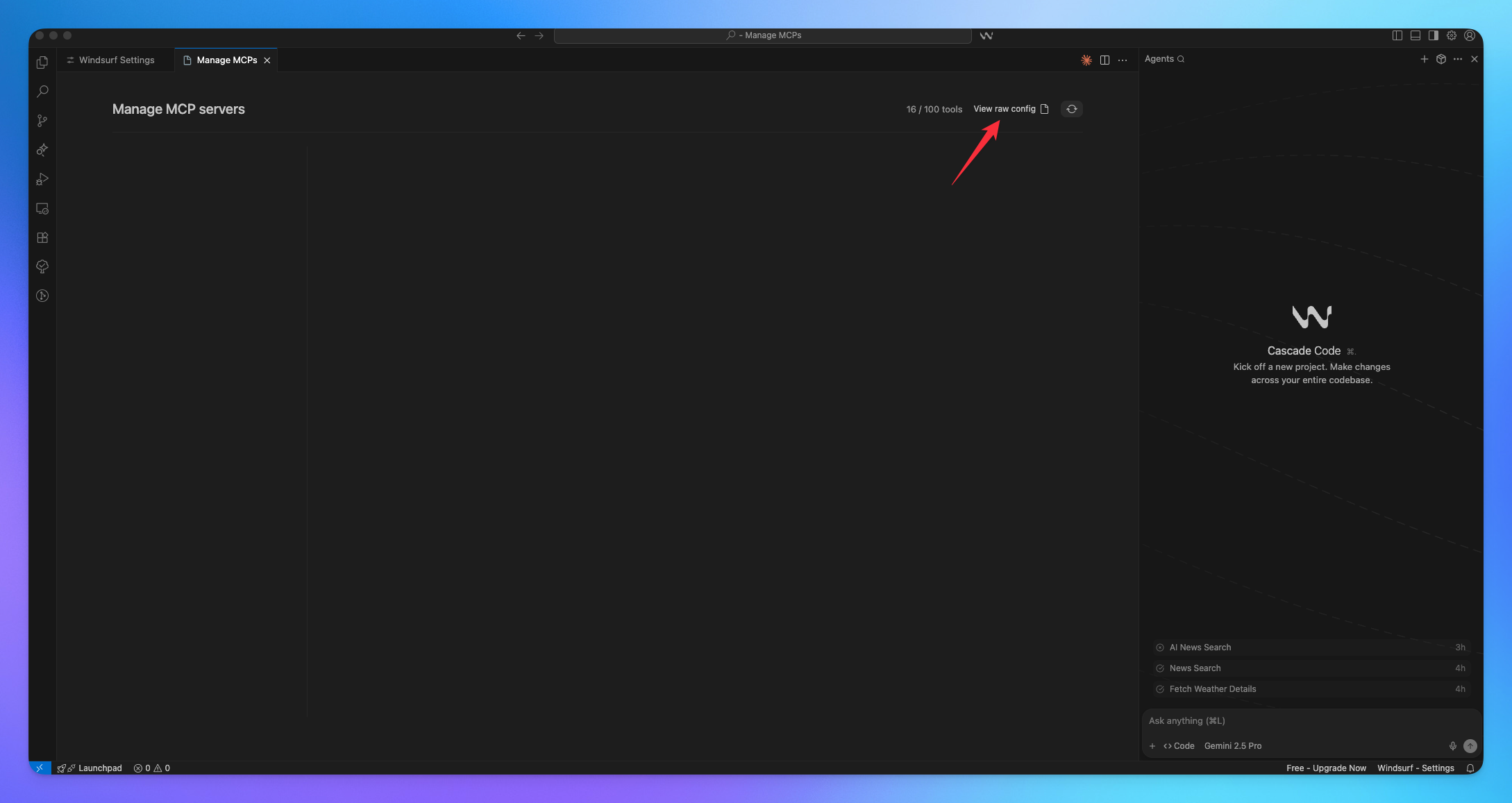
Paste your MCP server code copied from MCP360.
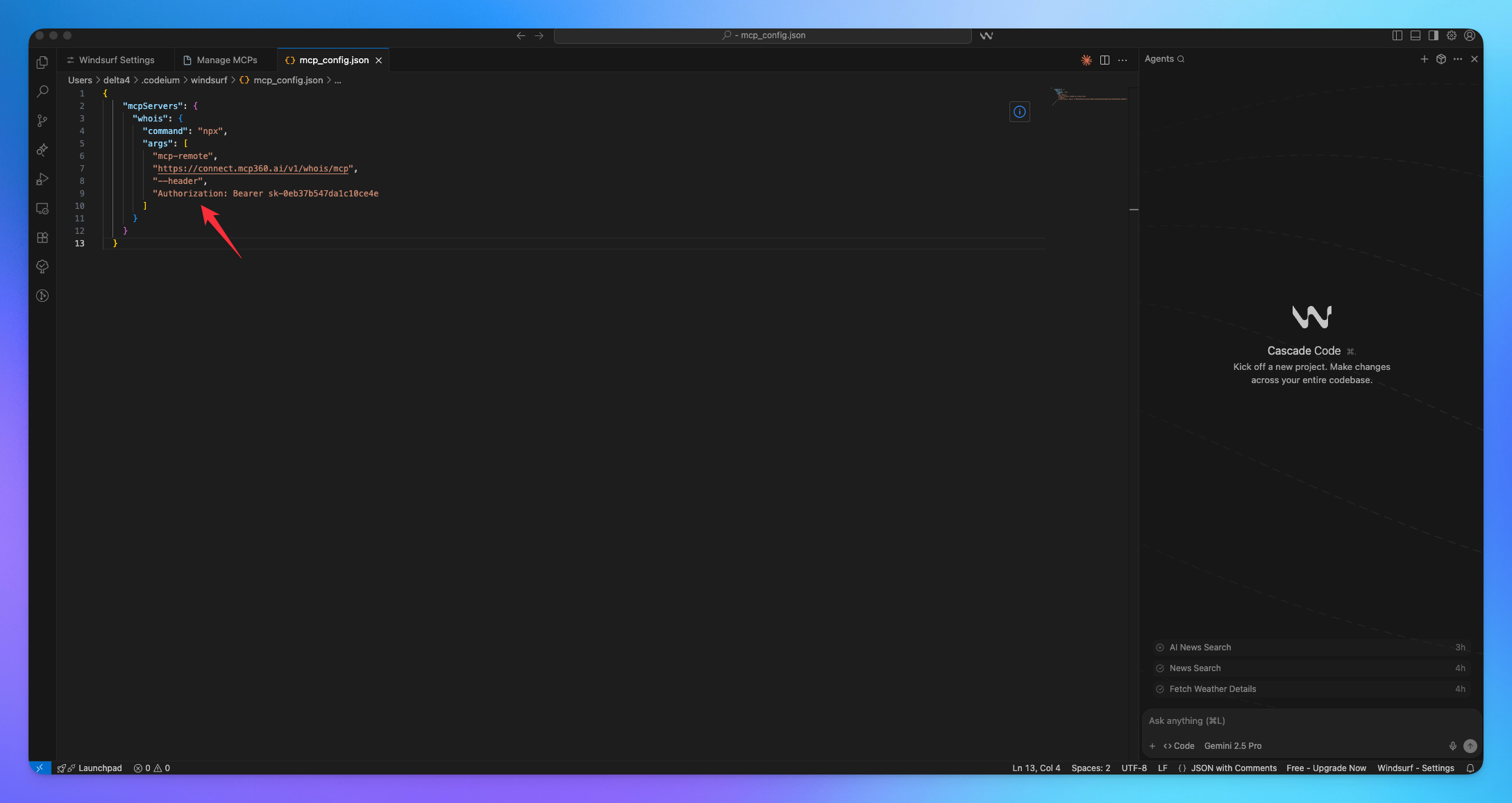
Click on the Reload icon, it will load the tool from the MCP server.
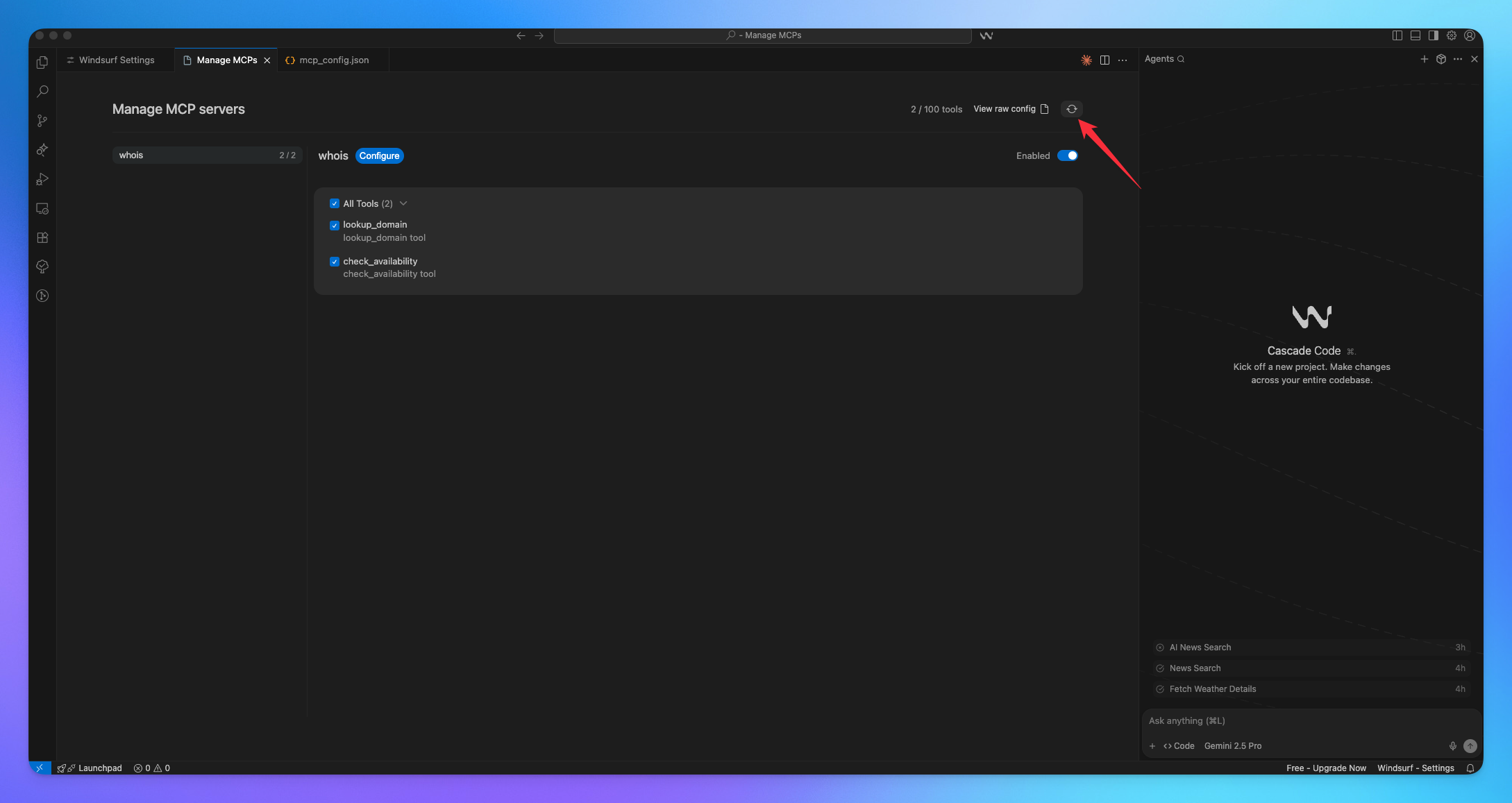
3. Search Result
The agent will carefully select the most appropriate tool provided by the MCP server, ensuring that the query parameters are accurately configured to retrieve the most relevant and precise results for the user.
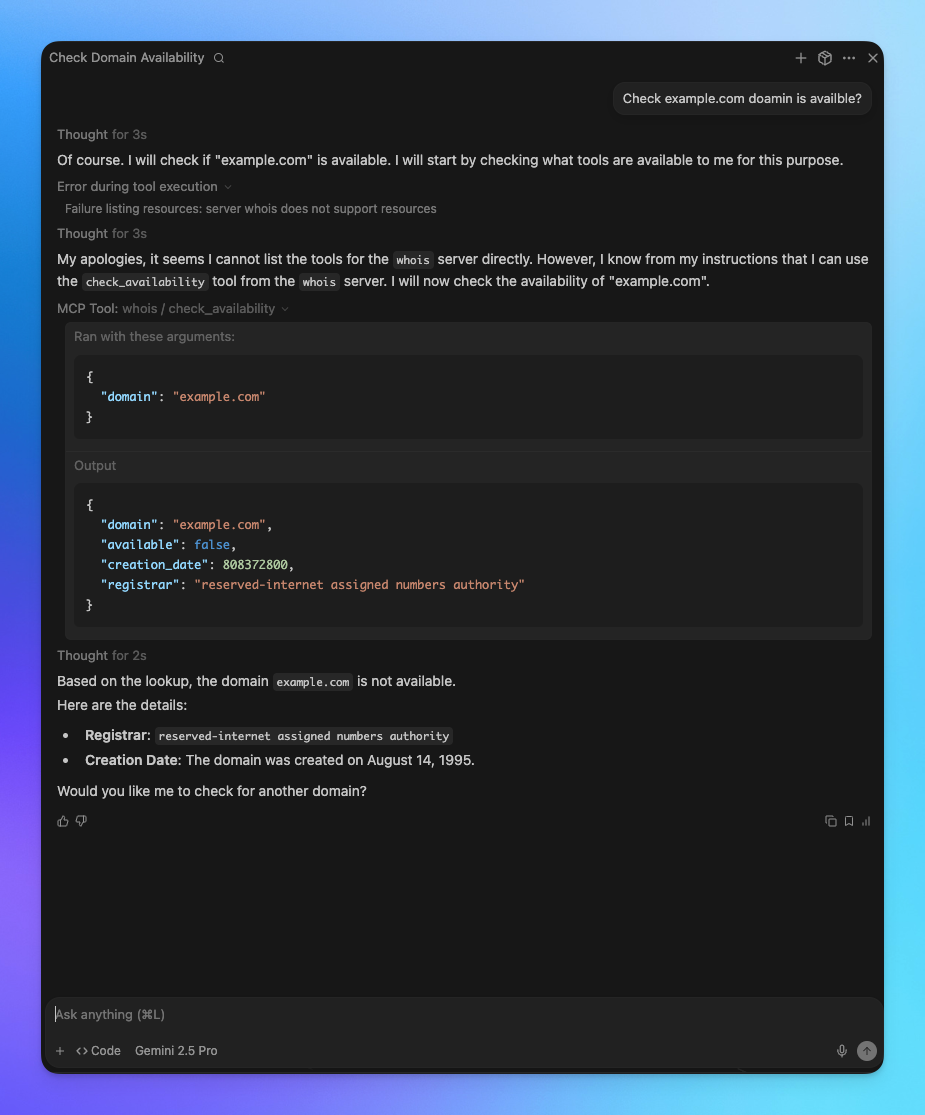
You’re all set! Your MCP360 server is now successfully connected with Windsurf — enabling seamless tool integration and smarter automation.
Related Articles
Custom MCP in MCP360
This guide explains how to create and manage custom MCPs using MCP360, an all-in-one MCP (Model Control Protocol) server.
Connecting MCP360 with YourGPT
This guide explains how to integrate MCP360, our all-in-one MCP (Model Control Protocol) server, with the YourGPT.
Connecting MCP360 with ChatGPT
This guide explains how to integrate MCP360, our all-in-one MCP (Model Control Protocol) server, with the ChatGPT.
Connecting MCP360 with Flowise
This guide explains how to integrate MCP360, our all-in-one MCP (Model Control Protocol) server, with the Flowise.
Connecting MCP360 with N8N
This guide explains how to integrate MCP360, our all-in-one MCP (Model Control Protocol) server, with the N8N.
Connecting MCP360 with Agent Builder
This guide explains how to integrate MCP360, our all-in-one MCP (Model Control Protocol) server, with the Agent Builder.
Connecting MCP360 with Amazon Q
This guide explains how to integrate MCP360, our all-in-one MCP (Model Control Protocol) server, with the Amazon Q.