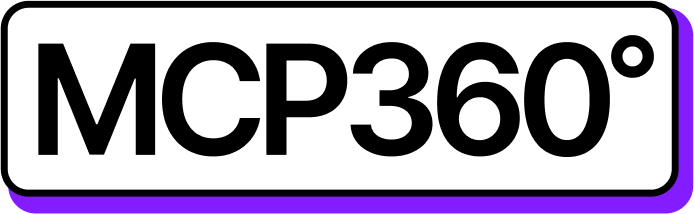Connecting MCP360 with Flowise
Take control of all your MCP360 tools, APIs, and workflows in one place with Flowise. It makes managing tasks, running commands, and handling data effortless and centralized.
After configuration, Flowise can interact with any MCP360 tool using the required parameters, streamlining automation and simplifying workflow management.
Get MCP Tools
Login into MCP360 dashboard.
Open Project or create new.
Go to MCP Server option from Sidebar.
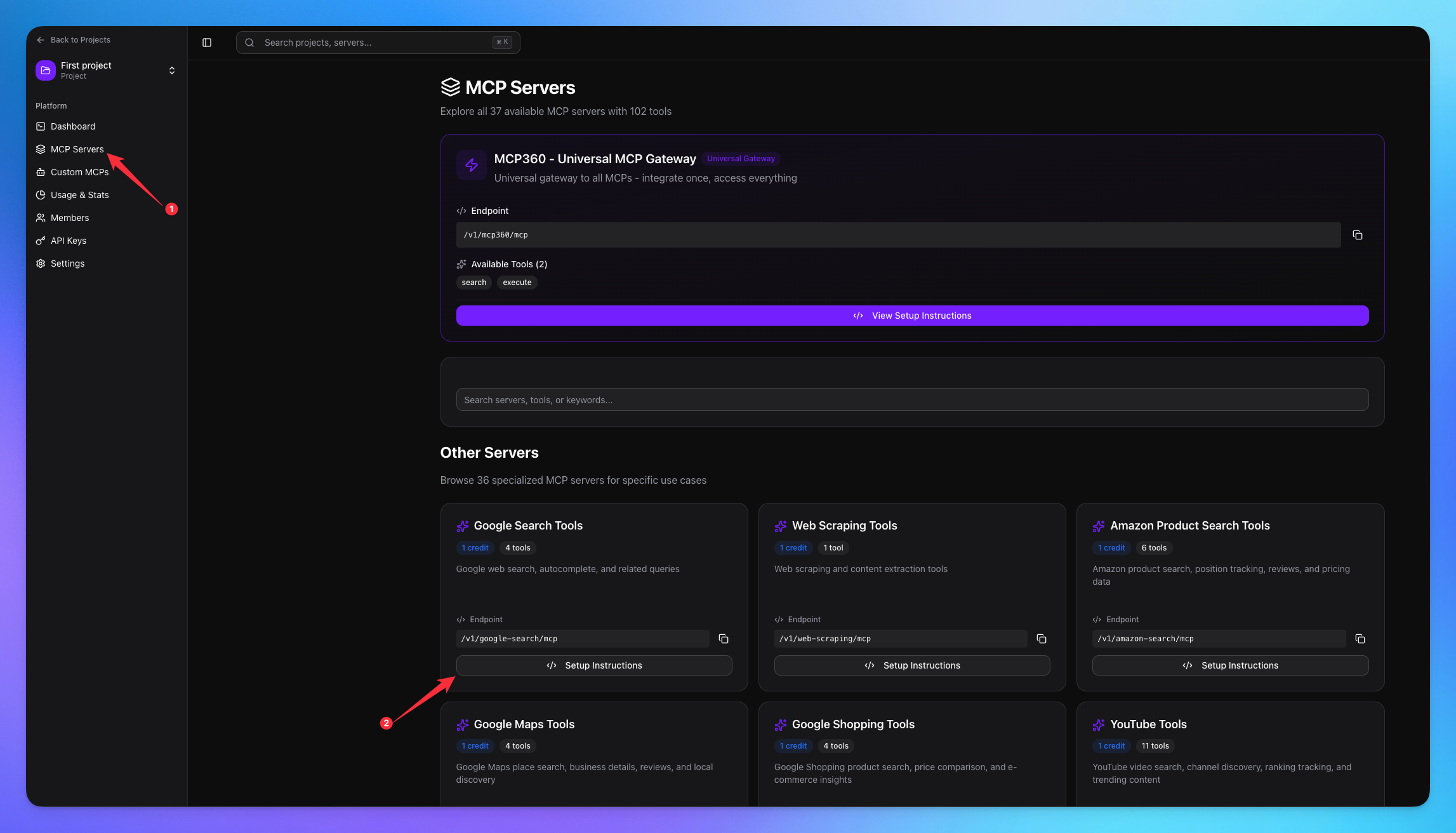
Copy URL of any tool you want.
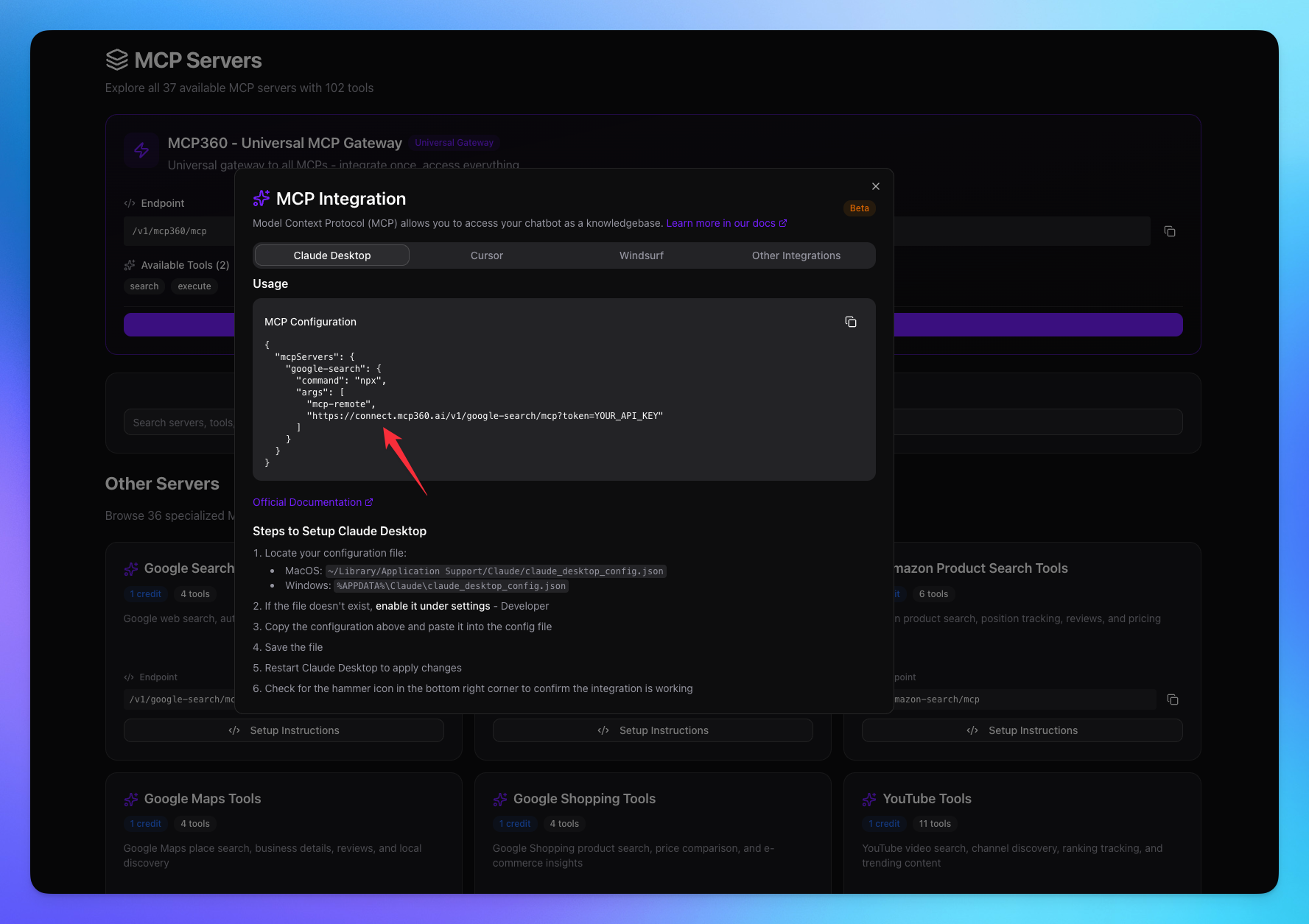
1. Open Flowise
Login in your Flowise account.
Click on AgentFlow option from sidebar.
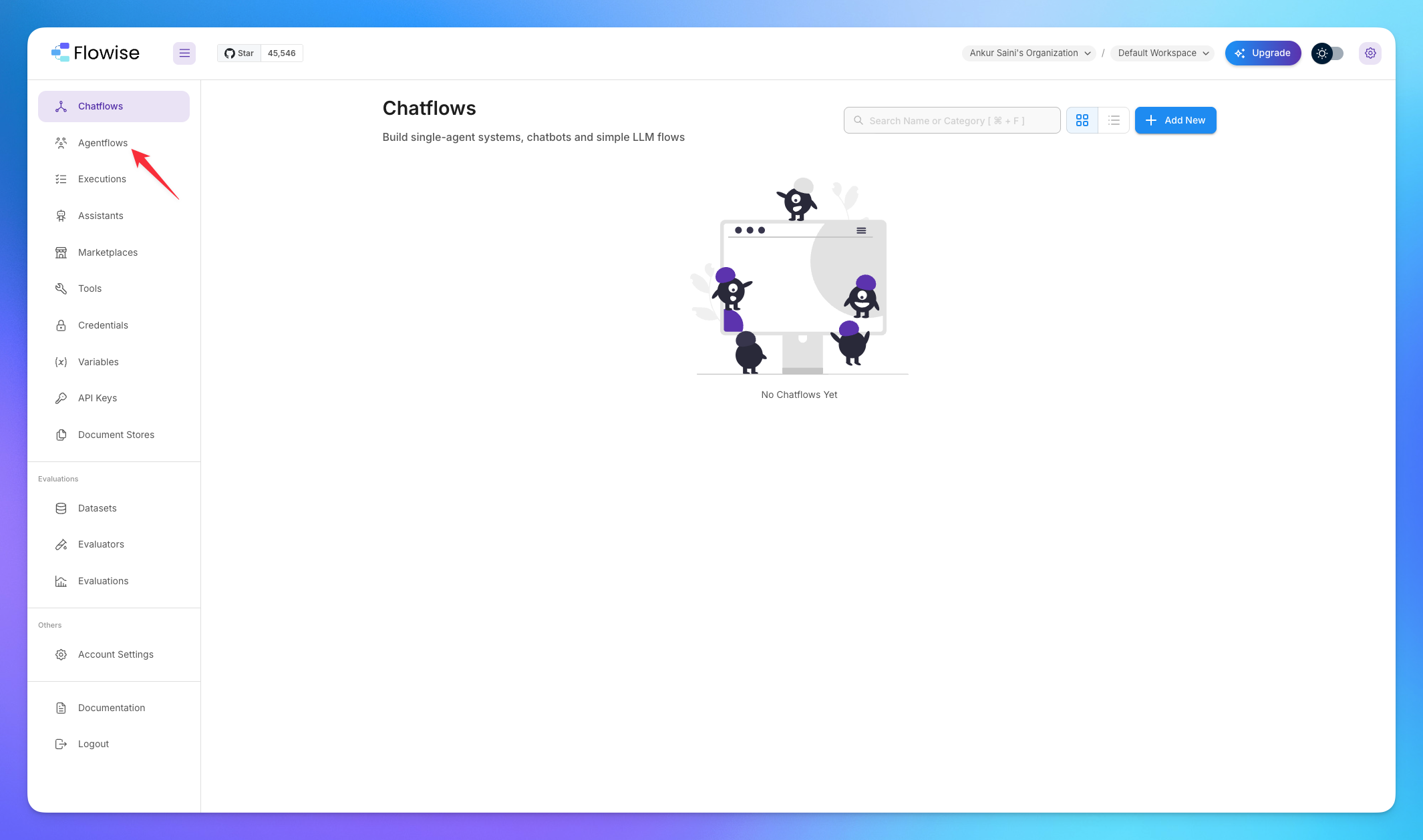
Click on Add New button to create new Agentflow.
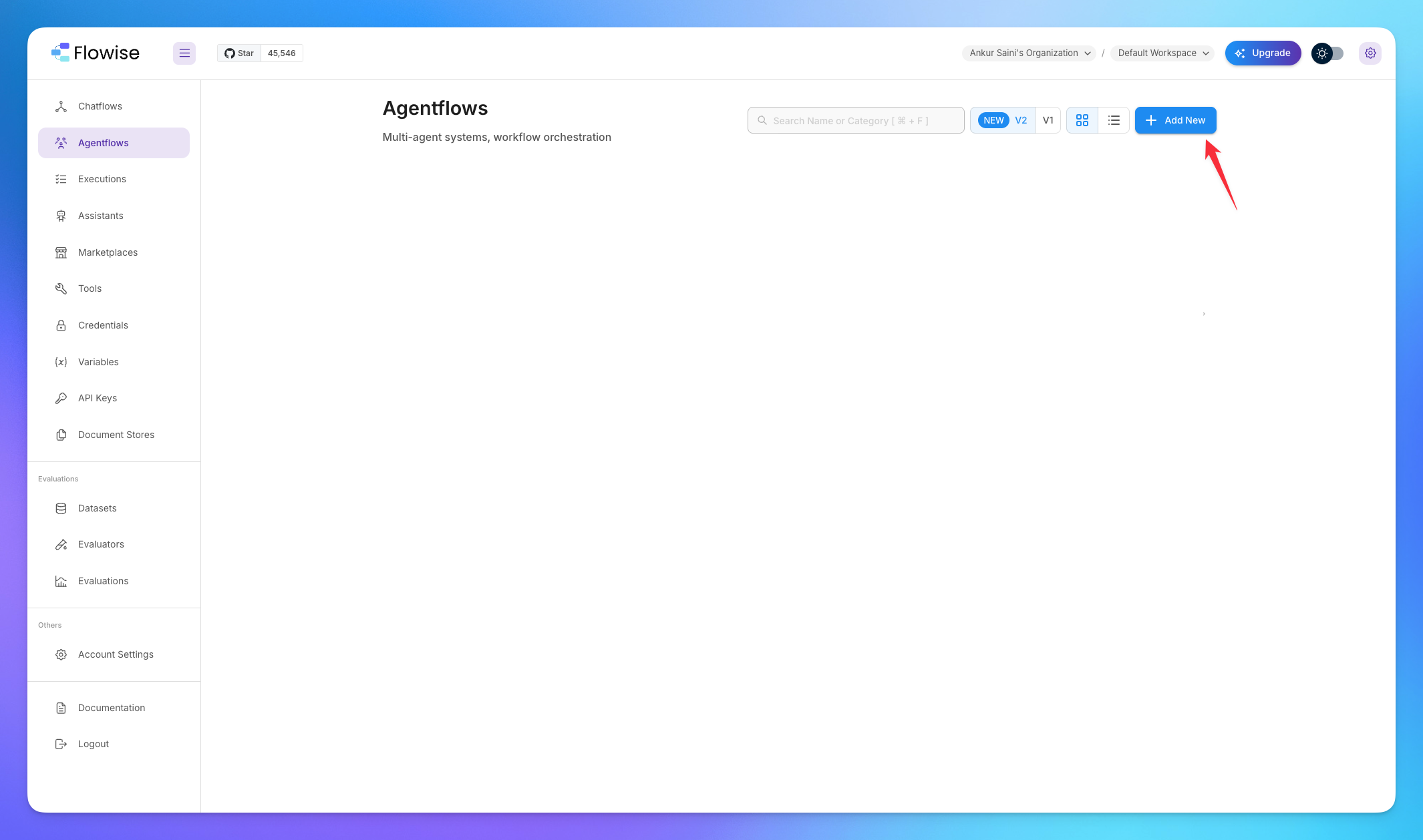
Add the Agent Node.
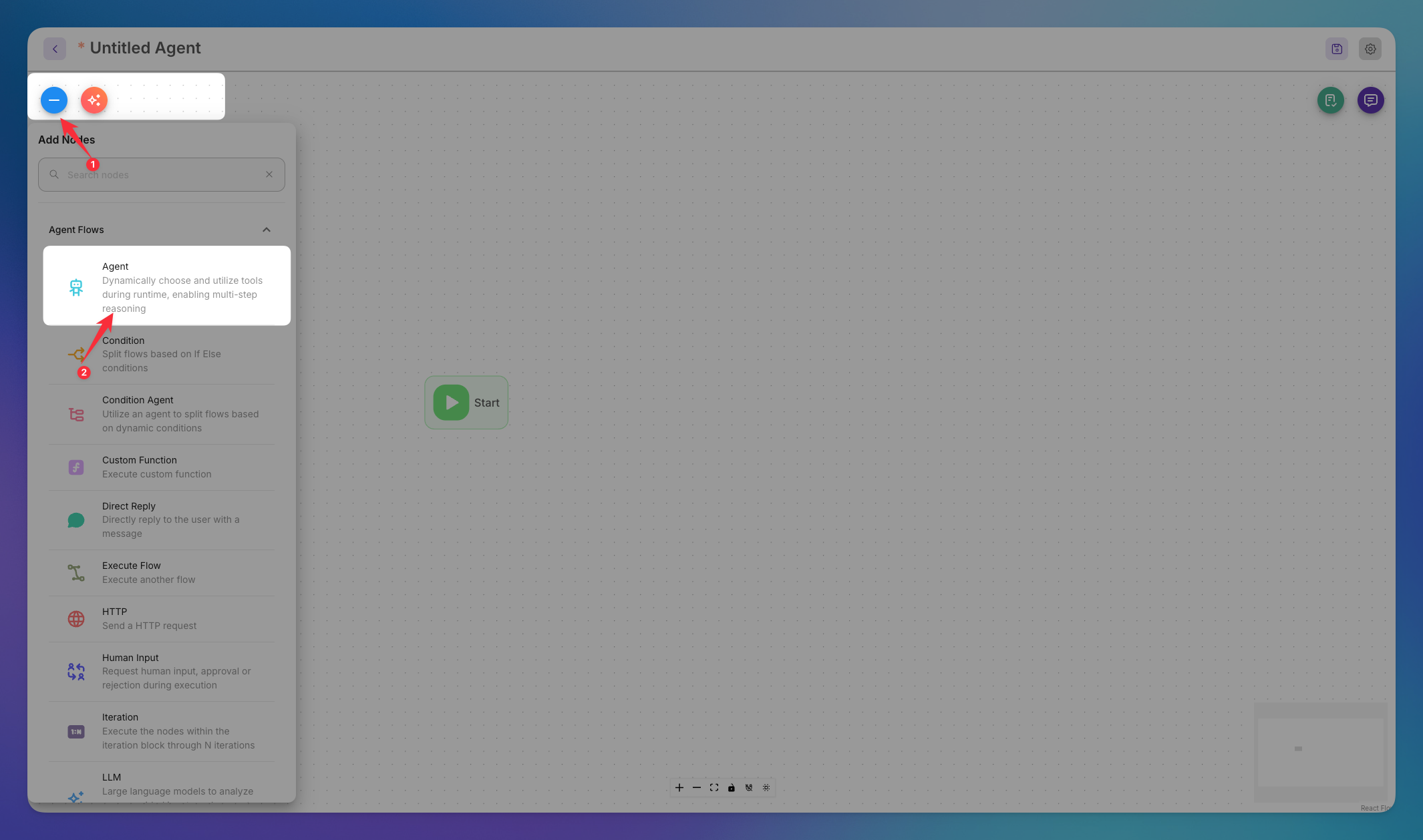
Click on agent node to add the MCP tool.
Add your AI Model.
Click on Add Tools button.
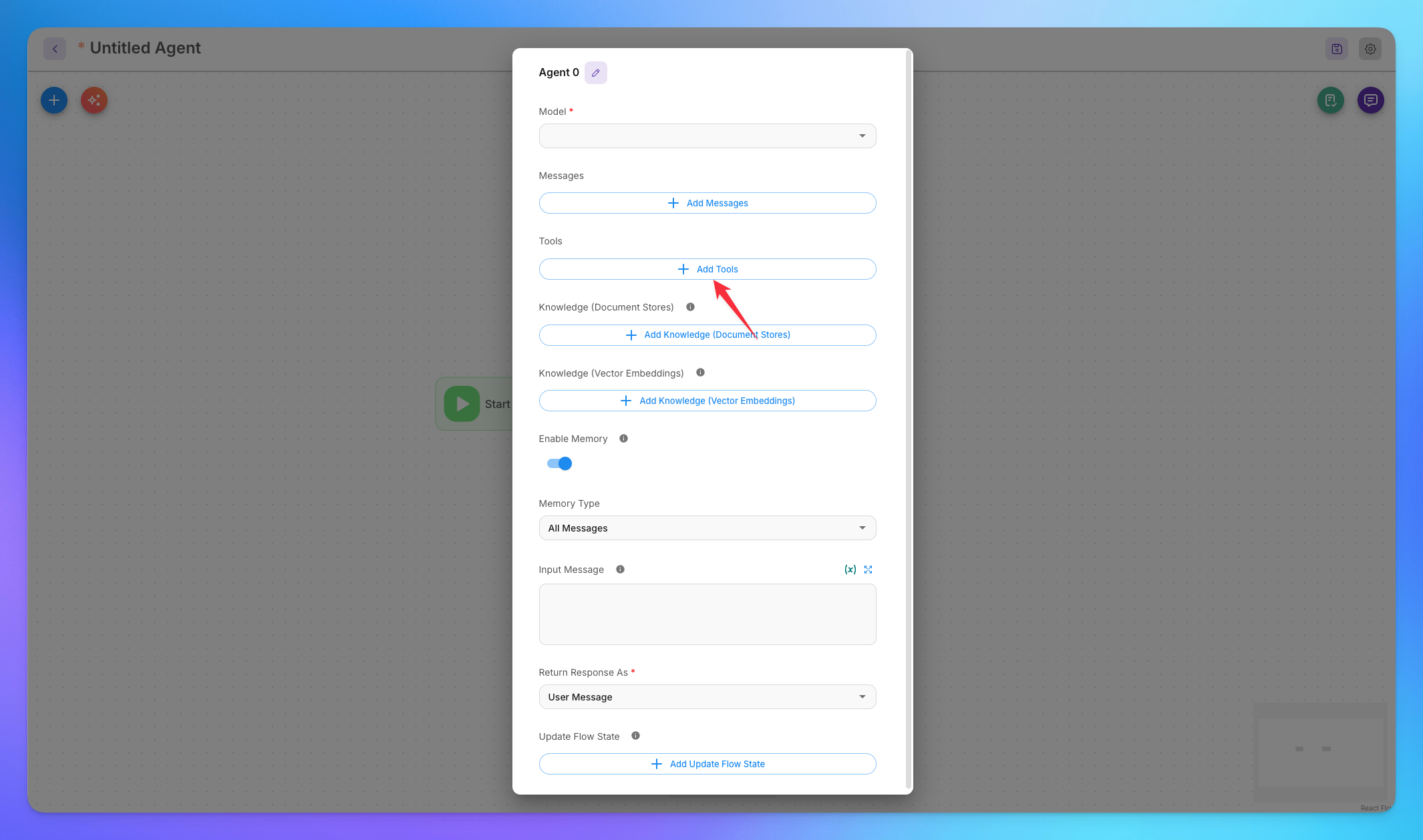
2. Connect MCP Server
Search & add Custom MCP option.
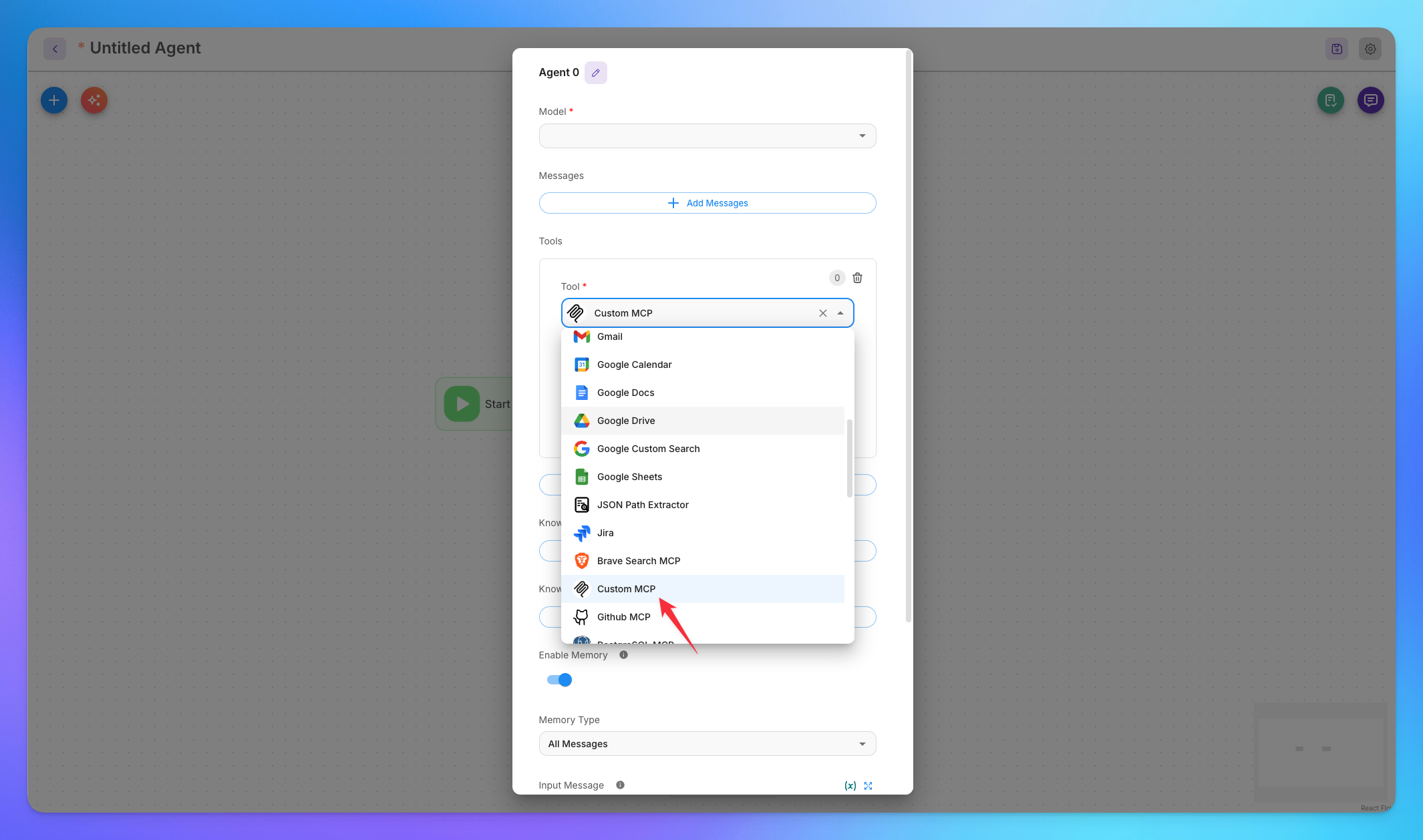
Click on How To Use option.
Copy last format.
Replace the url with MCP tool Url.
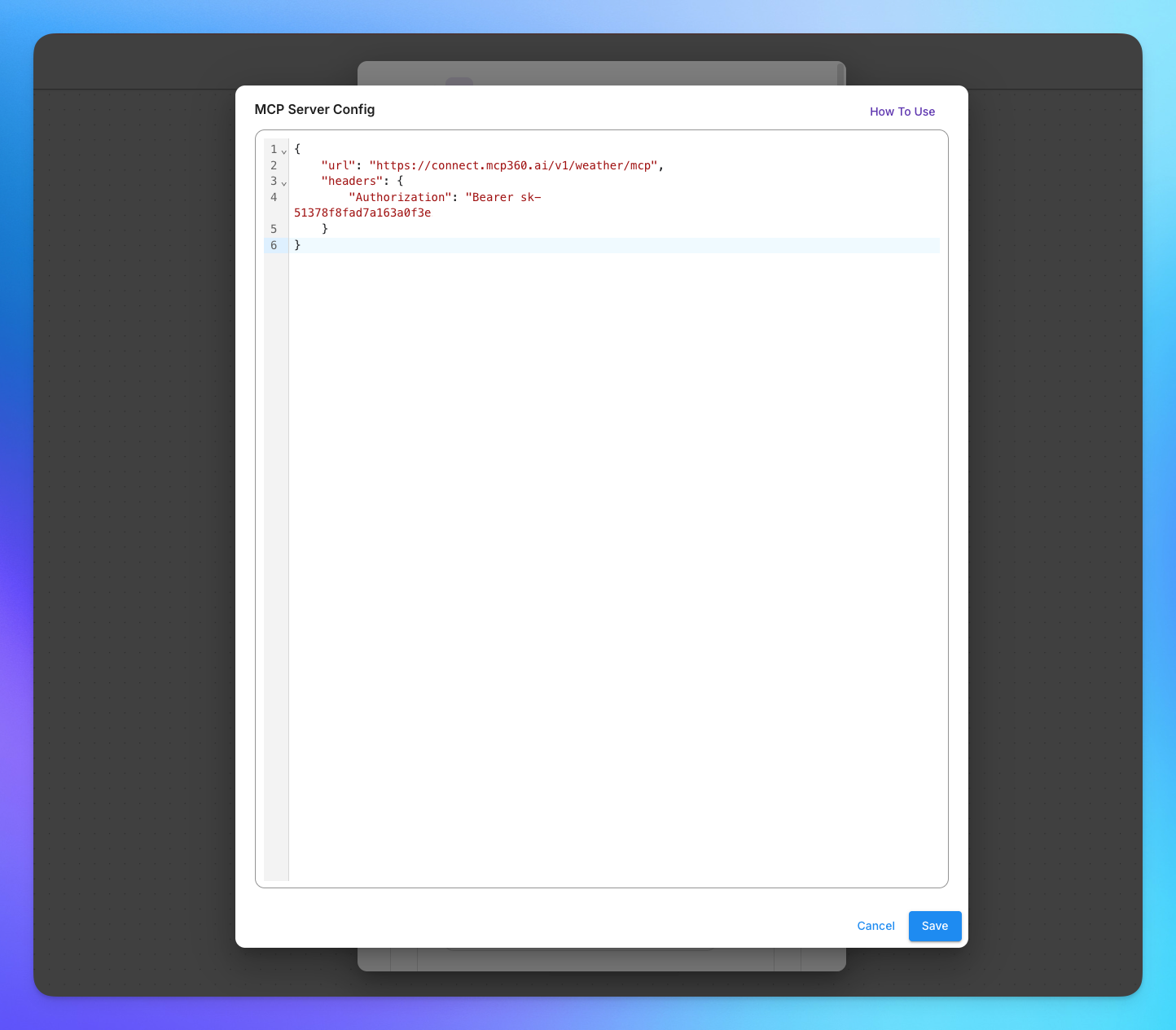
Add you API KEY in Authorization's value
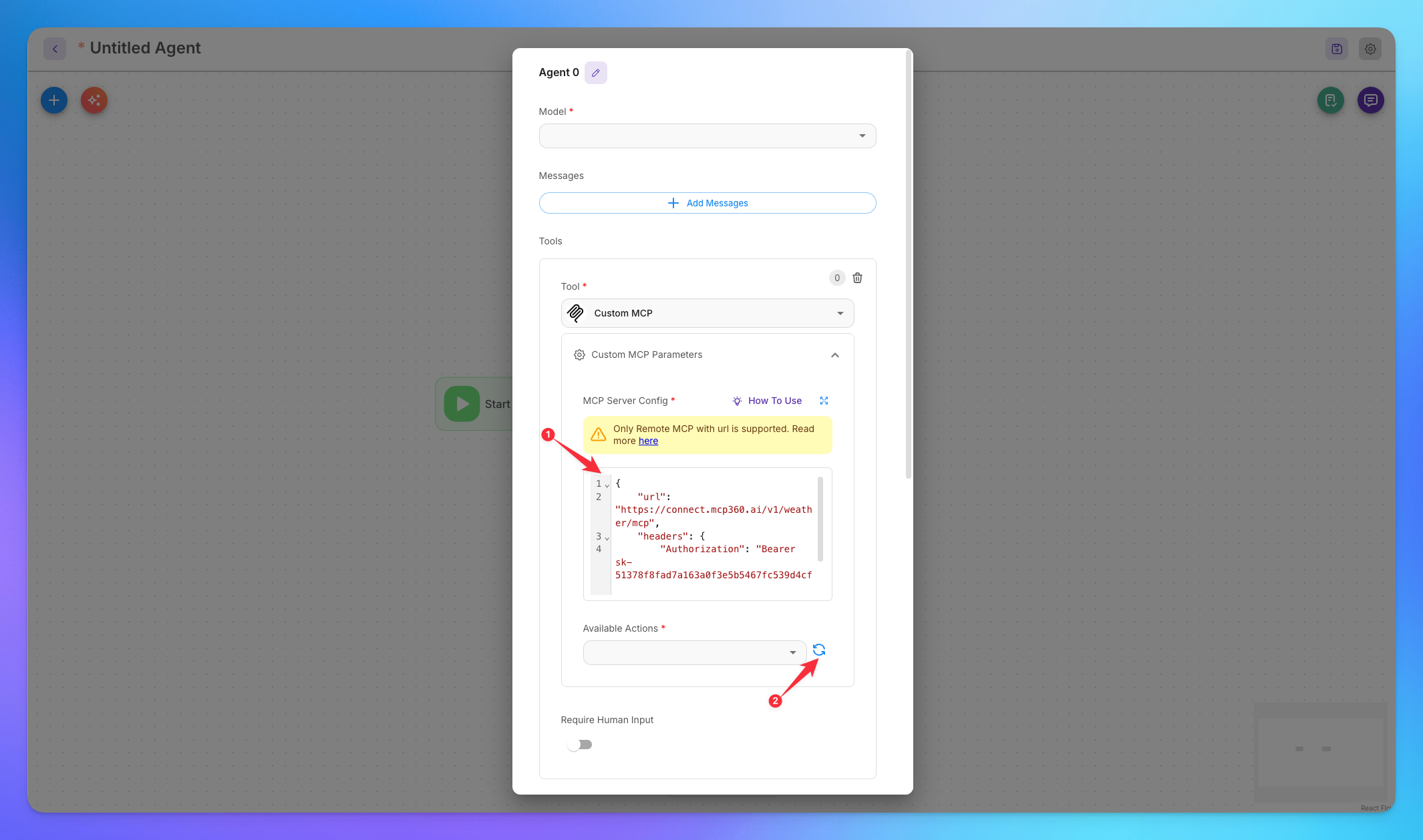
On click of Reload, tools will be appear.
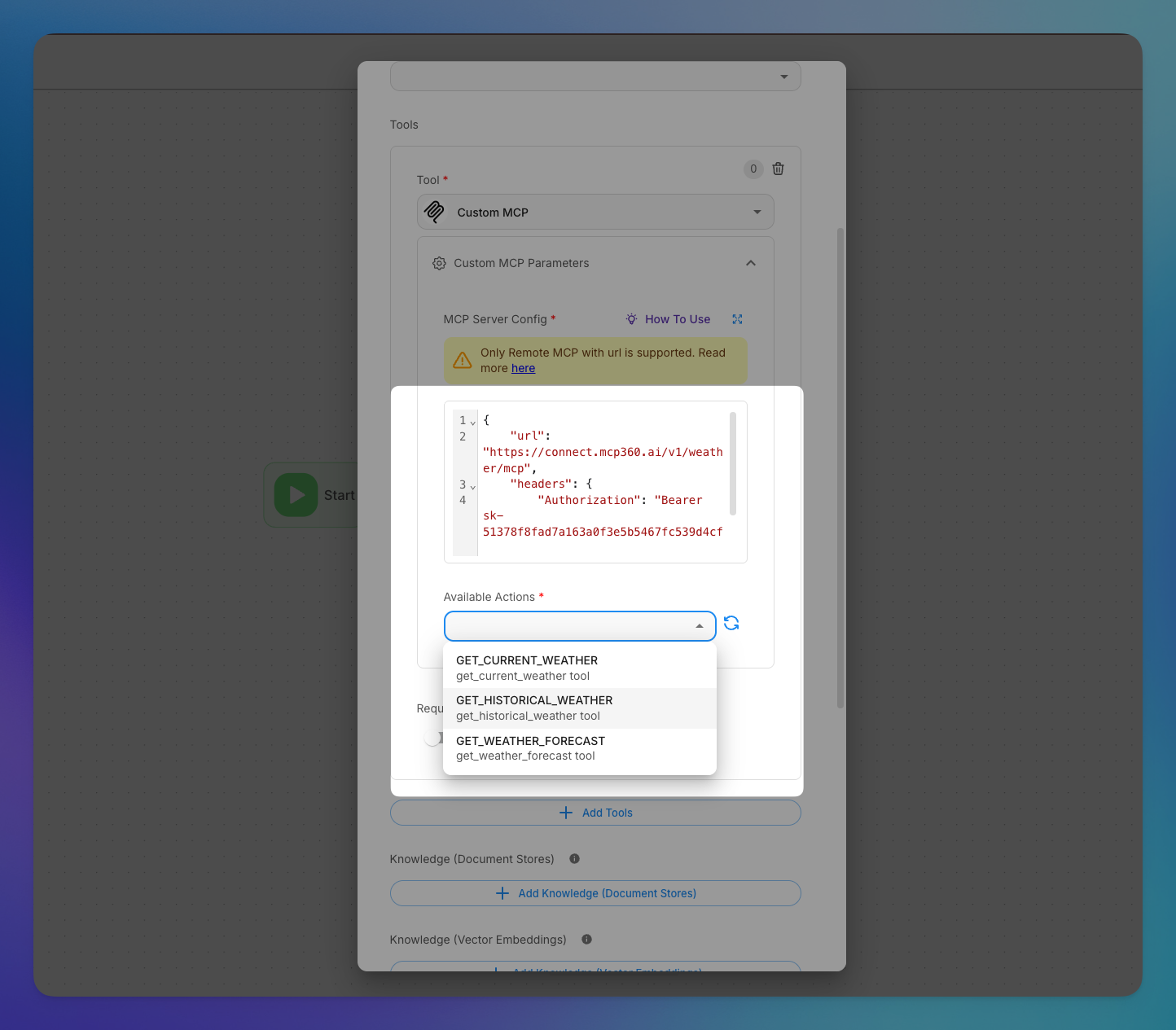
You’re all set! Flowise is now connected to your MCP360 server, enabling you to access any MCP tool with the required parameters for smooth testing and automation.
Related Articles
Custom MCP in MCP360
This guide explains how to create and manage custom MCPs using MCP360, an all-in-one MCP (Model Control Protocol) server.
Connecting MCP360 with YourGPT
This guide explains how to integrate MCP360, our all-in-one MCP (Model Control Protocol) server, with the YourGPT.
Connecting MCP360 with ChatGPT
This guide explains how to integrate MCP360, our all-in-one MCP (Model Control Protocol) server, with the ChatGPT.
Connecting MCP360 with N8N
This guide explains how to integrate MCP360, our all-in-one MCP (Model Control Protocol) server, with the N8N.
Connecting MCP360 with Agent Builder
This guide explains how to integrate MCP360, our all-in-one MCP (Model Control Protocol) server, with the Agent Builder.
Connecting MCP360 with Amazon Q
This guide explains how to integrate MCP360, our all-in-one MCP (Model Control Protocol) server, with the Amazon Q.