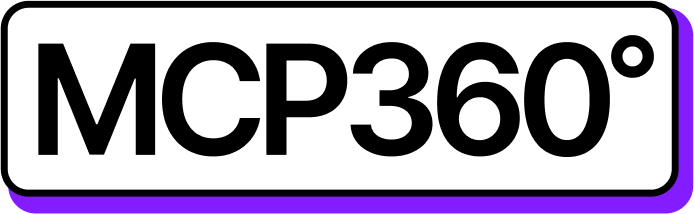Connecting MCP360 with Agent Builder
Using Agent Builder, you can bring together all your MCP360 tools, APIs, and workflows in one place. It provides a unified interface to execute commands, automate operations, and manage data with ease.
After integration, Agent Builder can trigger any MCP360 tool with the right parameters, enabling efficient task automation and cohesive workflow management.
Get MCP Tools
Login into MCP360 dashboard.
Open Project or create new.
Go to MCP Server option from Sidebar.
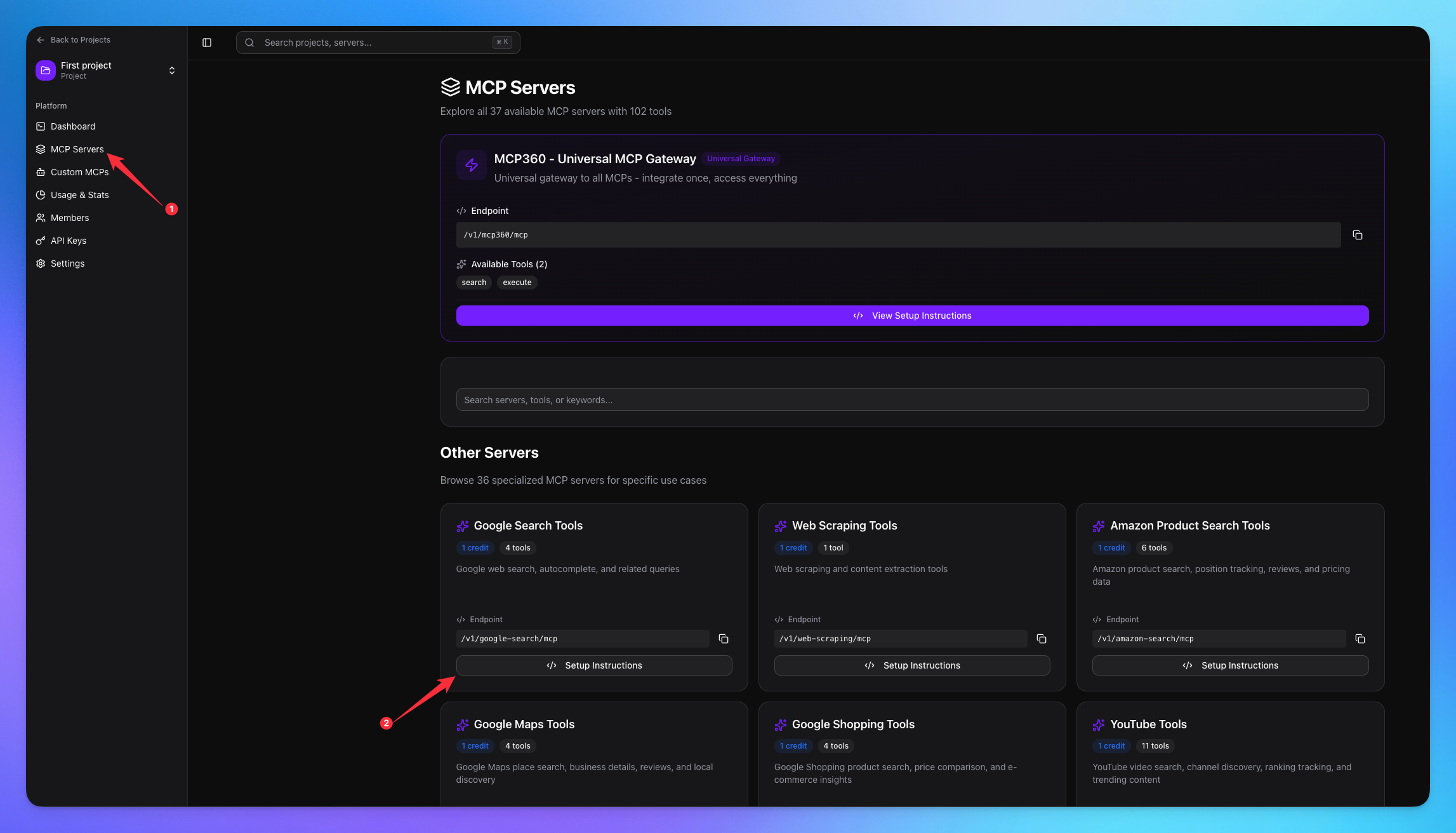
Copy URL of any tool you want.
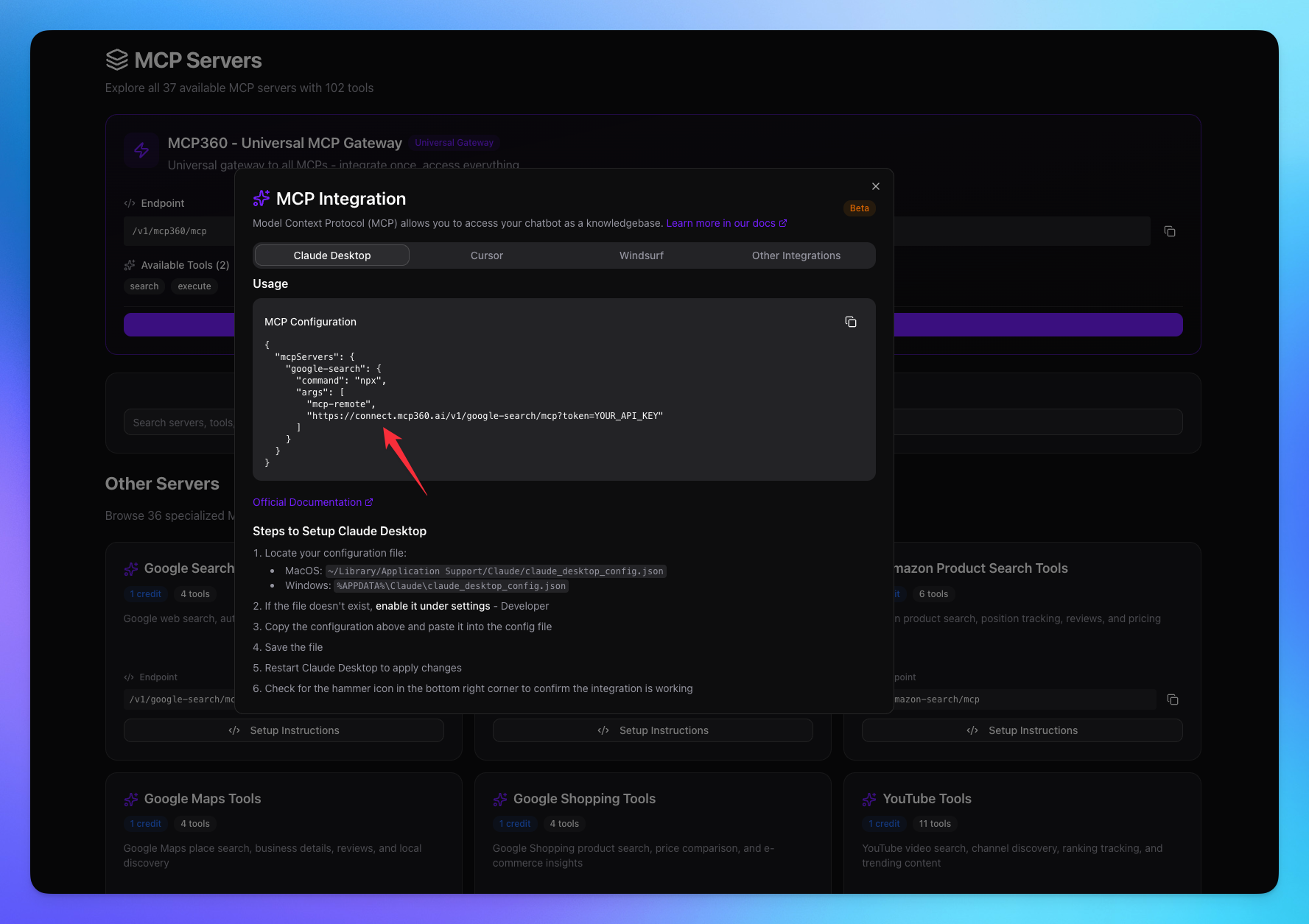
1. Open Dashboard
Navigate to platform.openai.com
Login with your account.
Navigate to Dashboard.
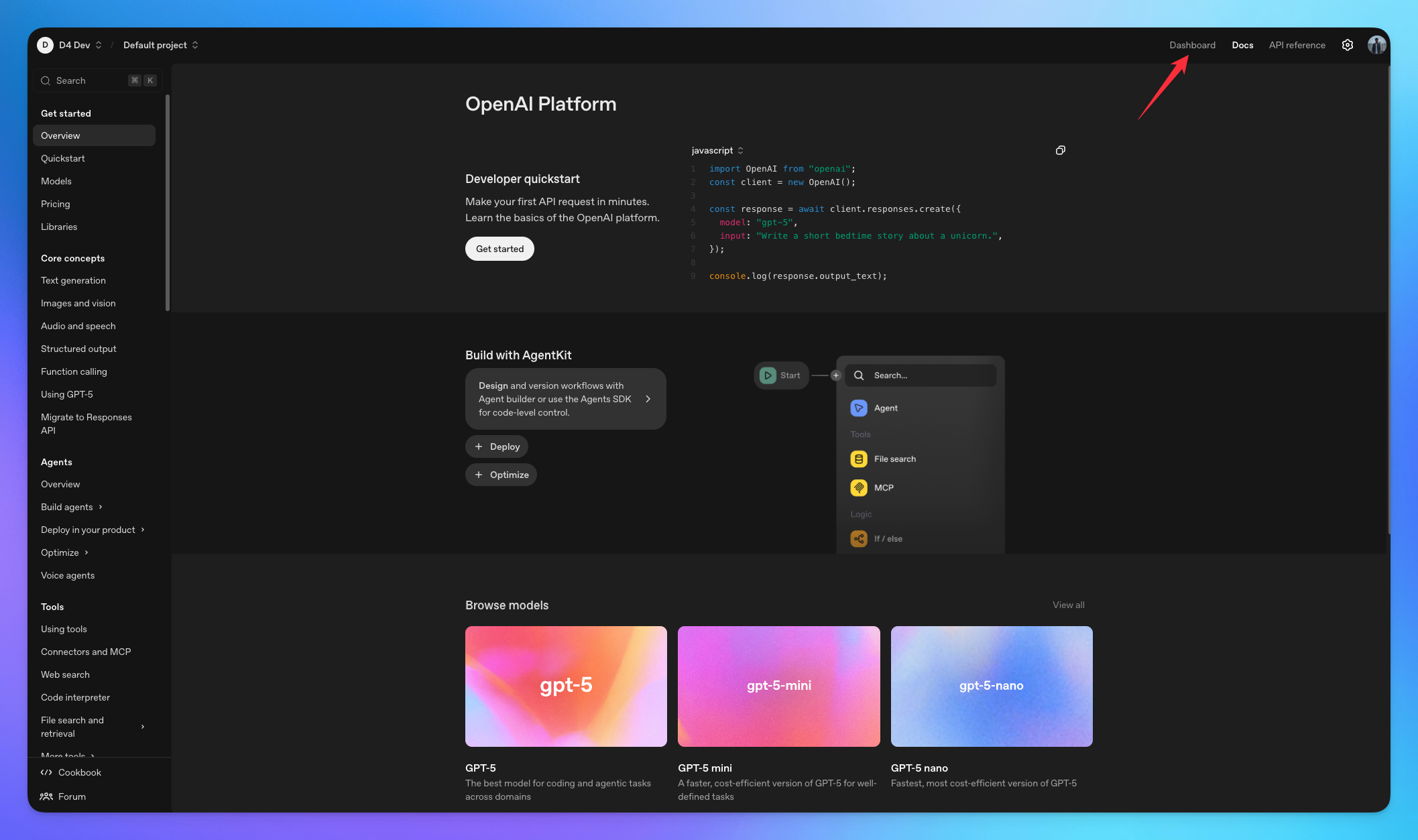
Go to the Agent Builder option from Sidebar.
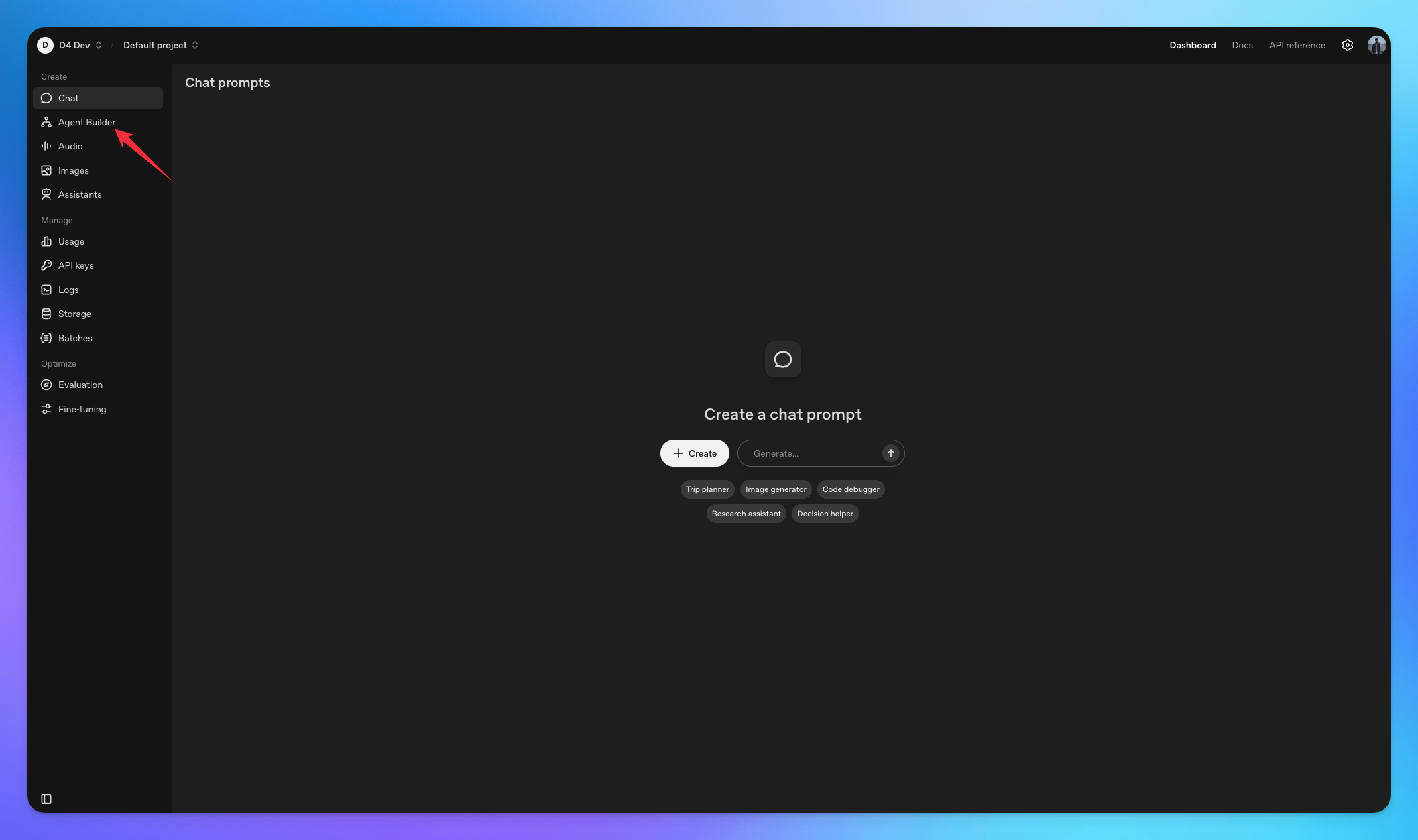
Create new Workflow.
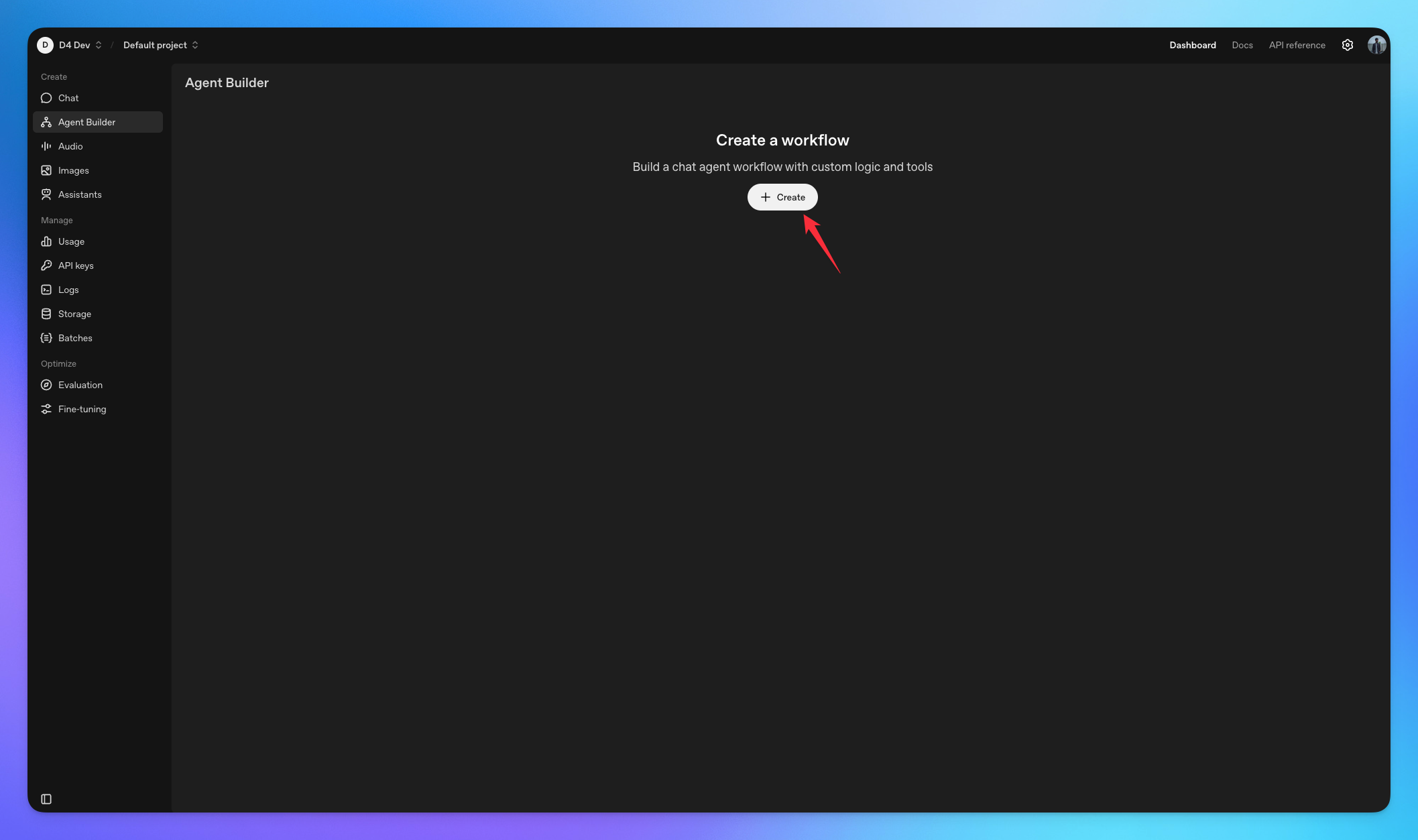
2. Connect MCP Server
Add Agent node from sidebar.
Click on Agent node.
Choose the tools button.
Select the MCP Server option.
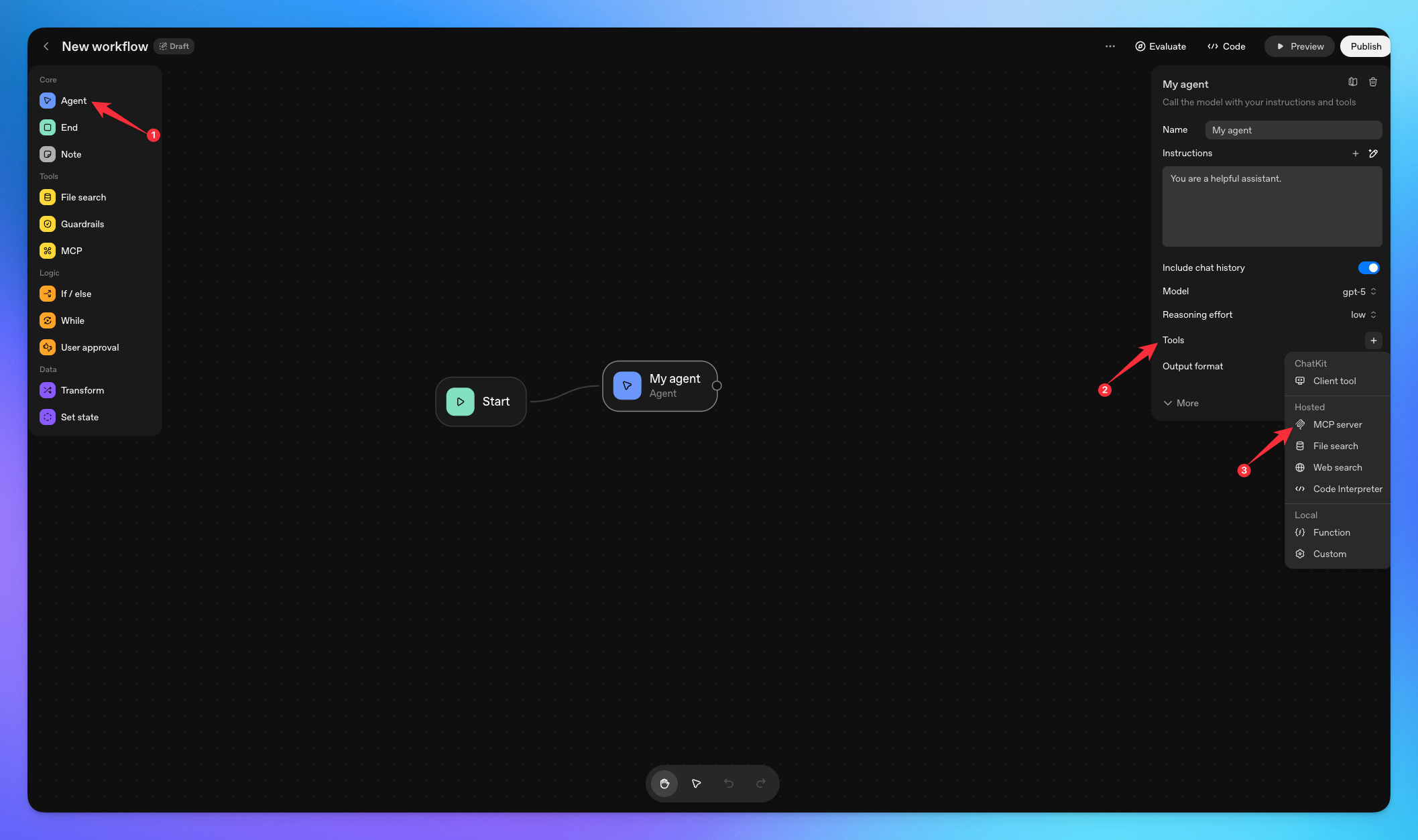
Click on Server option.
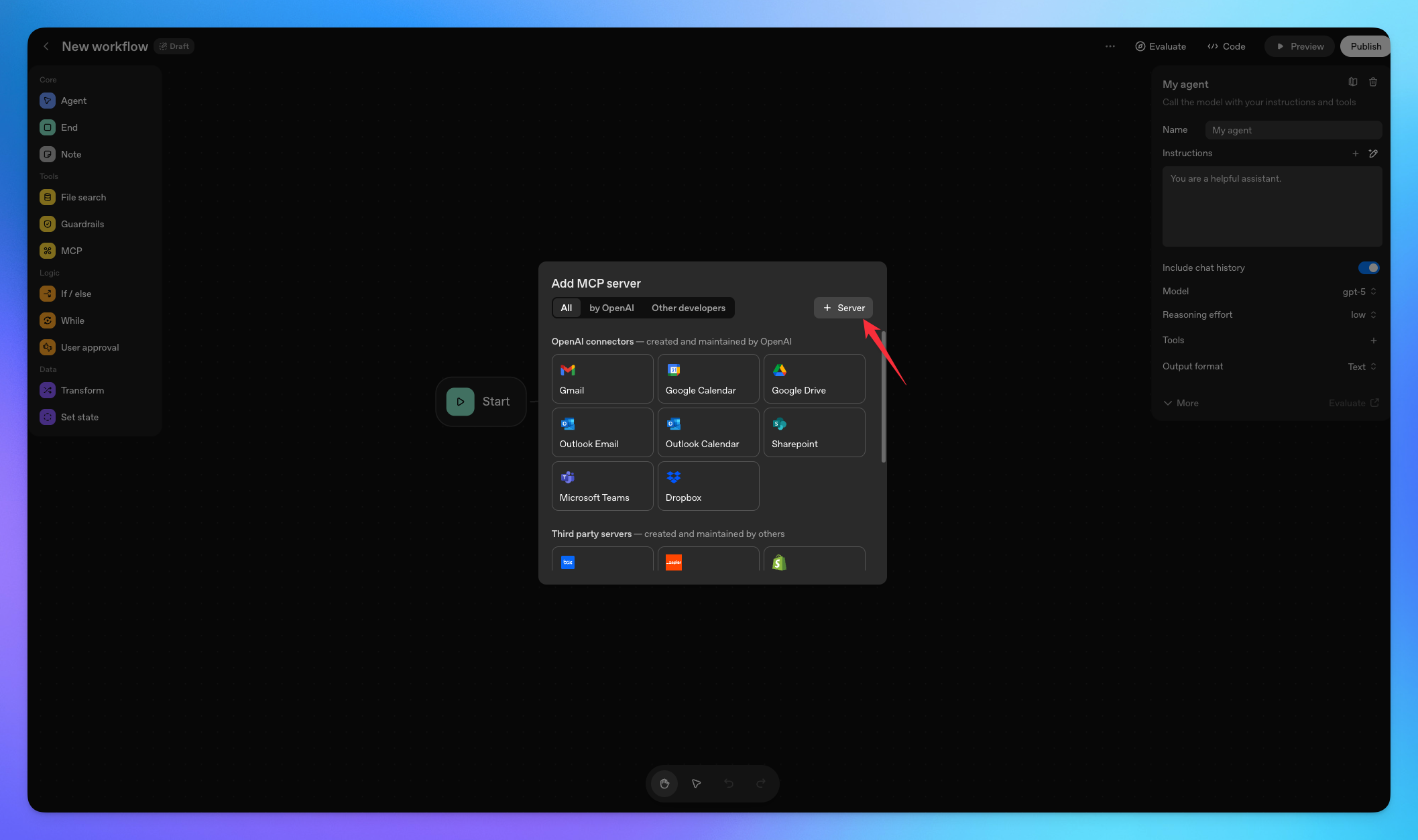
Add the MCP Server Url copied from MCP360.
Click on Connect button.
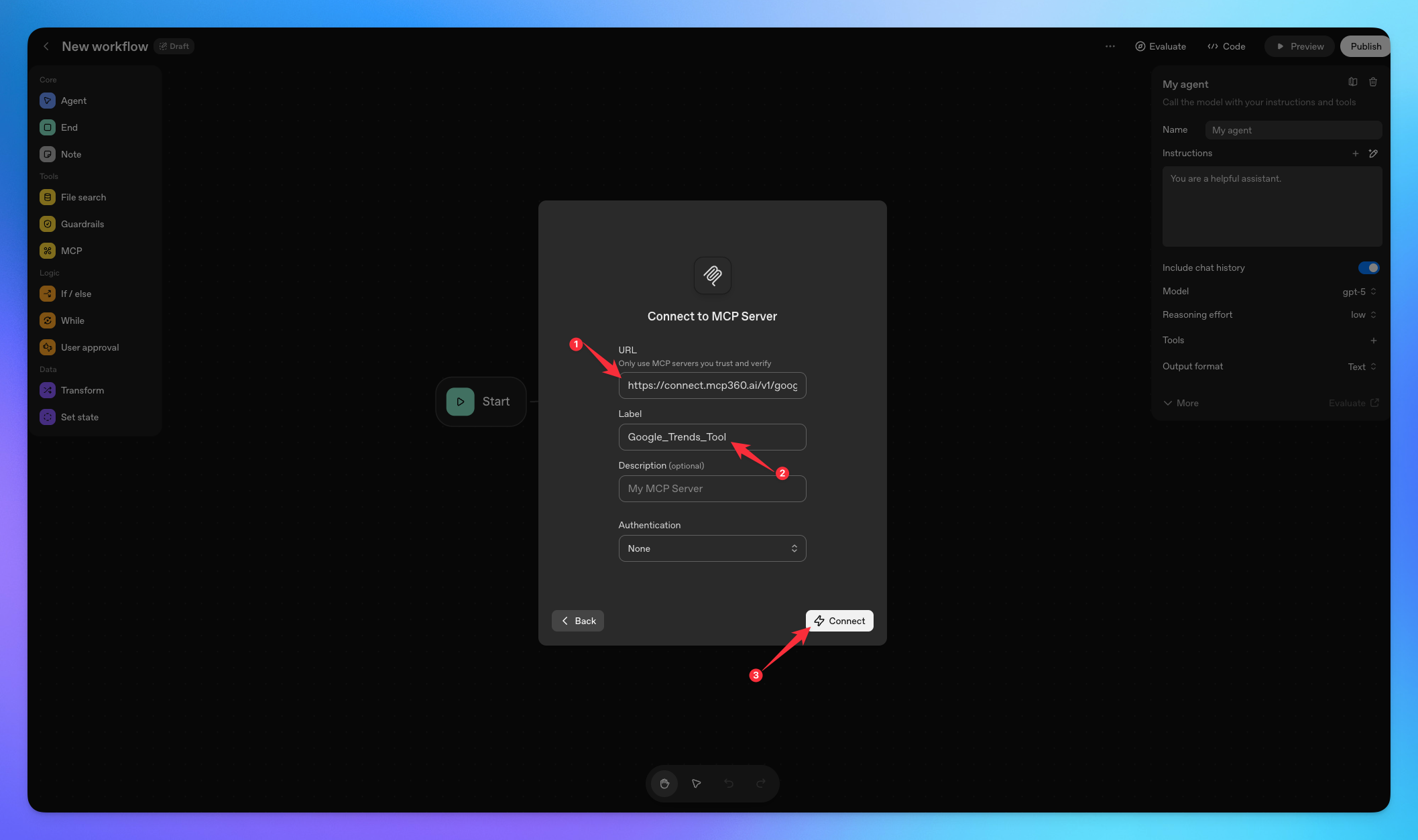
Added tool will be show in Agent Node tools option.
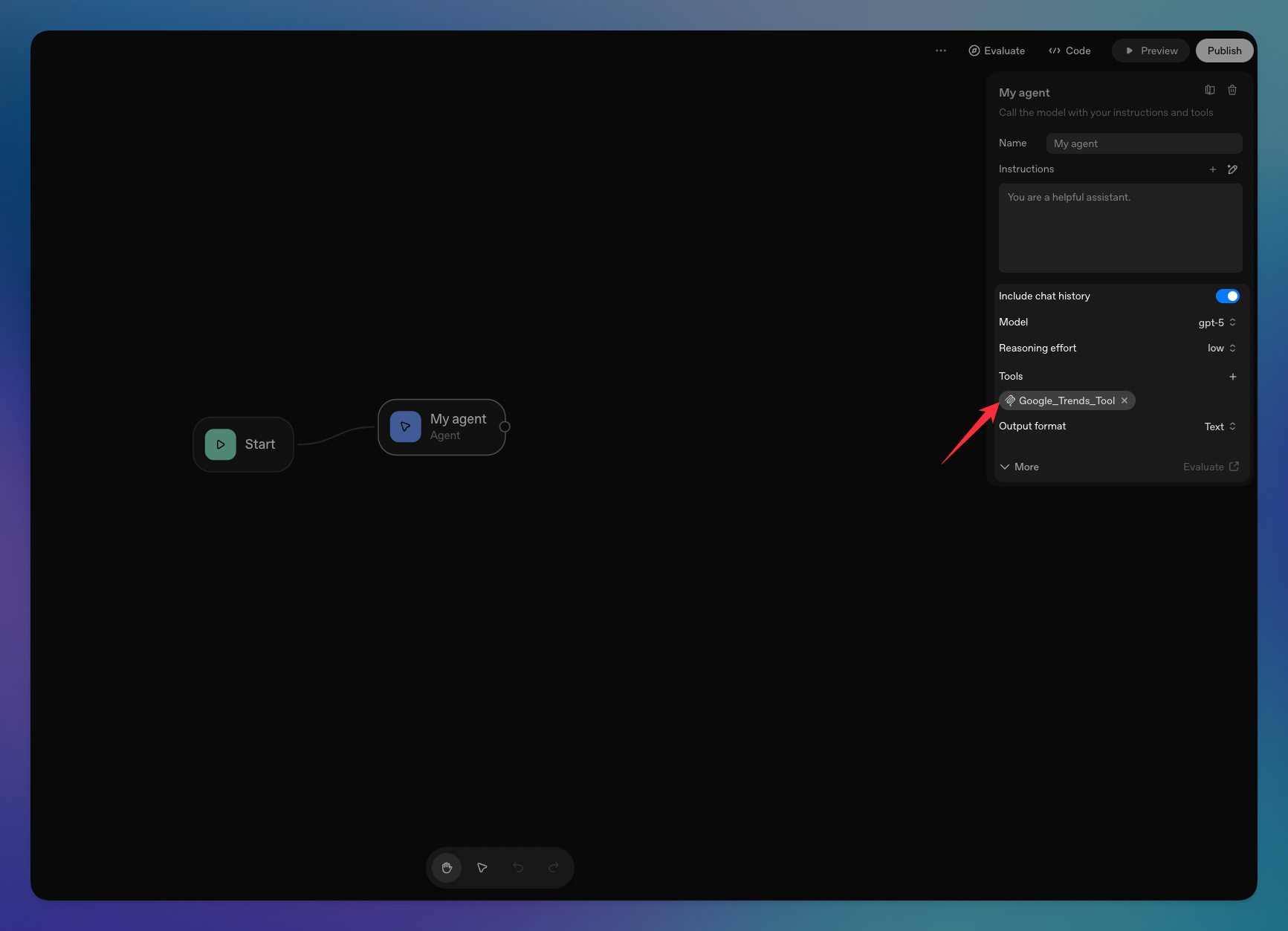
You’re all set! Agent Builder is now connected to your MCP360 server, enabling you to access any MCP tool with the required parameters for smooth testing and automation.
Related Articles
Connecting MCP360 with YourGPT
This guide explains how to integrate MCP360, our all-in-one MCP (Model Control Protocol) server, with the YourGPT.
Connecting MCP360 with ChatGPT
This guide explains how to integrate MCP360, our all-in-one MCP (Model Control Protocol) server, with the ChatGPT.
Connecting MCP360 with Flowise
This guide explains how to integrate MCP360, our all-in-one MCP (Model Control Protocol) server, with the Flowise.
Connecting MCP360 with N8N
This guide explains how to integrate MCP360, our all-in-one MCP (Model Control Protocol) server, with the N8N.
Connecting MCP360 with Amazon Q
This guide explains how to integrate MCP360, our all-in-one MCP (Model Control Protocol) server, with the Amazon Q.
Connecting MCP360 with LutraAI
This guide explains how to integrate MCP360, our all-in-one MCP (Model Control Protocol) server, with the LutraAI.