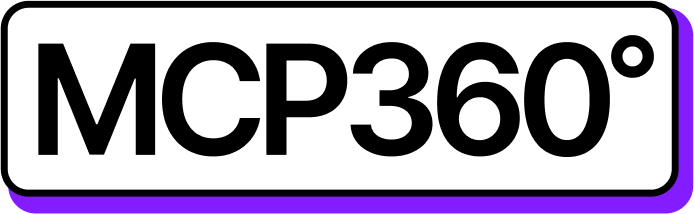Connecting MCP360 with ChatGPT
ChatGPT brings all your MCP360 tools, APIs, and workflows together in one intelligent automation hub. It lets you coordinate tasks, execute commands, and manage data effortlessly—without the need to jump between different platforms.
Once connected, ChatGPT can trigger any MCP360 tool with the right inputs, making your workflows smoother, faster, and more efficient from start to finish.
Get MCP Tools
Login into MCP360 dashboard.
Open Project or create new.
Go to MCP Server option from Sidebar.
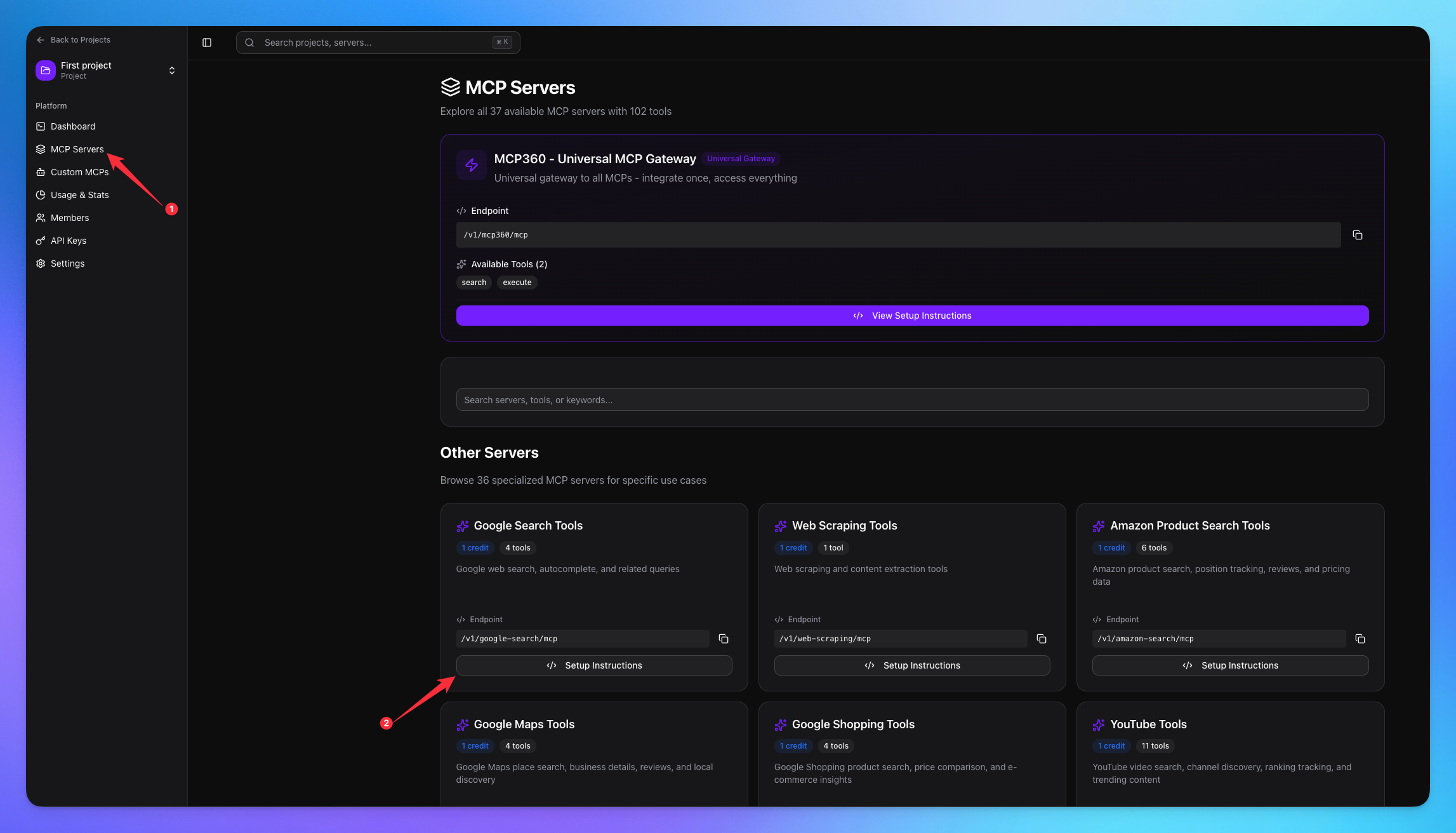
Copy URL of any tool you want.
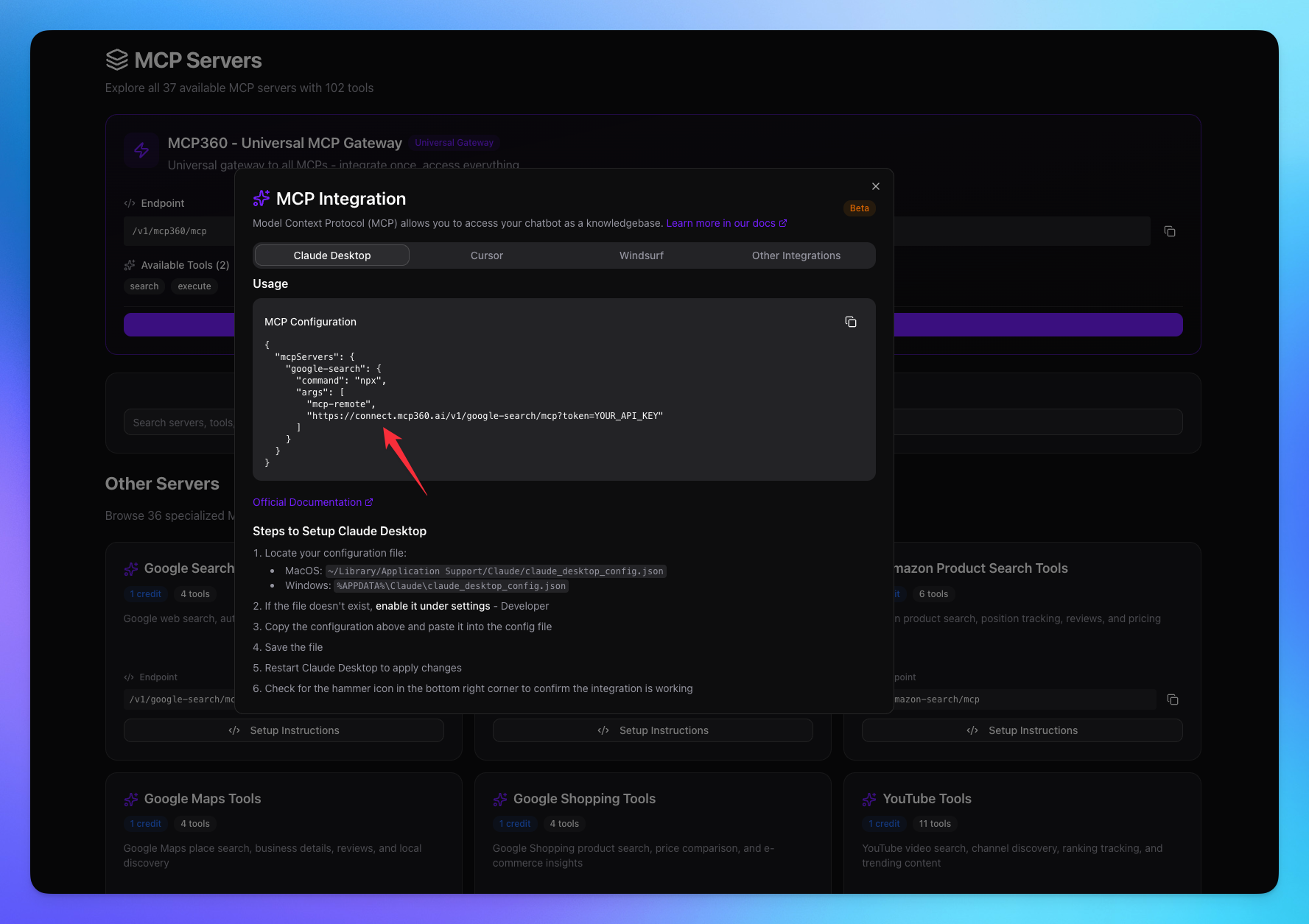
1. Open ChatGPT
Login in your ChatGPT account.
Navigate to Settings.
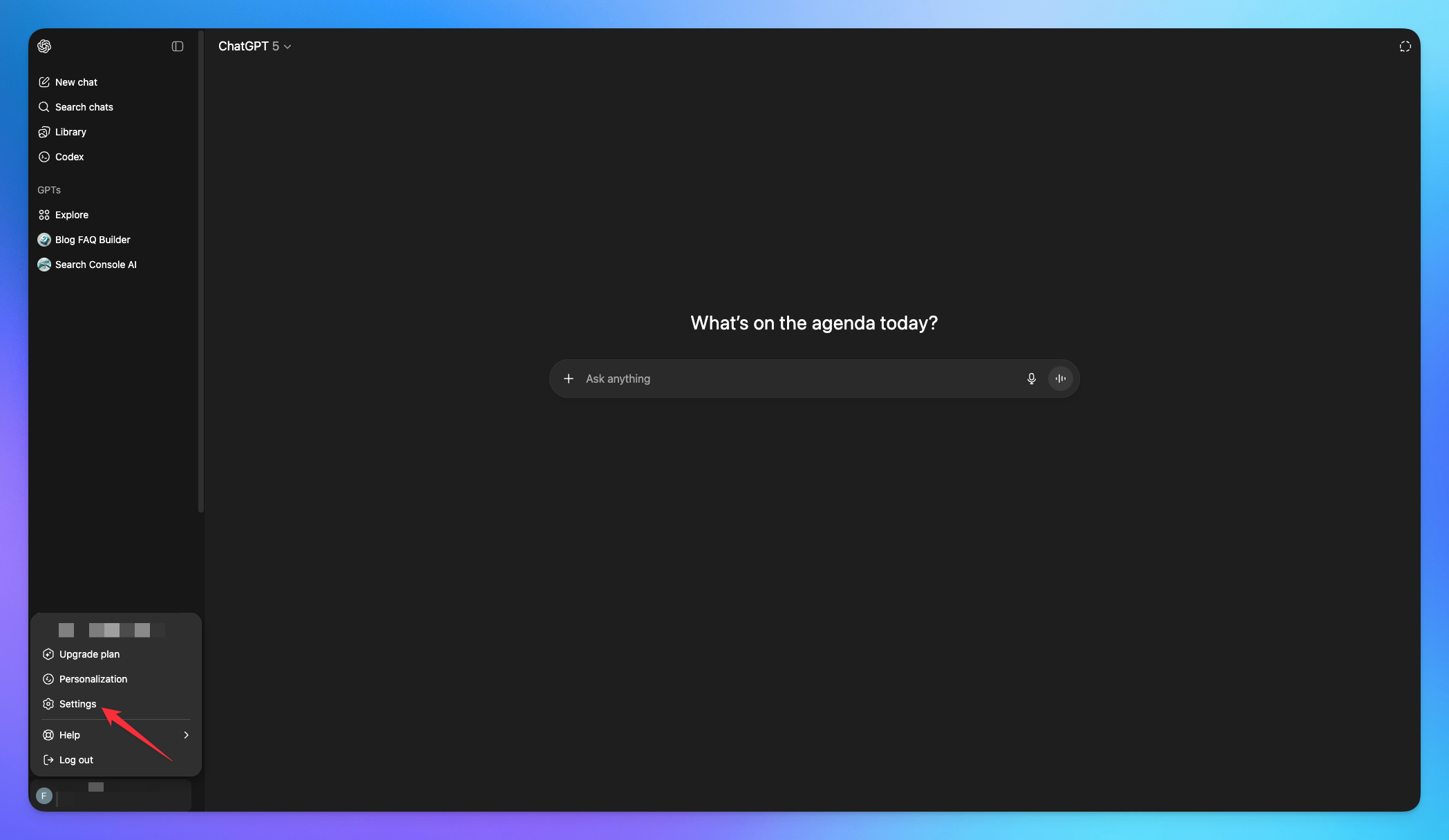
Go to Apps & Connectors.
Open the Advanced Settings.
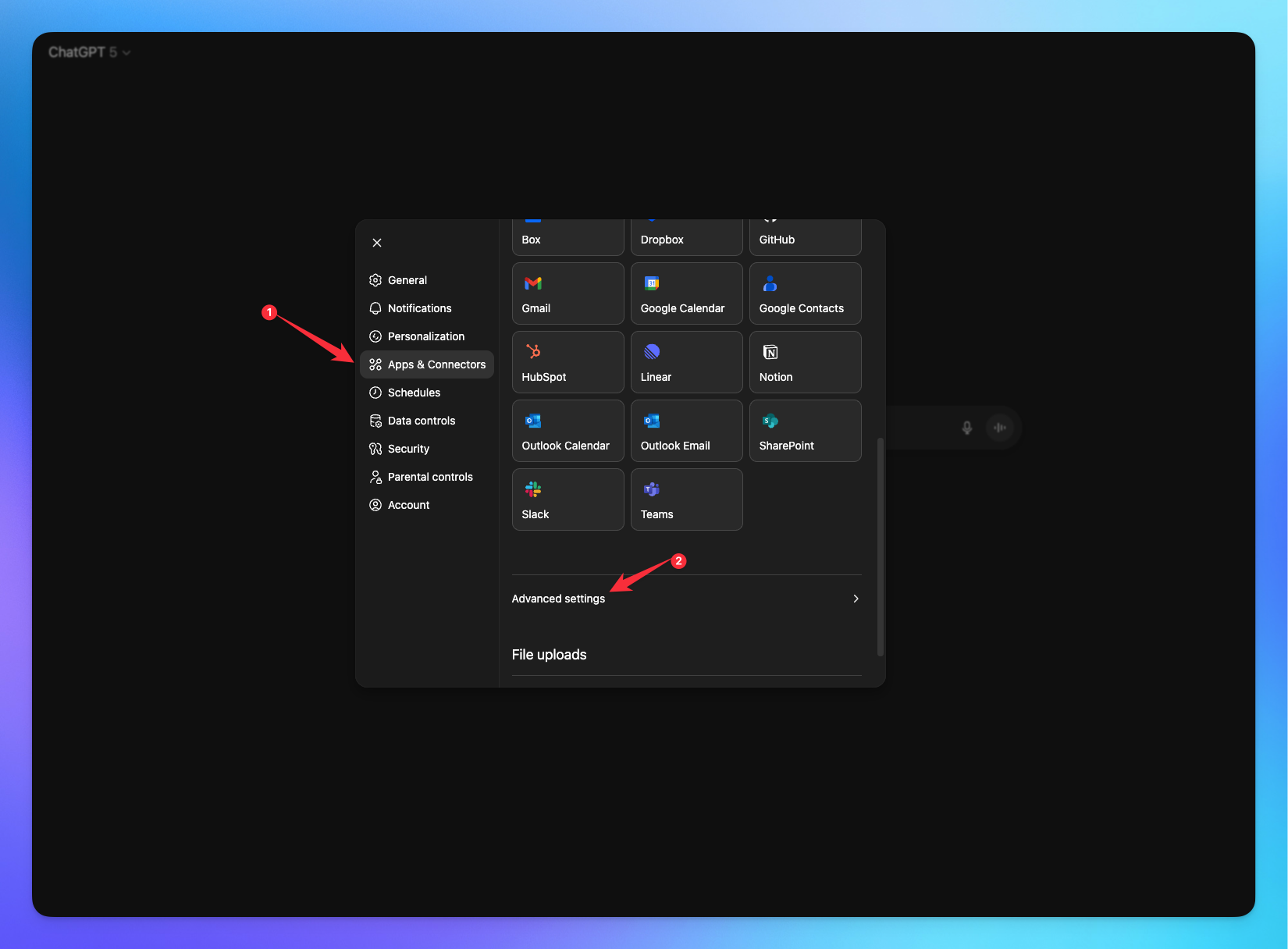
Enable the Developer mode.
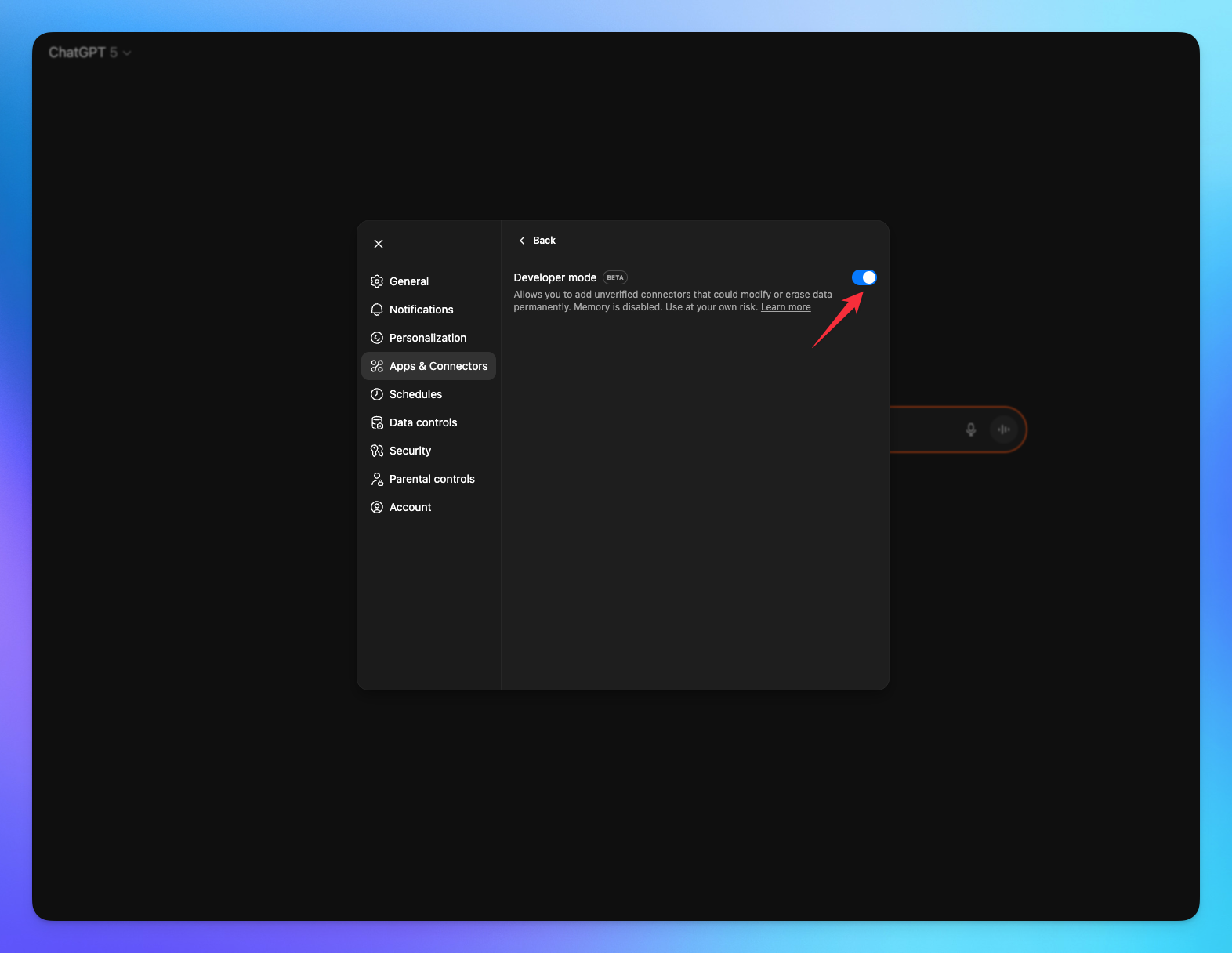
Create connector option is now available.
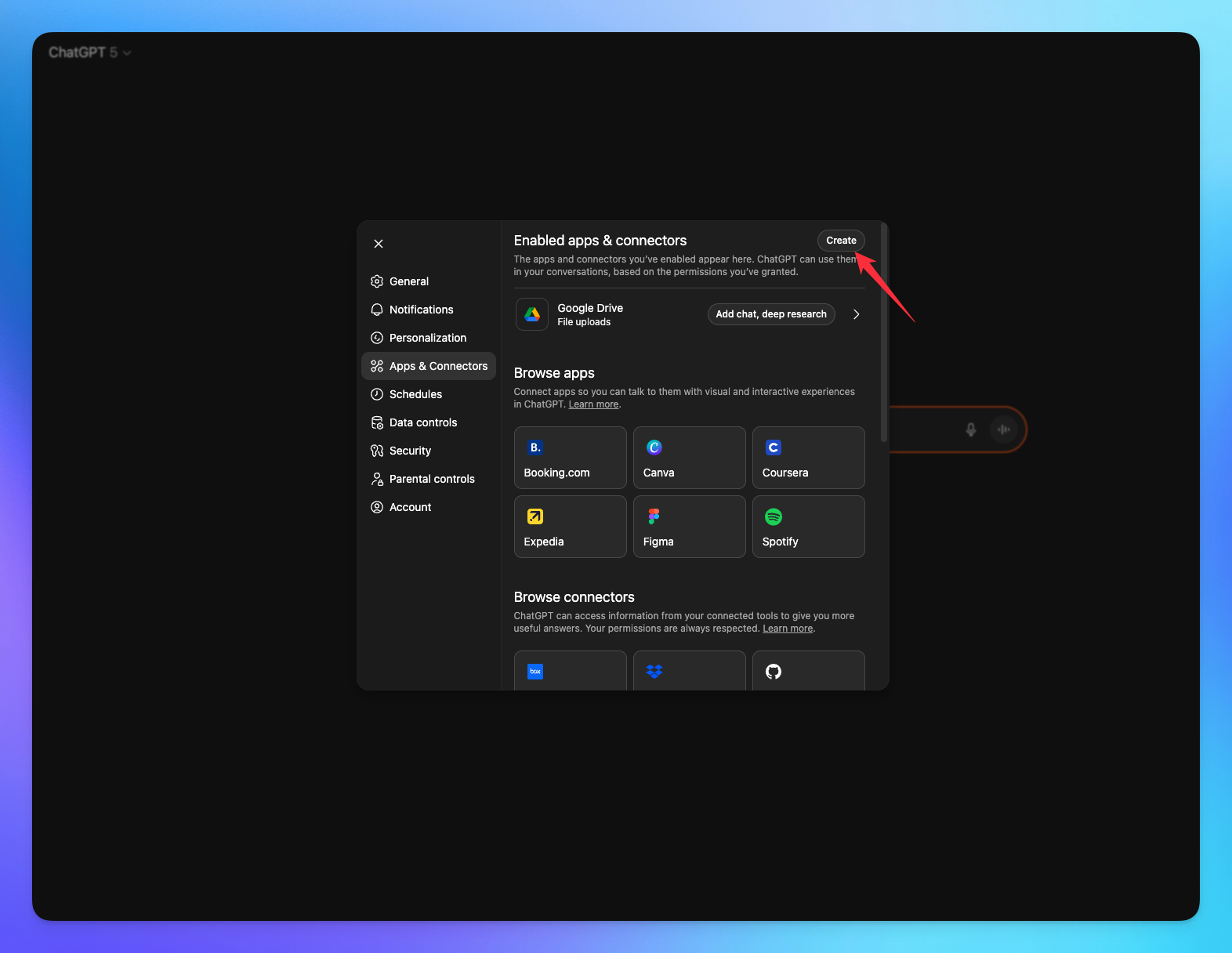
2. Connect MCP Server
Select the name for the Connector.
Add the URL with token.
Click on Create button.
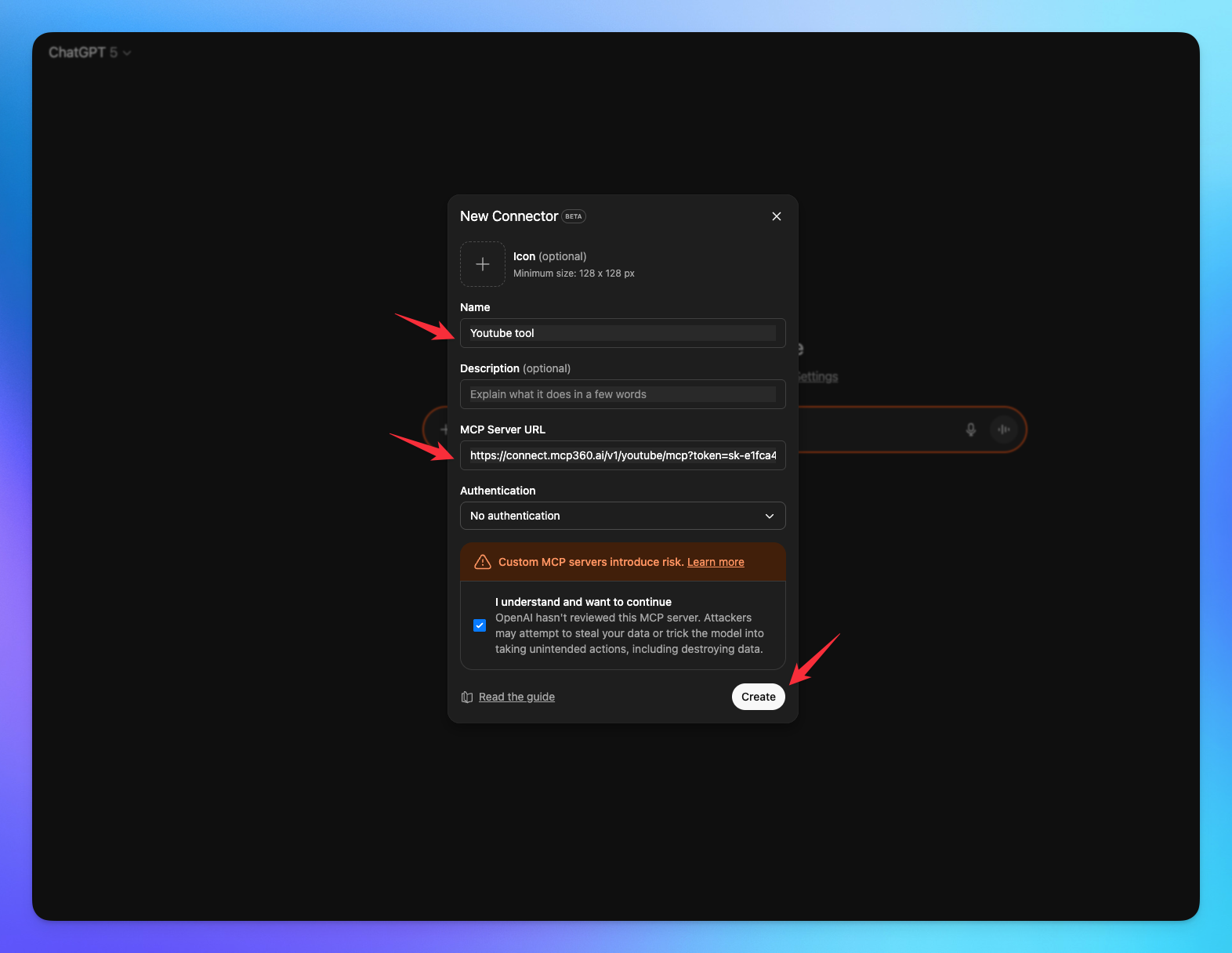
Your added MCP Server.
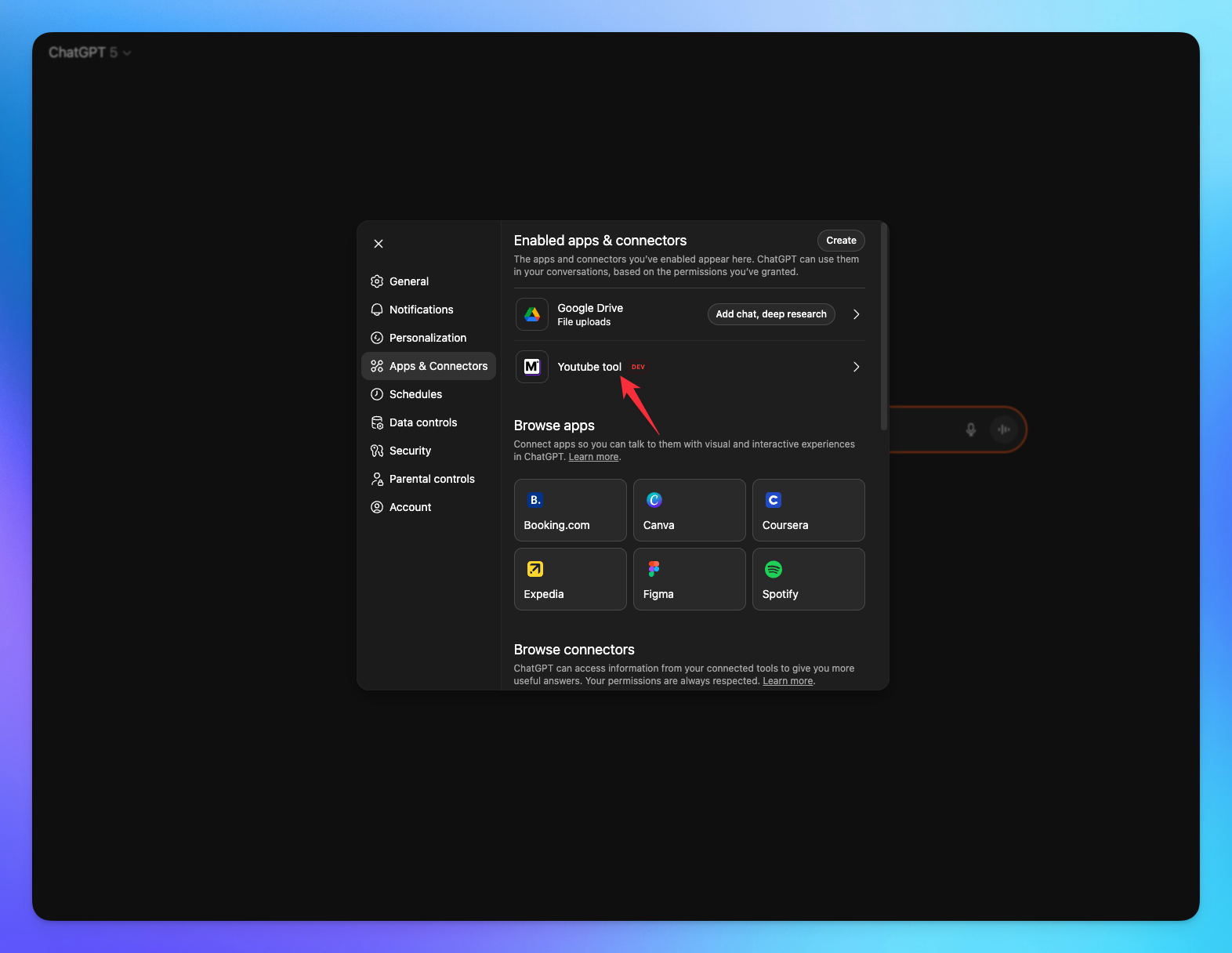
Tools from added Server.
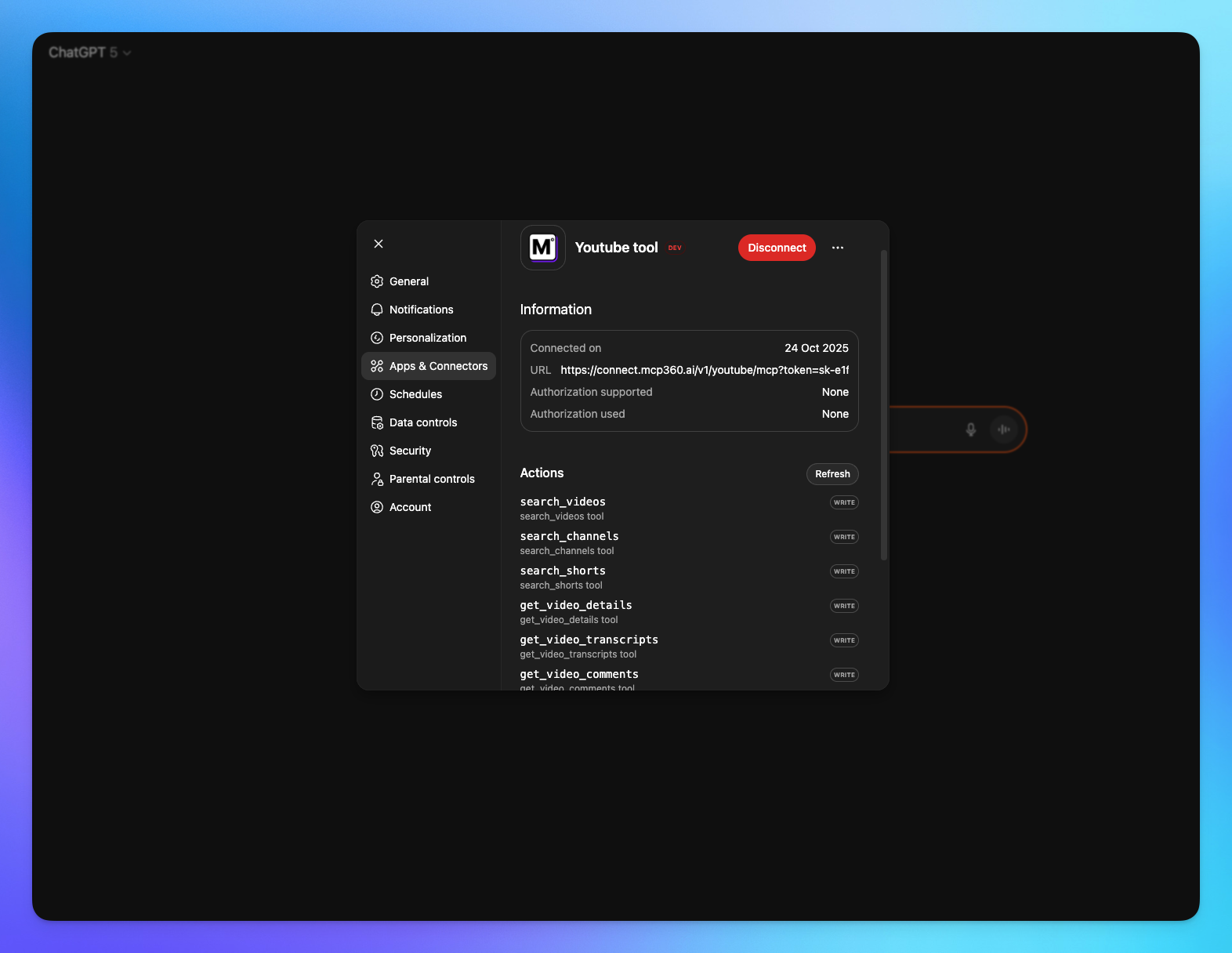
You’re all set! ChatGPT is now connected to your MCP360 server, enabling you to access any MCP tool with the required parameters for smooth testing and automation.
Related Articles
Custom MCP in MCP360
This guide explains how to create and manage custom MCPs using MCP360, an all-in-one MCP (Model Control Protocol) server.
Connecting MCP360 with YourGPT
This guide explains how to integrate MCP360, our all-in-one MCP (Model Control Protocol) server, with the YourGPT.
Connecting MCP360 with Flowise
This guide explains how to integrate MCP360, our all-in-one MCP (Model Control Protocol) server, with the Flowise.
Connecting MCP360 with N8N
This guide explains how to integrate MCP360, our all-in-one MCP (Model Control Protocol) server, with the N8N.
Connecting MCP360 with Agent Builder
This guide explains how to integrate MCP360, our all-in-one MCP (Model Control Protocol) server, with the Agent Builder.
Connecting MCP360 with Amazon Q
This guide explains how to integrate MCP360, our all-in-one MCP (Model Control Protocol) server, with the Amazon Q.