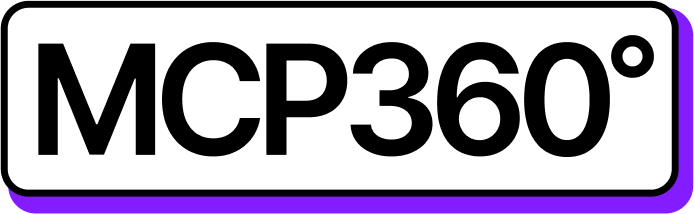Connecting MCP360 with N8N
With n8n, you can integrate all your MCP360 tools, APIs, and workflows into a single automation hub. It lets you orchestrate tasks, run commands, and manage data without switching between platforms.
Once set up, n8n can call any MCP360 tool with the needed inputs, making workflow automation more efficient and seamless.
Get MCP Tools
Login into MCP360 dashboard.
Open Project or create new.
Go to MCP Server option from Sidebar.
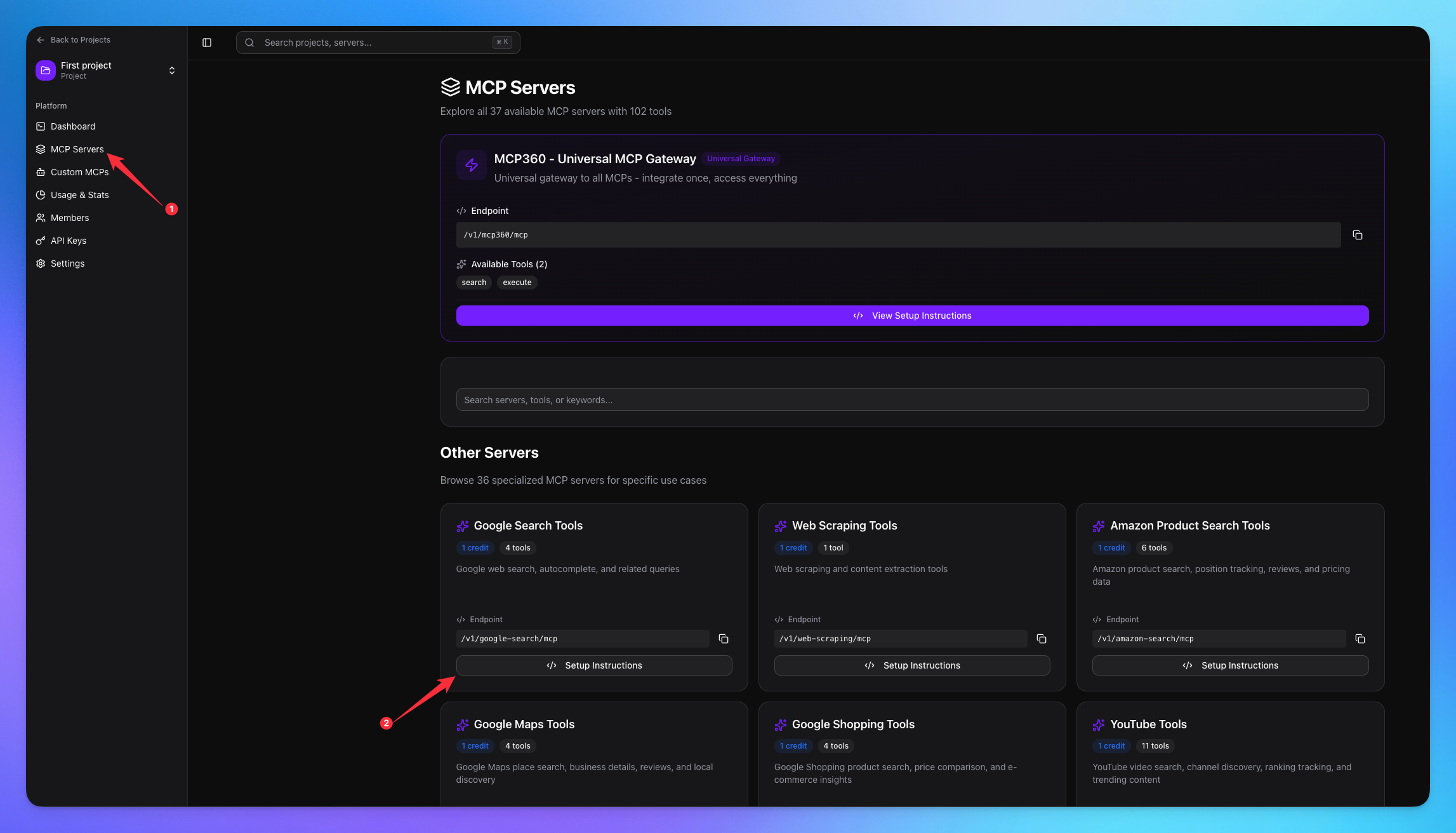
Copy URL of any tool you want.
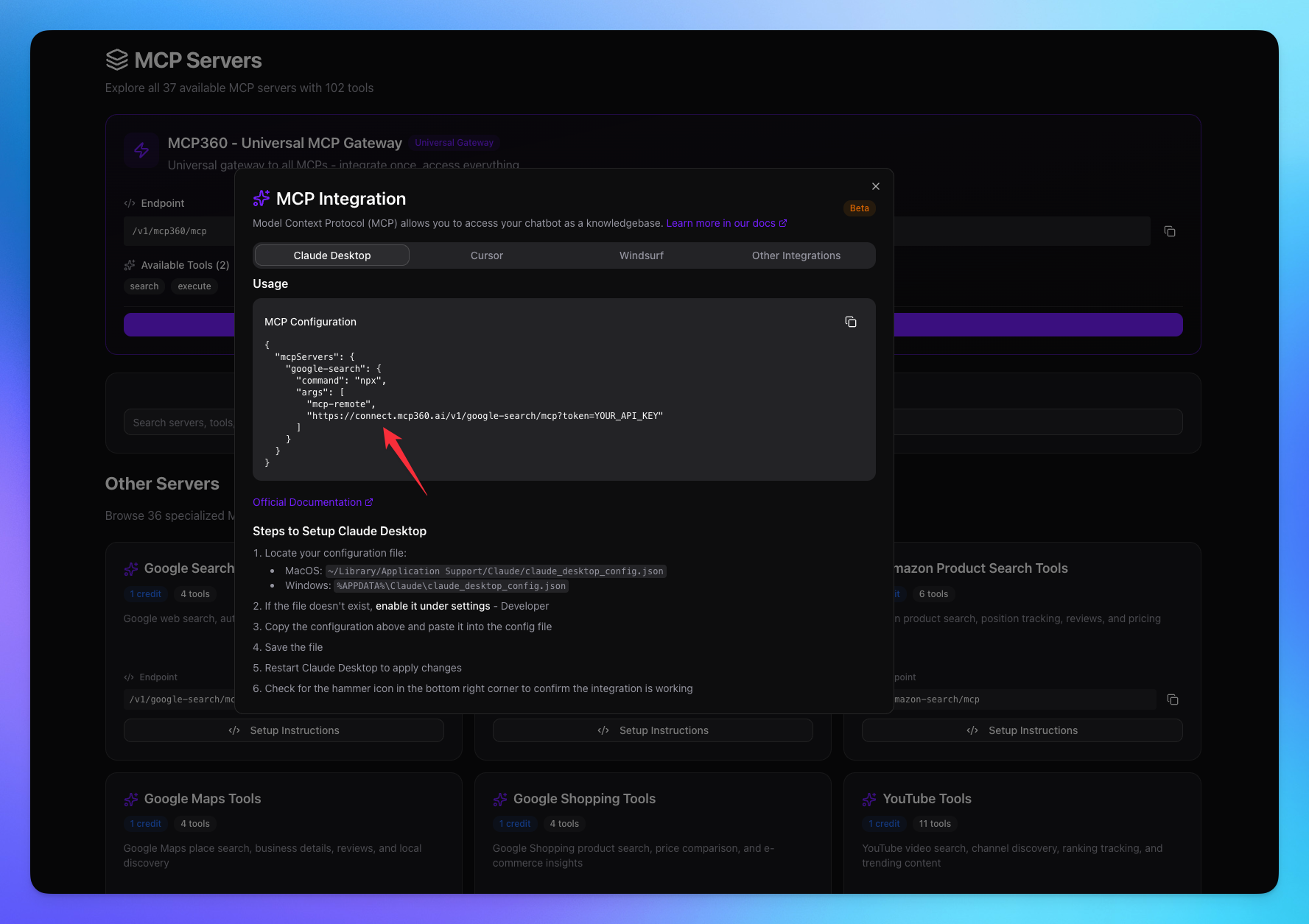
1. Open N8N
Login in your N8N account.
Create new Workflow.
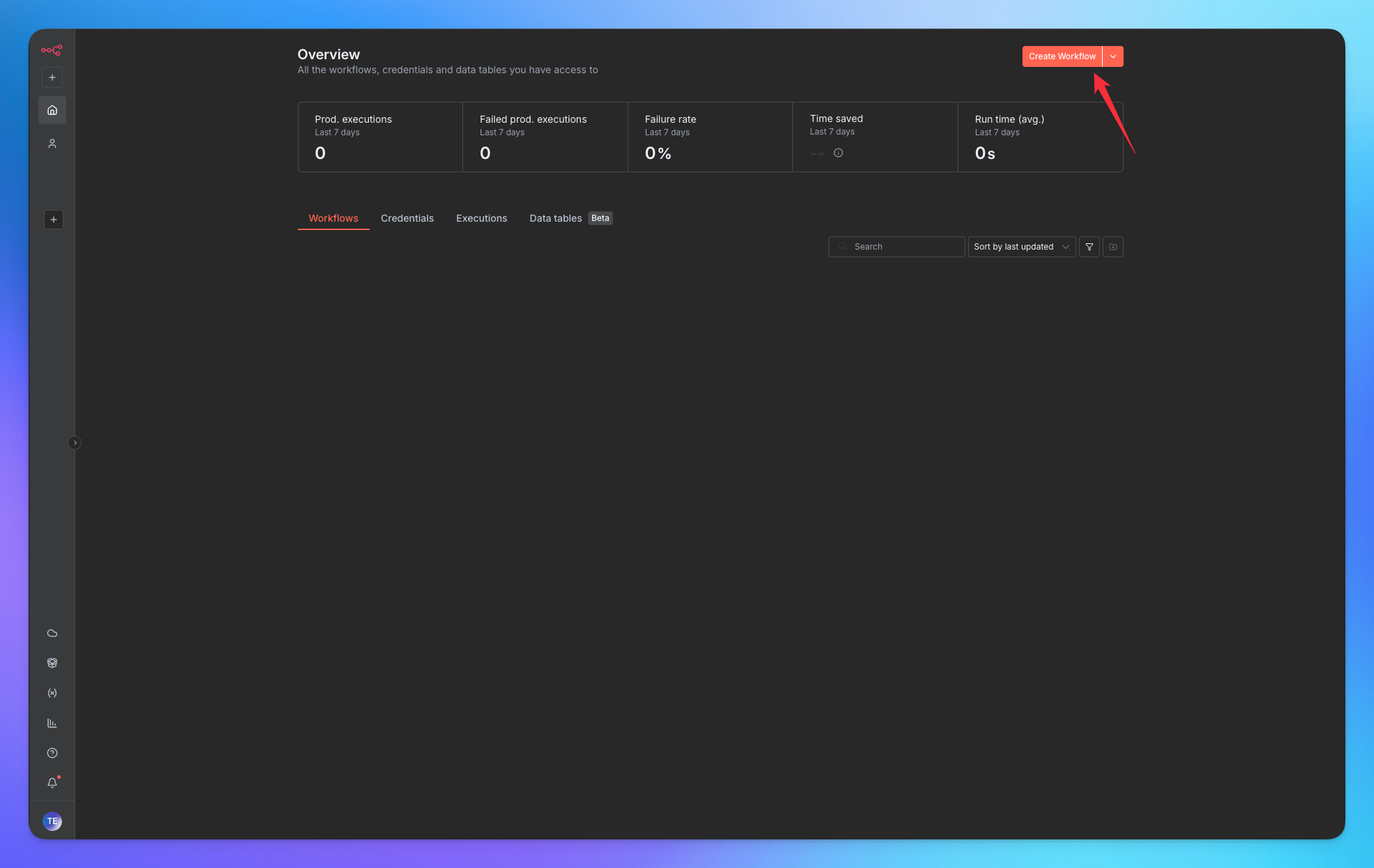
Add node through click on + Button in sidebar.
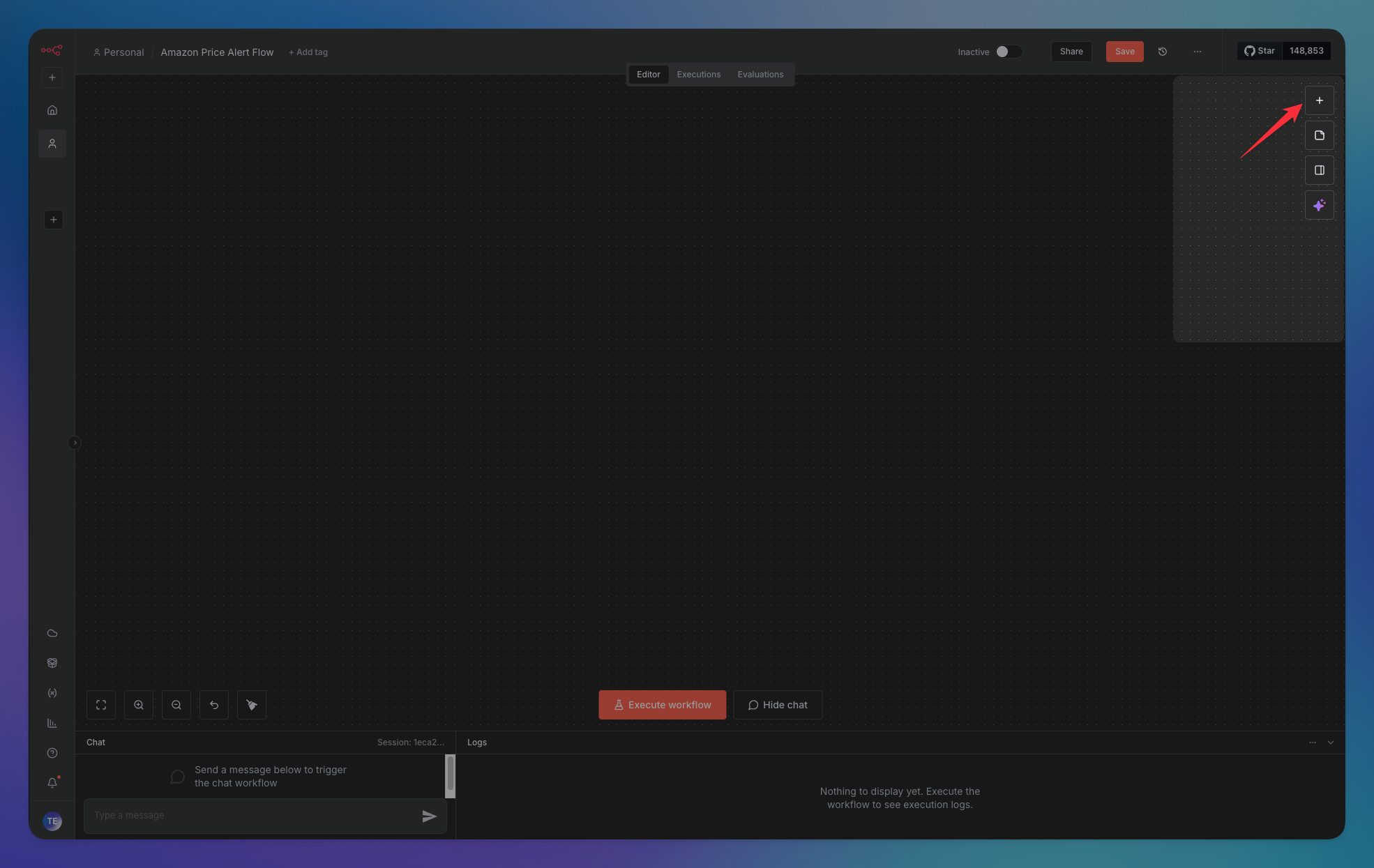
Add the AI Agent Node.
Connect the AI Model with AI Agent
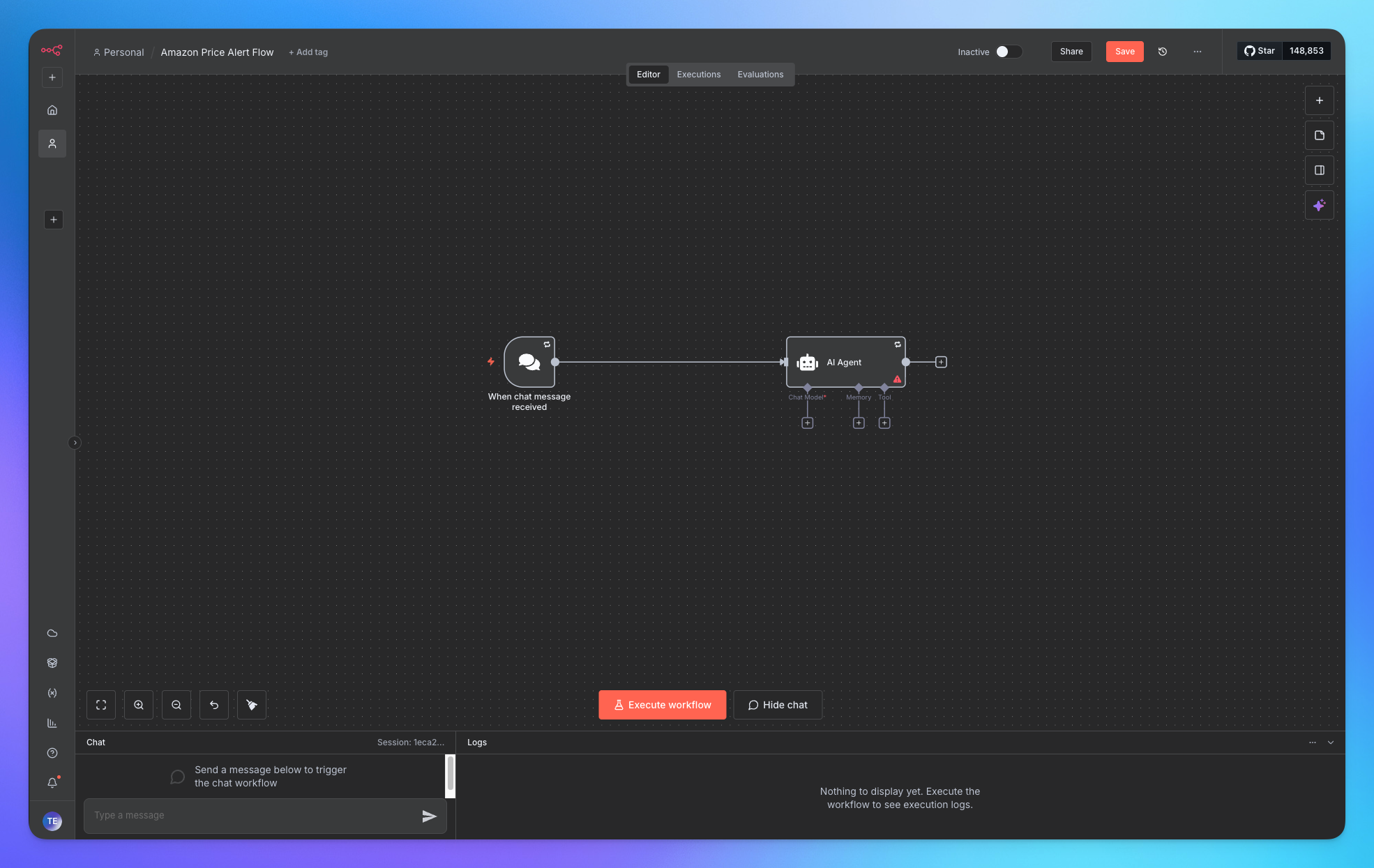
Click on + Button to add the MCP tool.
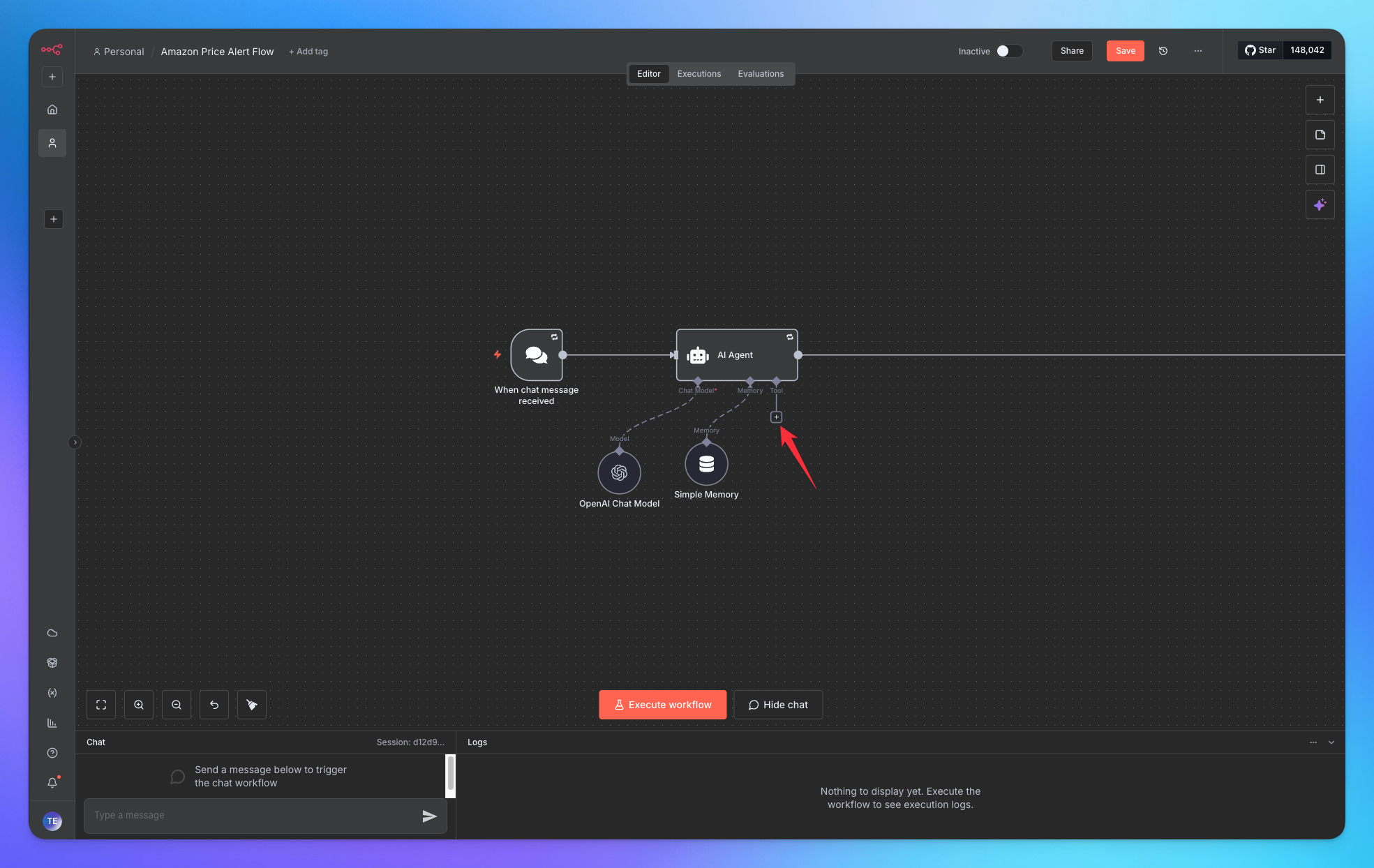
2. Connect MCP Server
Search & add MCP Client Tool node.
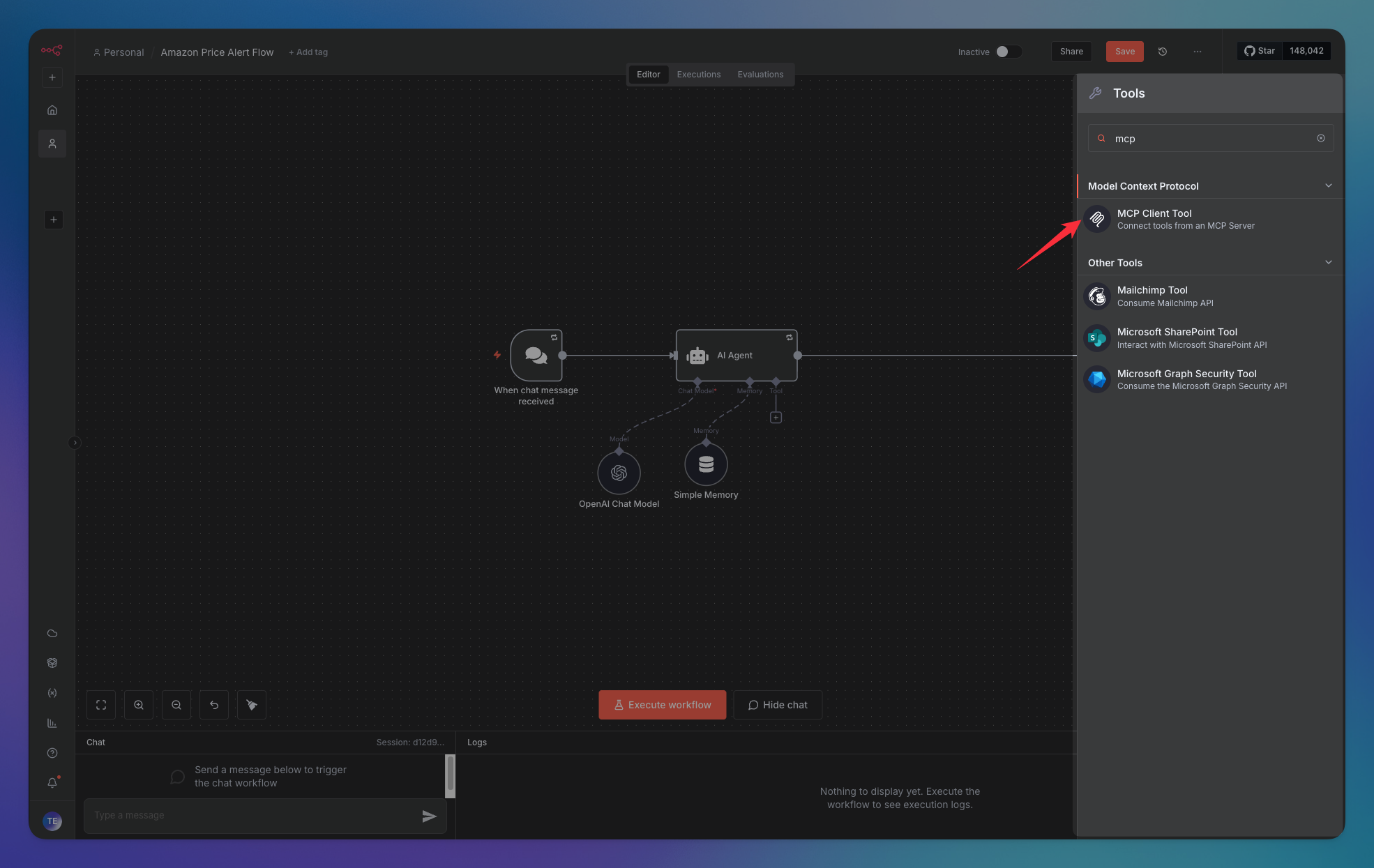
Add tool URL.
Server transport will be HTTP Streamable.
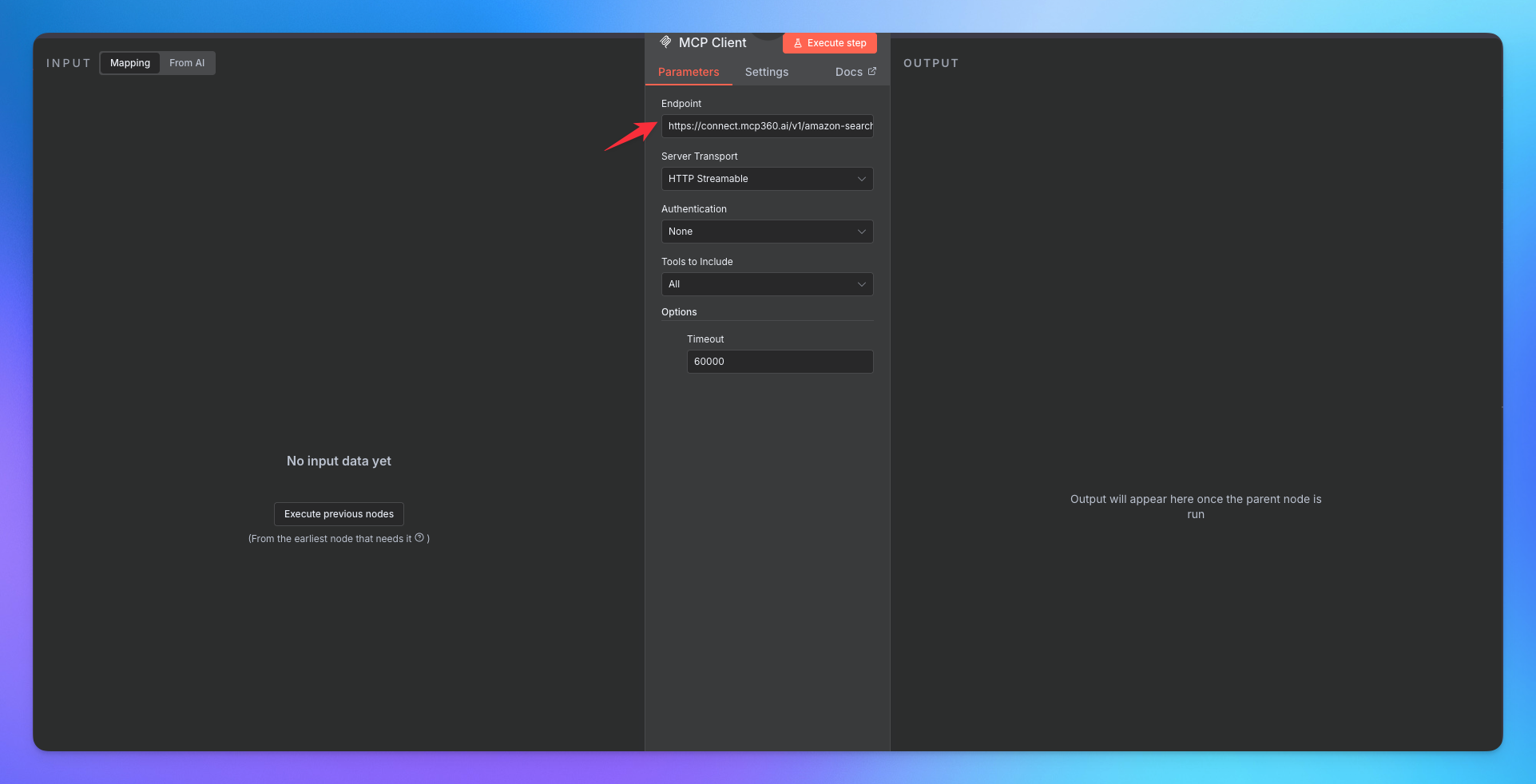
MCP tool is added with AI Agent node.
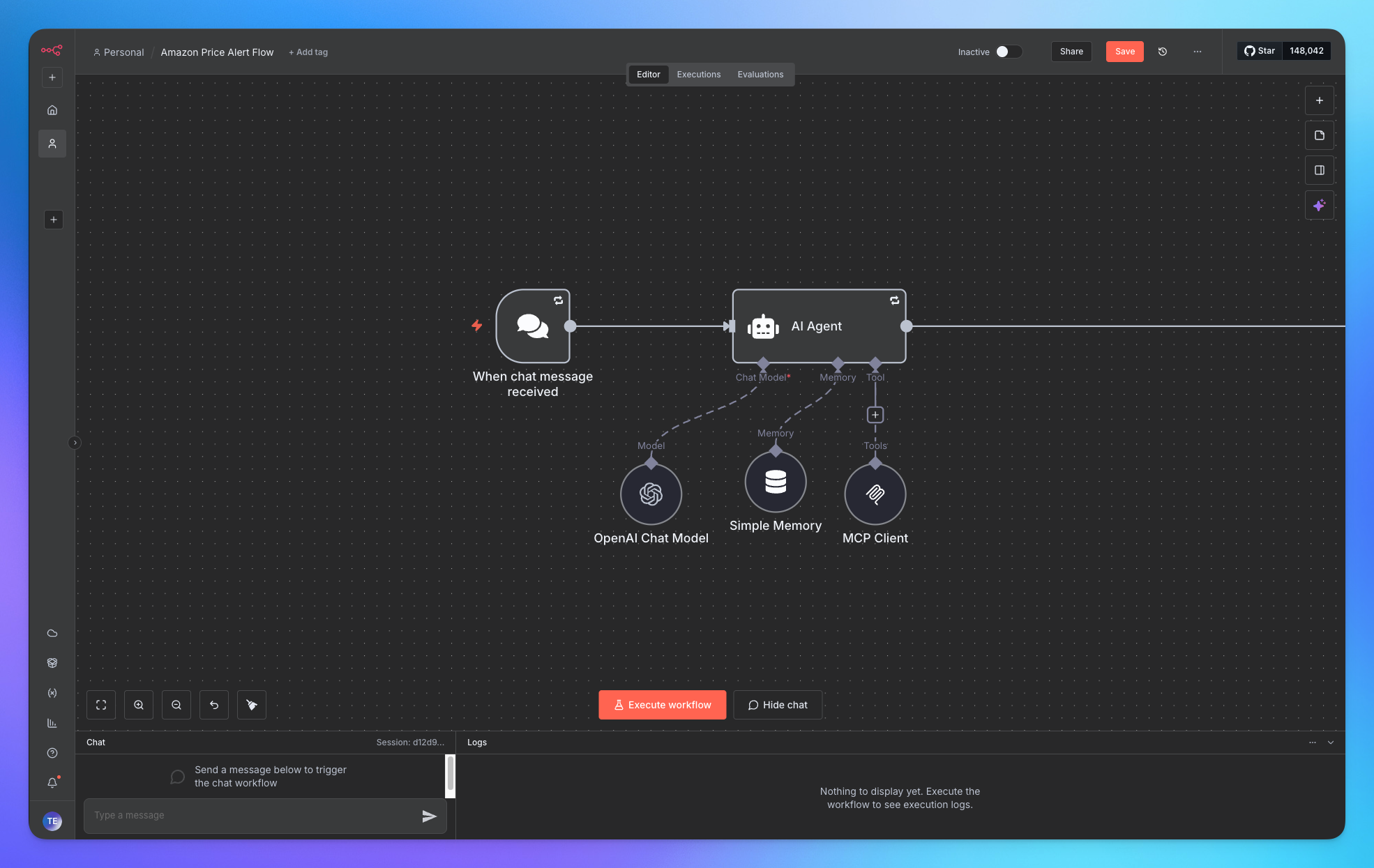
You’re all set! N8N is now connected to your MCP360 server, enabling you to access any MCP tool with the required parameters for smooth testing and automation.
Related Articles
Custom MCP in MCP360
This guide explains how to create and manage custom MCPs using MCP360, an all-in-one MCP (Model Control Protocol) server.
Connecting MCP360 with YourGPT
This guide explains how to integrate MCP360, our all-in-one MCP (Model Control Protocol) server, with the YourGPT.
Connecting MCP360 with ChatGPT
This guide explains how to integrate MCP360, our all-in-one MCP (Model Control Protocol) server, with the ChatGPT.
Connecting MCP360 with Flowise
This guide explains how to integrate MCP360, our all-in-one MCP (Model Control Protocol) server, with the Flowise.
Connecting MCP360 with Agent Builder
This guide explains how to integrate MCP360, our all-in-one MCP (Model Control Protocol) server, with the Agent Builder.
Connecting MCP360 with Amazon Q
This guide explains how to integrate MCP360, our all-in-one MCP (Model Control Protocol) server, with the Amazon Q.