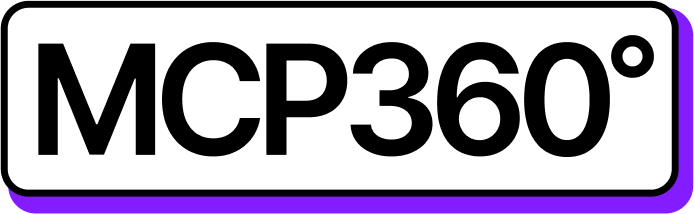Connecting MCP360 with MooPoint AI
Integrating MCP360 with MooPoint AI creates a seamless link between your tools, enabling unified access and control. This connection simplifies performing actions, automating processes, and handling tasks efficiently from a single interface.
Once connected, MooPoint AI can utilize any MCP360 tool with the appropriate parameters, ensuring quick, precise, and intelligent task execution.
Get MCP Tools
Login into MCP360 dashboard.
Open Project or create new.
Go to MCP Server option from Sidebar.
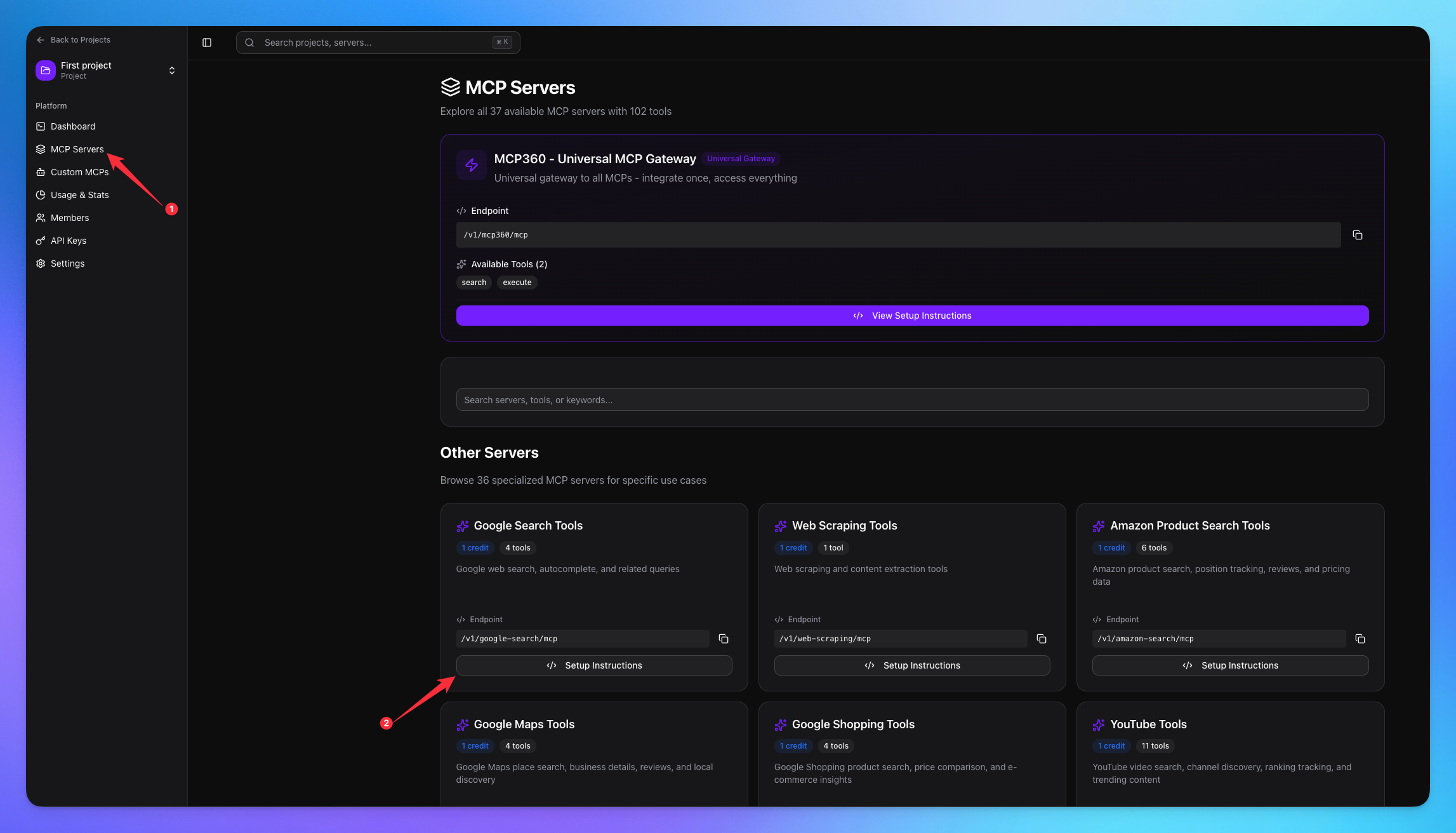
Copy URL of any tool you want.
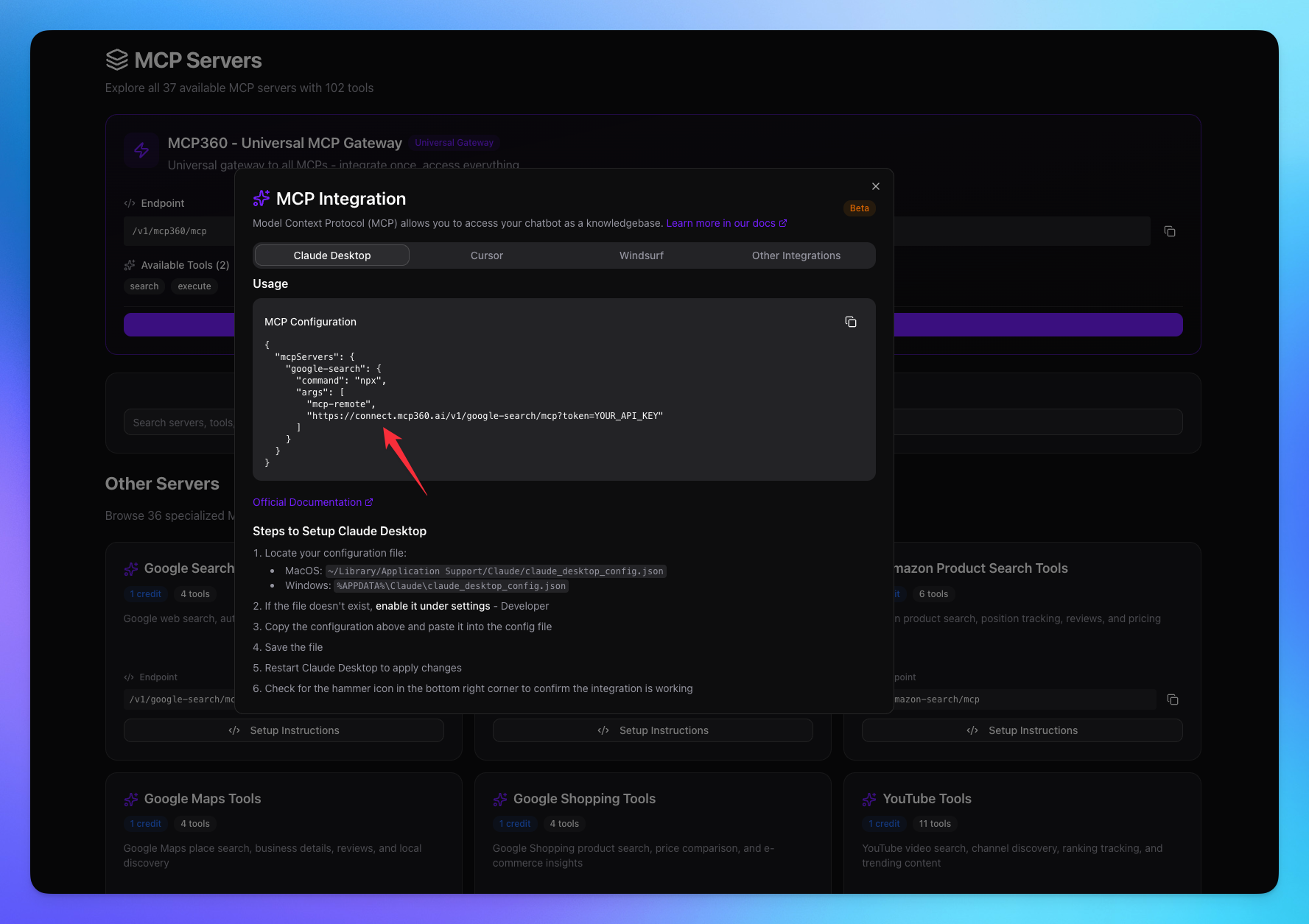
1. Open MooPoint
Click on the MCP Configuration option from Settings.
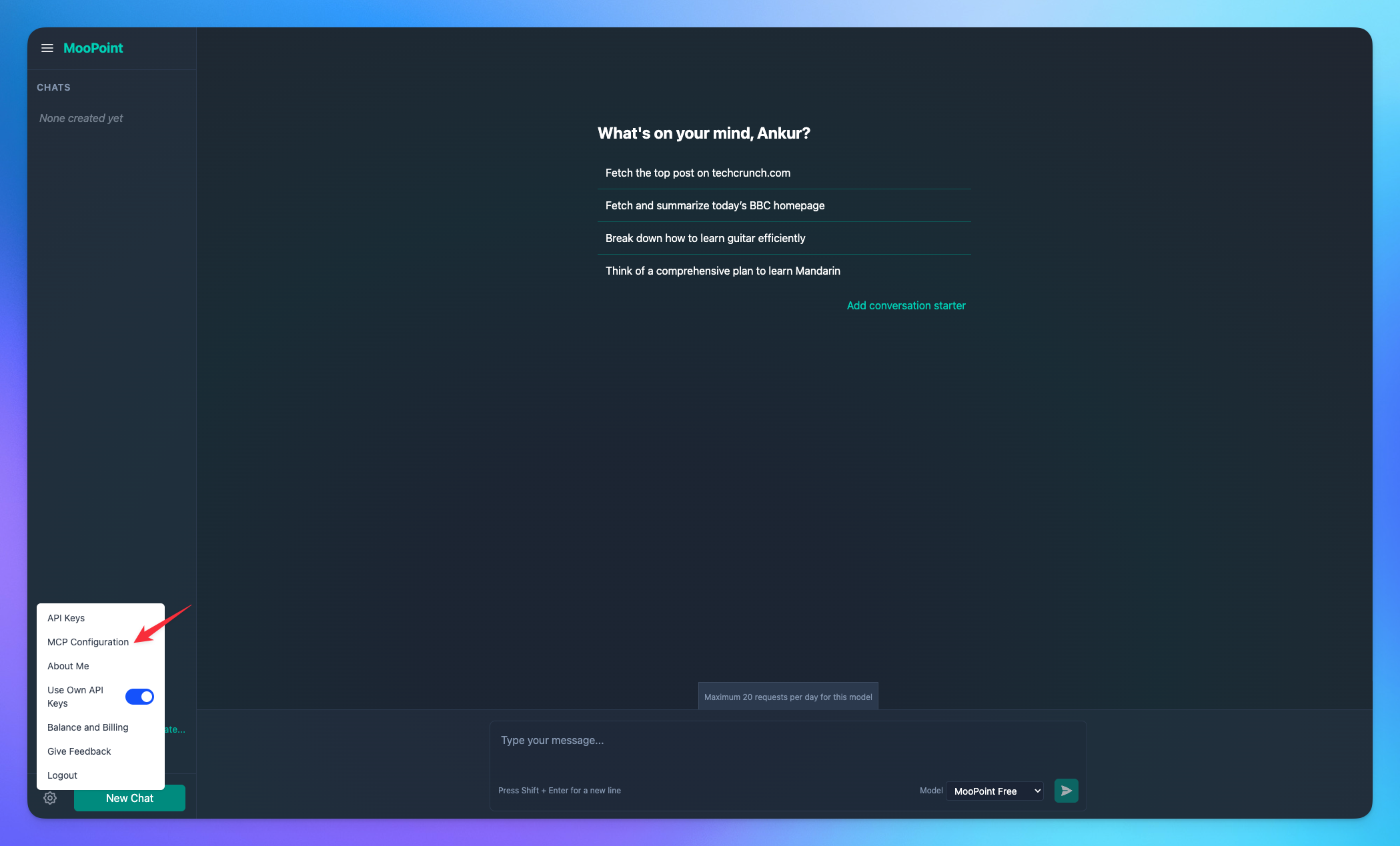
Click on Add MCP Configuration button.
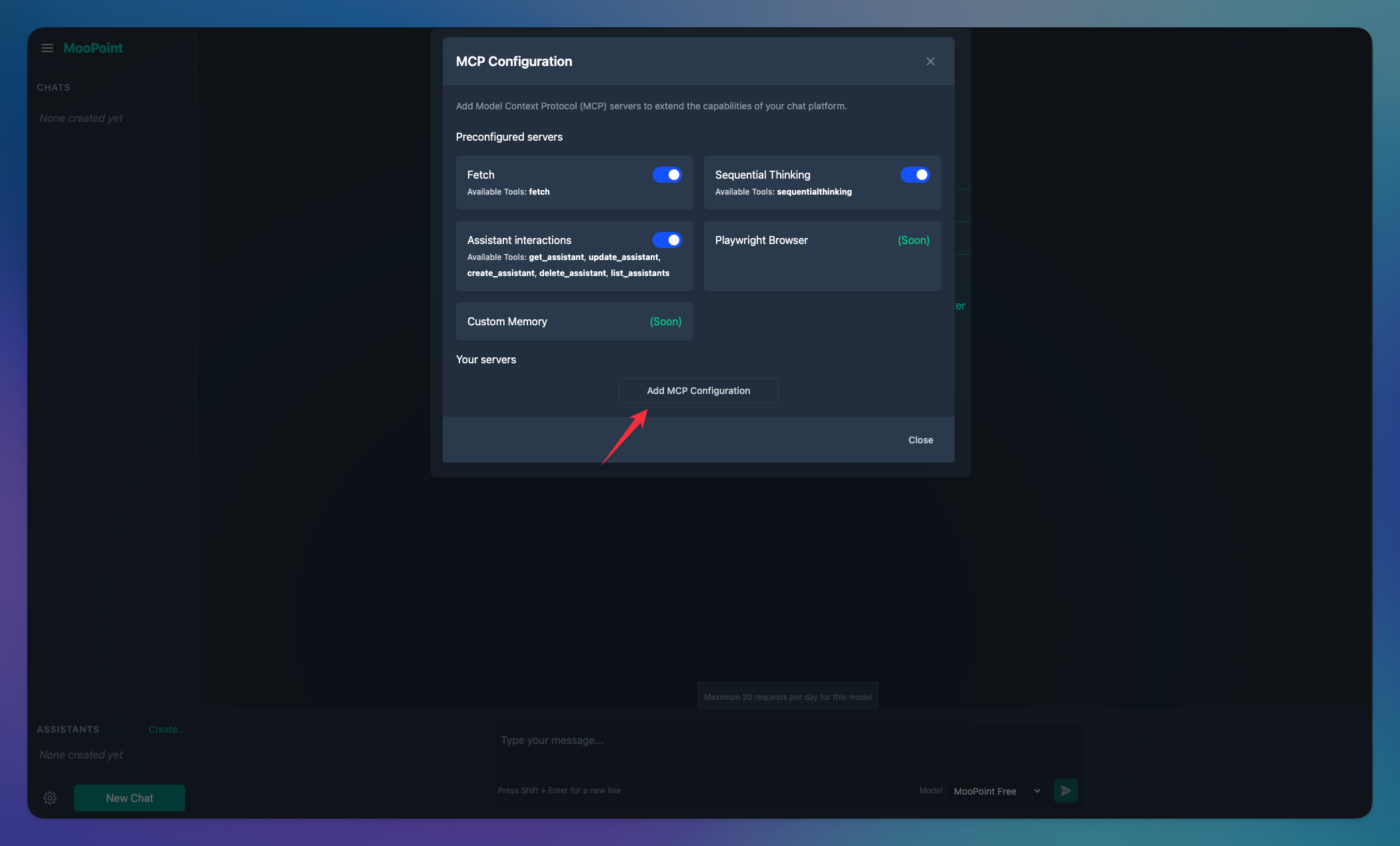
2. Connect MCP Server
Add the Server name.
Add tool url with token copied from MCP360.
Click on Add button.
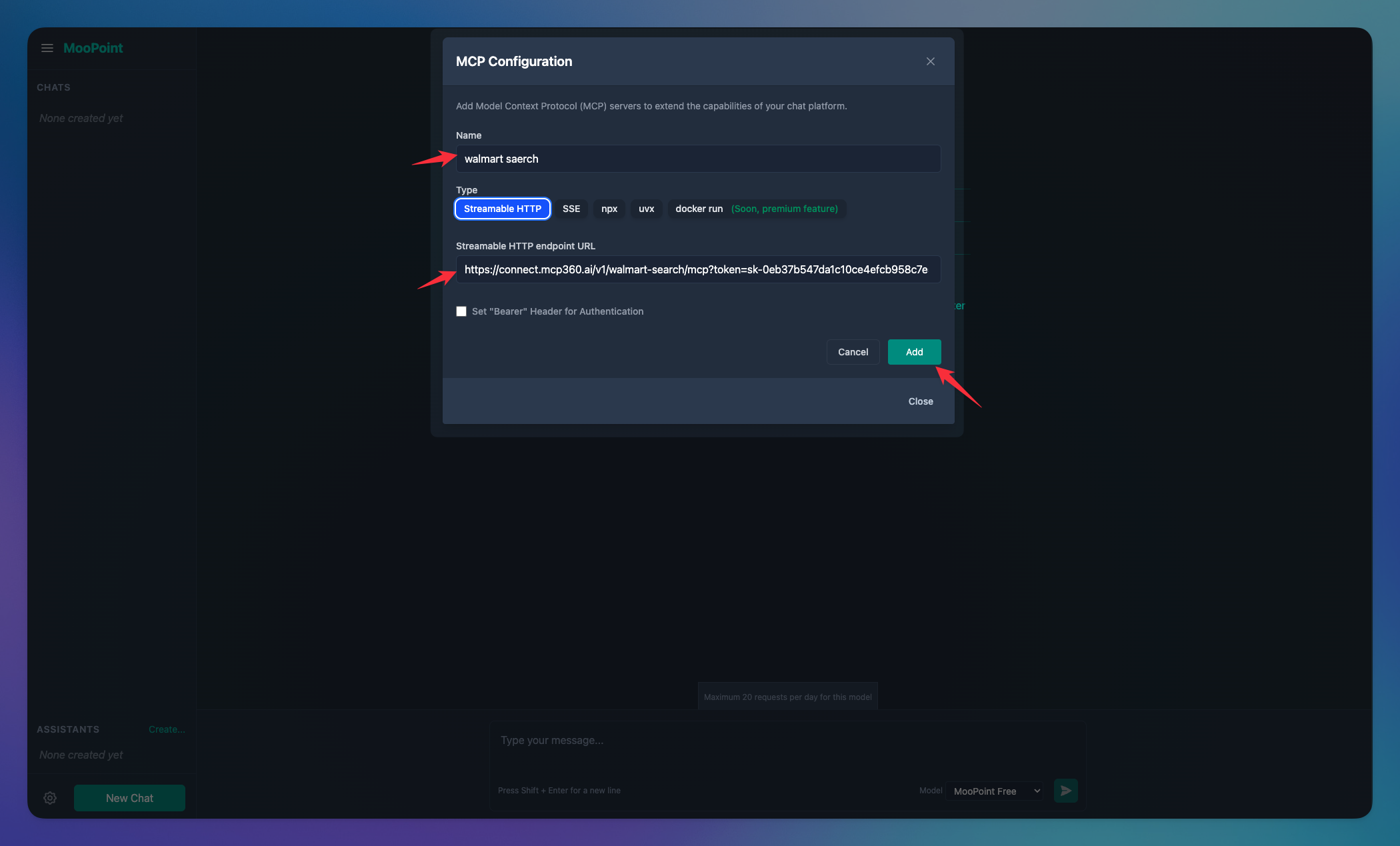
Added tools will be shown here after clicking Add.
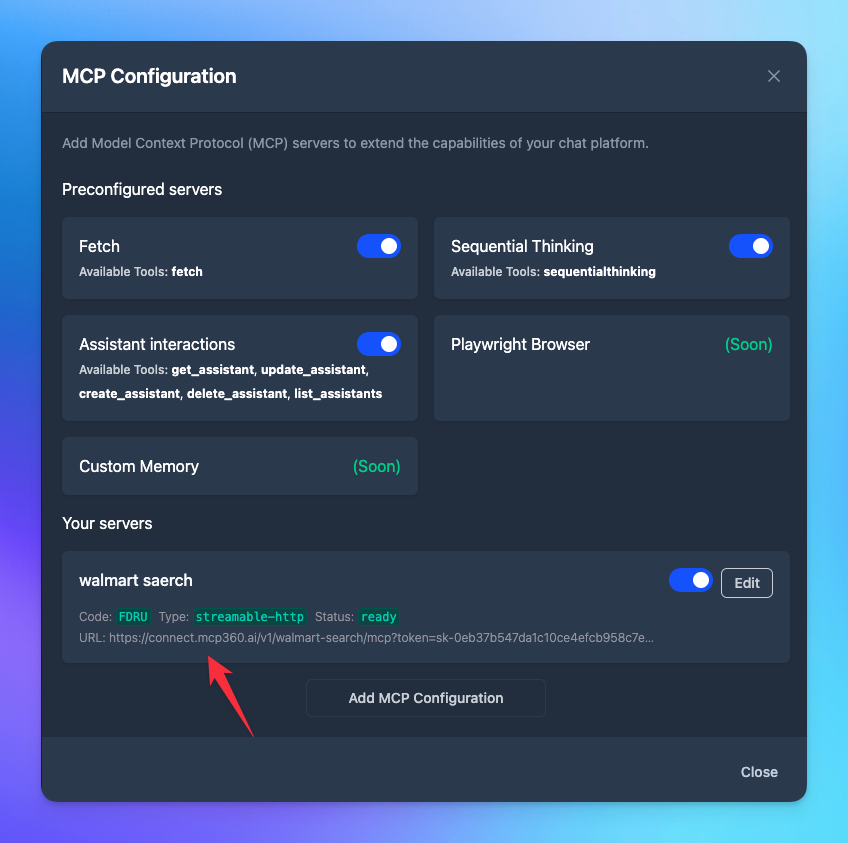
3. Search Result
The AI model will carefully select the most appropriate tool provided by the MCP server, ensuring that the query parameters are accurately configured to retrieve the most relevant and precise results for the user.
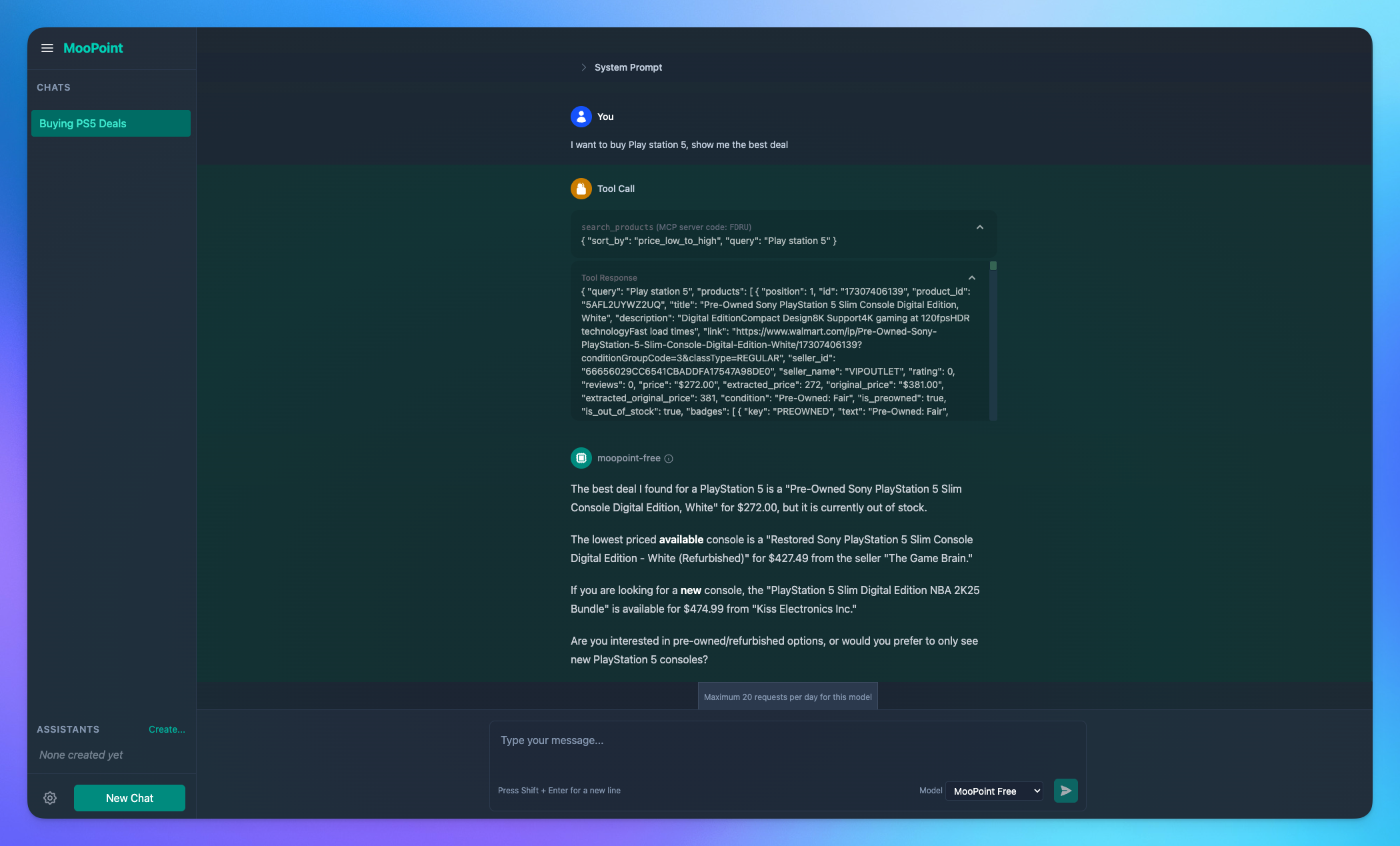
You’re all set! MooPoint is now connected to your MCP360 server, enabling you to access any MCP tool with the required parameters for smooth testing and automation.
Related Articles
Connecting MCP360 with ChatGPT
This guide explains how to integrate MCP360, our all-in-one MCP (Model Control Protocol) server, with the ChatGPT.
Connecting MCP360 with Flowise
This guide explains how to integrate MCP360, our all-in-one MCP (Model Control Protocol) server, with the Flowise.
Connecting MCP360 with N8N
This guide explains how to integrate MCP360, our all-in-one MCP (Model Control Protocol) server, with the N8N.
Connecting MCP360 with Agent Builder
This guide explains how to integrate MCP360, our all-in-one MCP (Model Control Protocol) server, with the Agent Builder.
Connecting MCP360 with Amazon Q
This guide explains how to integrate MCP360, our all-in-one MCP (Model Control Protocol) server, with the Amazon Q.
Connecting MCP360 with LutraAI
This guide explains how to integrate MCP360, our all-in-one MCP (Model Control Protocol) server, with the LutraAI.