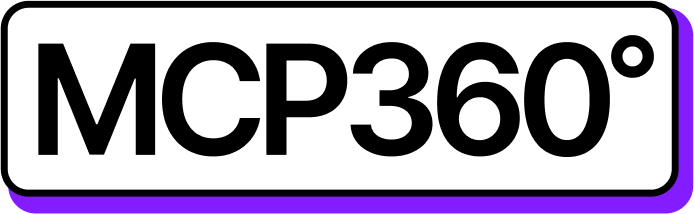Connecting MCP360 with MindPal
With MindPal, you can access all your MCP360 tools, APIs, and workflows from a single platform. This integration makes running tool commands, automating tasks, and managing data seamless.
Once connected, MindPal can call any MCP360 tool with the parameters it needs, enabling efficient automation and smooth workflow control.
Get MCP Tools
Login into MCP360 dashboard.
Open Project or create new.
Go to MCP Server option from Sidebar.
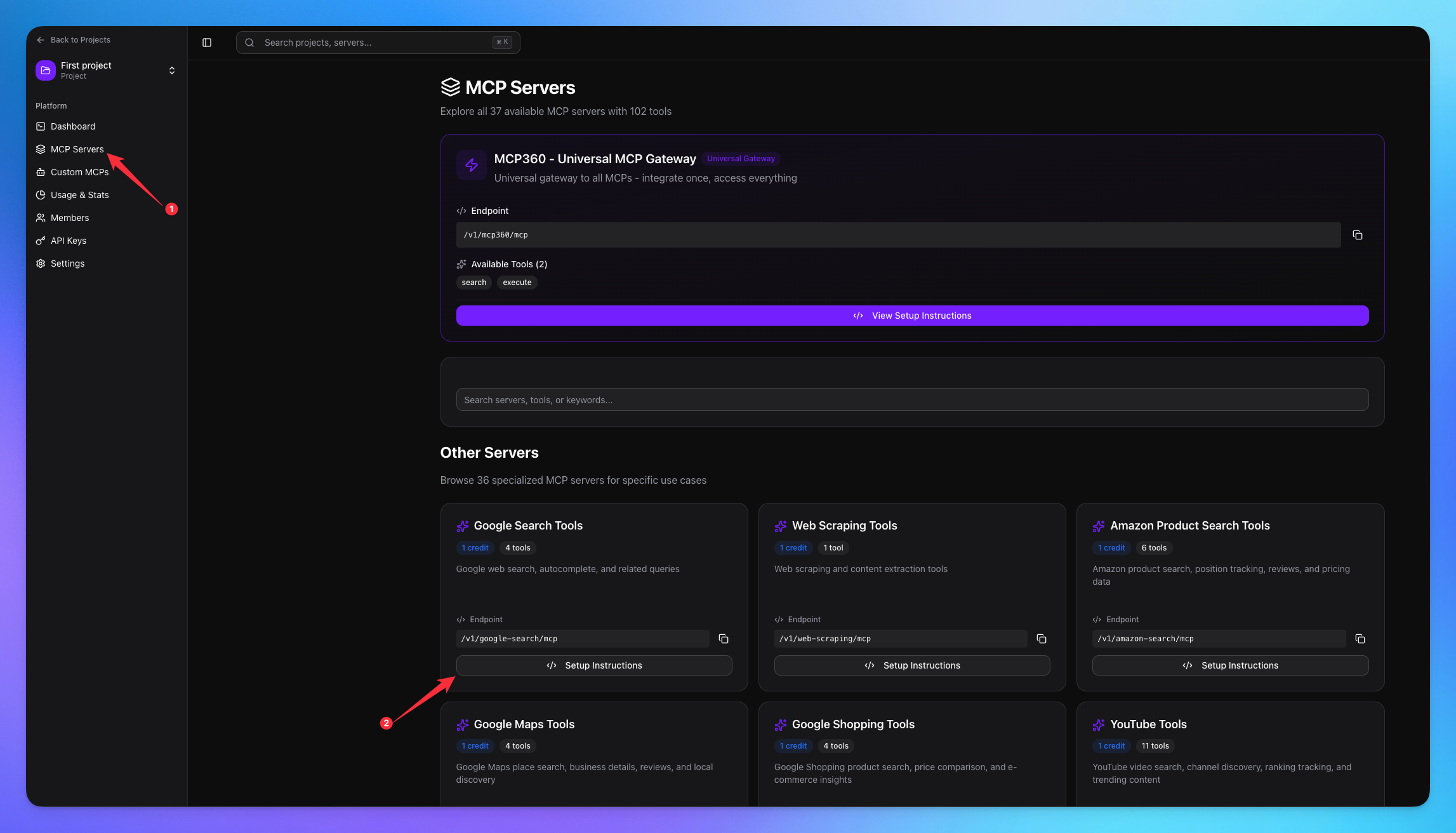
Copy URL of any tool you want.
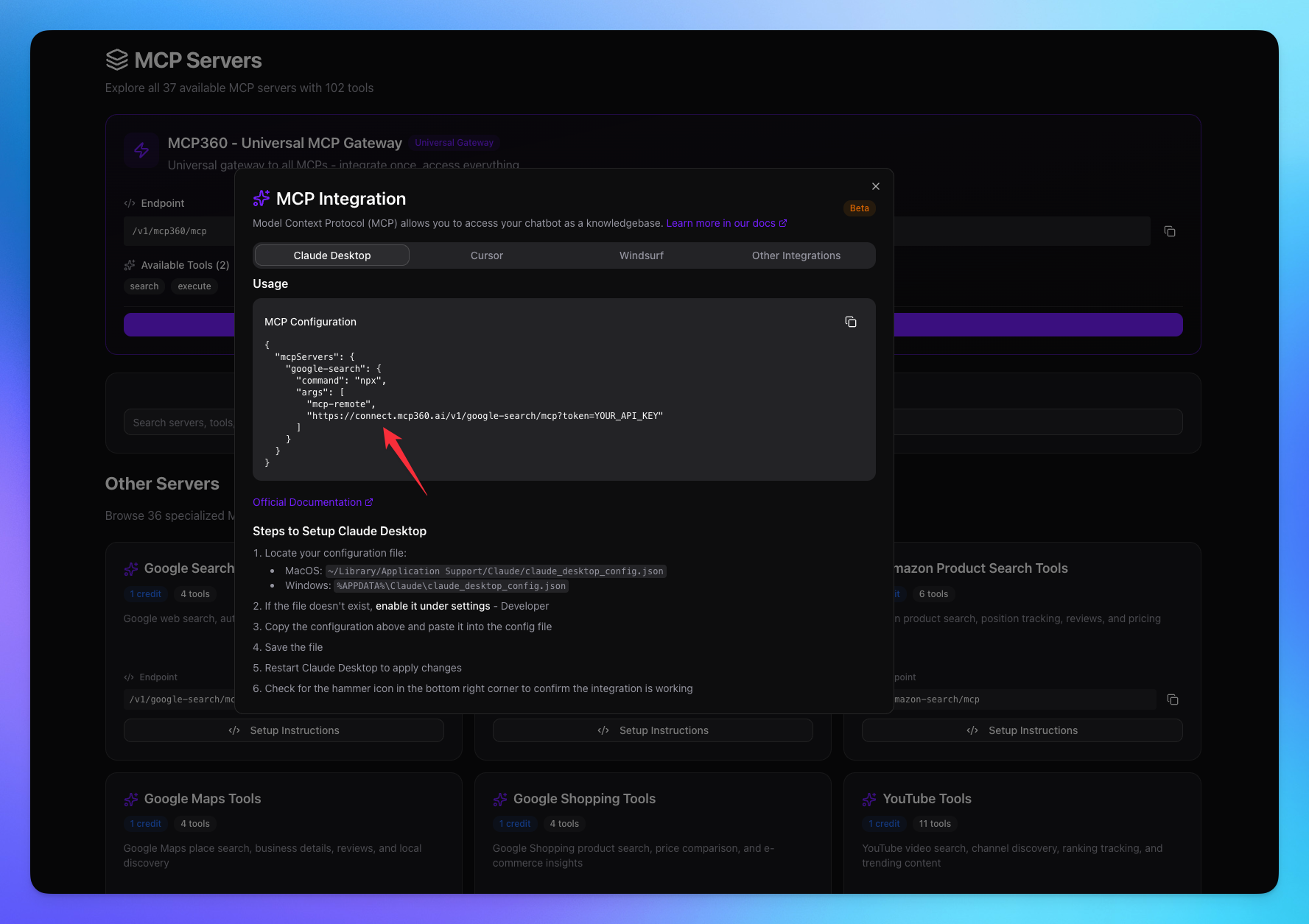
1. Login MindPal
Click on Agents from sidebar.
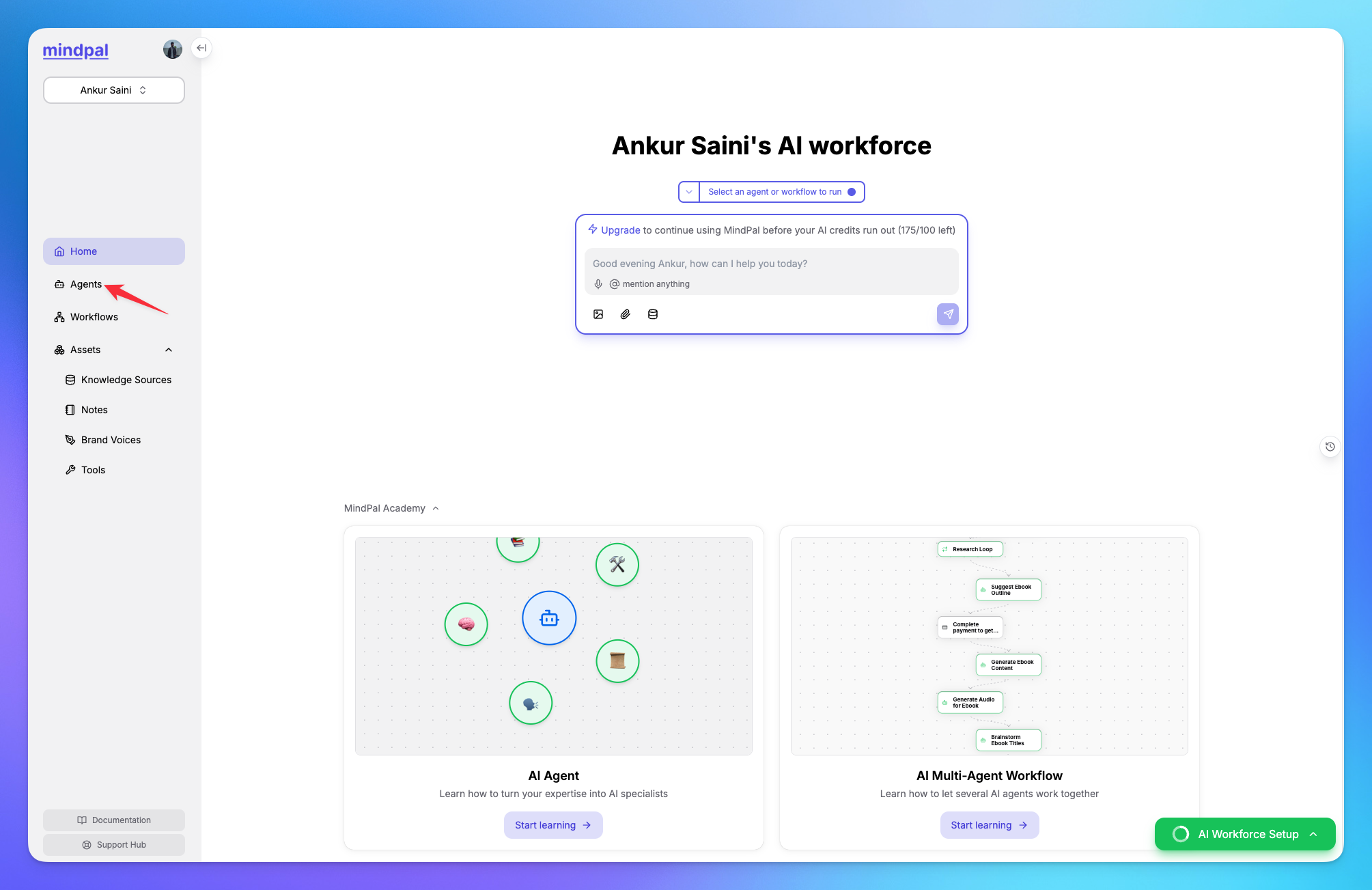
Create a new agent.
You can use the Start from Scratch option to create an agent.

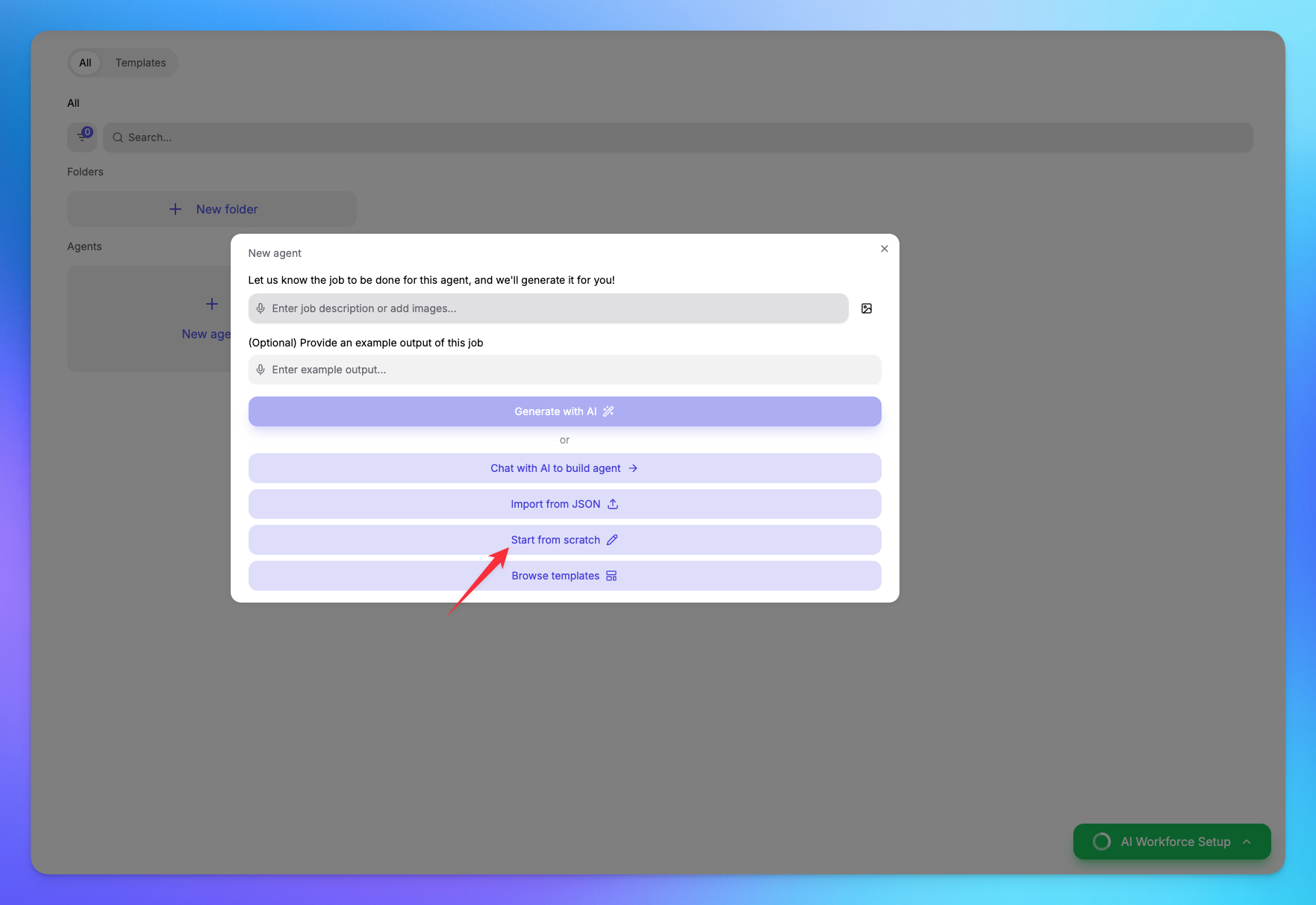
Add your Agent Name.
Navigate to Integration options.
Choose MCP's tab.
Click on Add new remote MCP server.
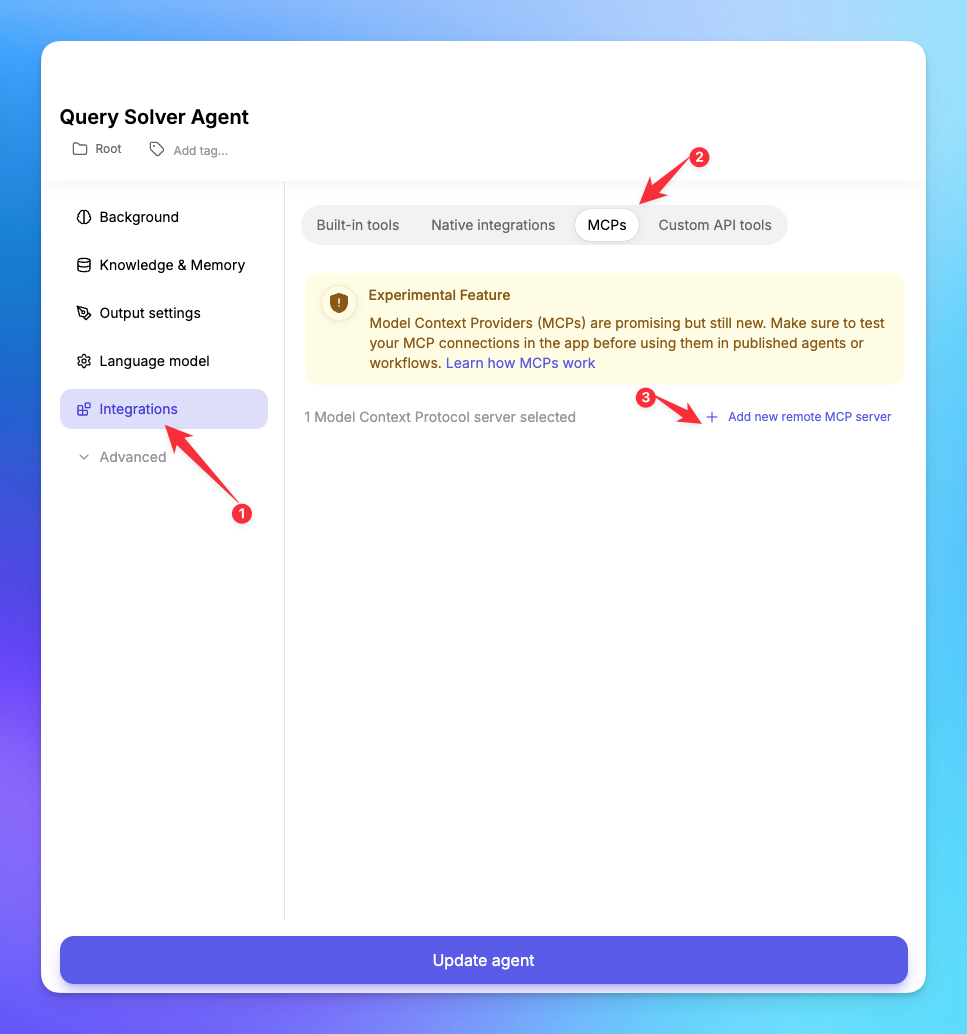
2. Connect MCP Server
Add the server name.
Add your tool url along with the token.
Click on Validate MCP Server button.
Click on Add Server button to add the MCP server.
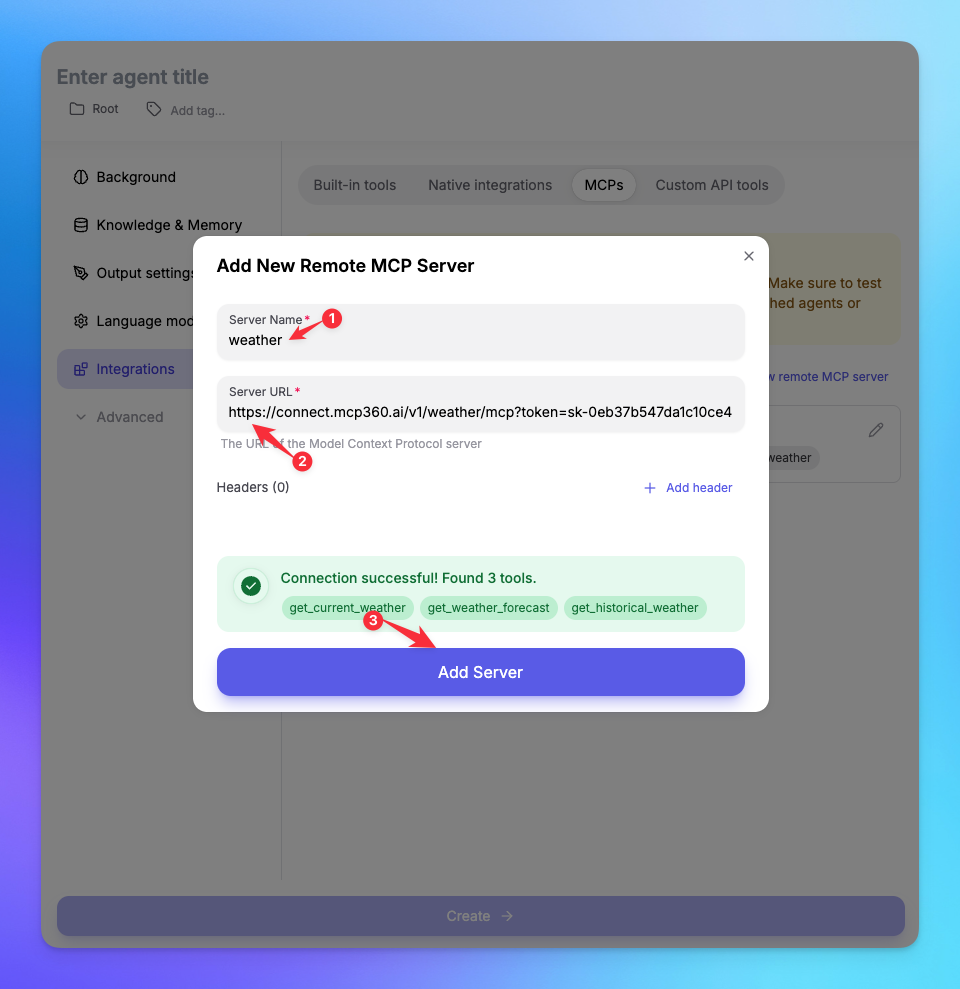
3. Create Workflow
Click on Workflow button in sidebar.
Create New Workflow.
Use the Agent Node and select your created agent.
Publish your workflow / You can test the workflow by clicking the Run button.
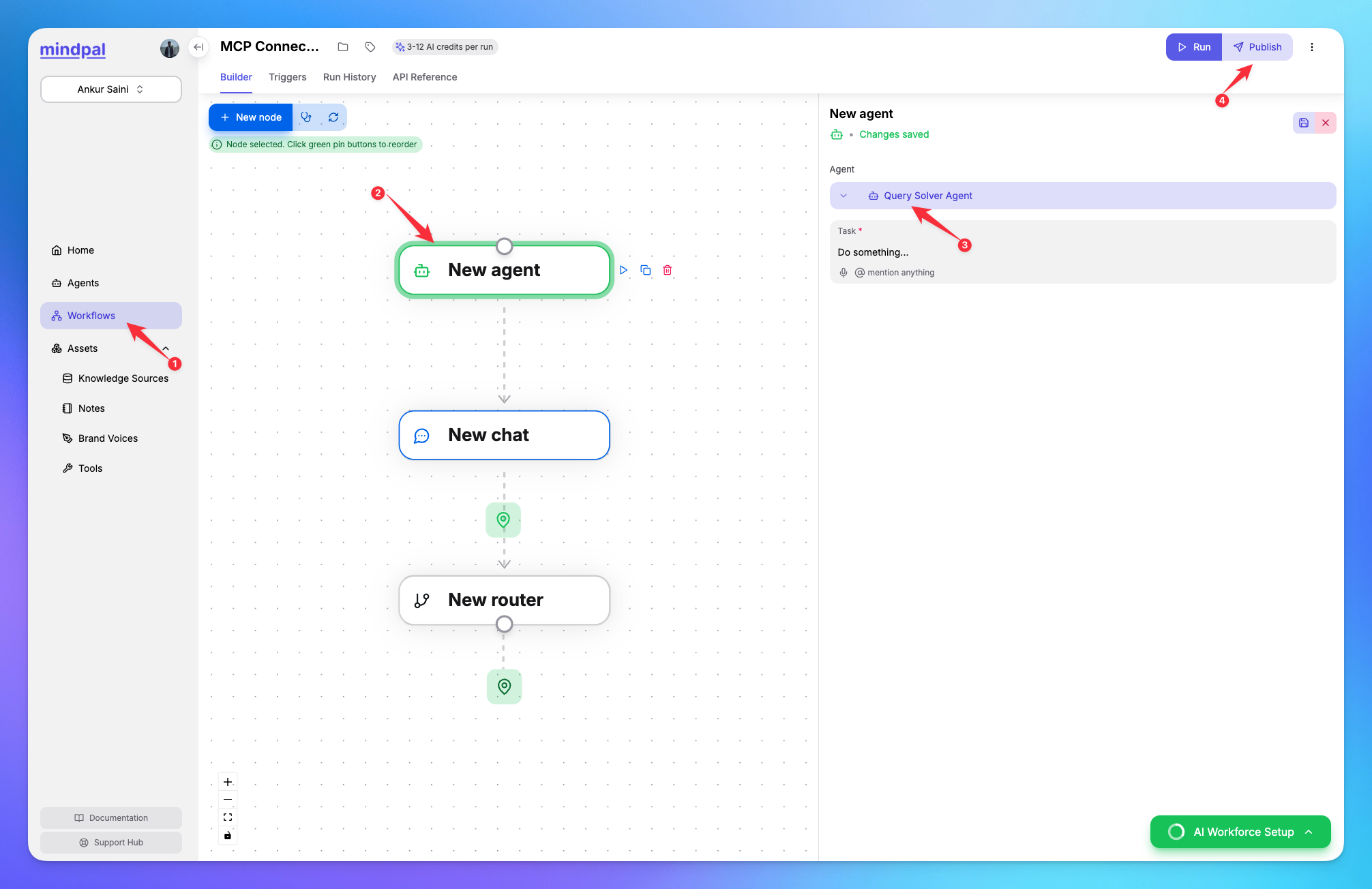
4. Search Result
The agent will carefully select the most appropriate tool provided by the MCP server, ensuring that the query parameters are accurately configured to retrieve the most relevant and precise results for the user.
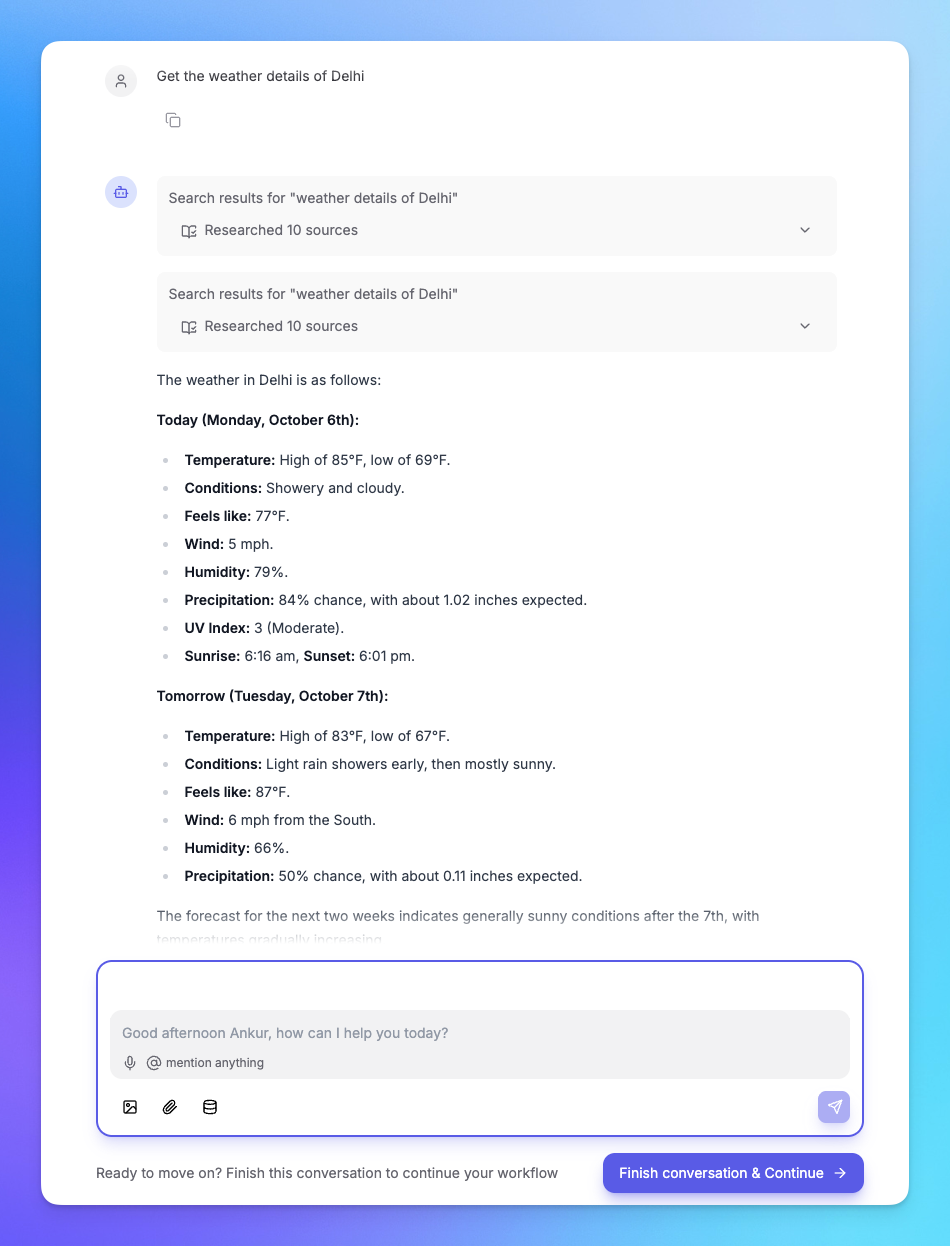
You’re all set! MindPal is now connected to your MCP360 server, enabling you to access any MCP tool with the required parameters for smooth testing and automation.
Related Articles
Custom MCP in MCP360
This guide explains how to create and manage custom MCPs using MCP360, an all-in-one MCP (Model Control Protocol) server.
Connecting MCP360 with YourGPT
This guide explains how to integrate MCP360, our all-in-one MCP (Model Control Protocol) server, with the YourGPT.
Connecting MCP360 with ChatGPT
This guide explains how to integrate MCP360, our all-in-one MCP (Model Control Protocol) server, with the ChatGPT.
Connecting MCP360 with Flowise
This guide explains how to integrate MCP360, our all-in-one MCP (Model Control Protocol) server, with the Flowise.
Connecting MCP360 with N8N
This guide explains how to integrate MCP360, our all-in-one MCP (Model Control Protocol) server, with the N8N.
Connecting MCP360 with Agent Builder
This guide explains how to integrate MCP360, our all-in-one MCP (Model Control Protocol) server, with the Agent Builder.
Connecting MCP360 with Amazon Q
This guide explains how to integrate MCP360, our all-in-one MCP (Model Control Protocol) server, with the Amazon Q.