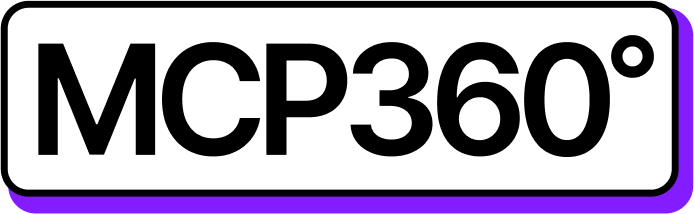Connecting MCP360 with LutraAI
Integrating MCP360 with LutraAI unlocks a powerful bridge between your tools. This connection brings all your resources together, making it easier to execute commands, trigger automations, and manage complex operations from one place.
Once connected, LutraAI can directly interact with any MCP360 tool, passing the right parameters to deliver fast, accurate, and intelligent results across your workflows.
Get MCP Tools
Login into MCP360 dashboard.
Open Project or create new.
Go to MCP Server option from Sidebar.
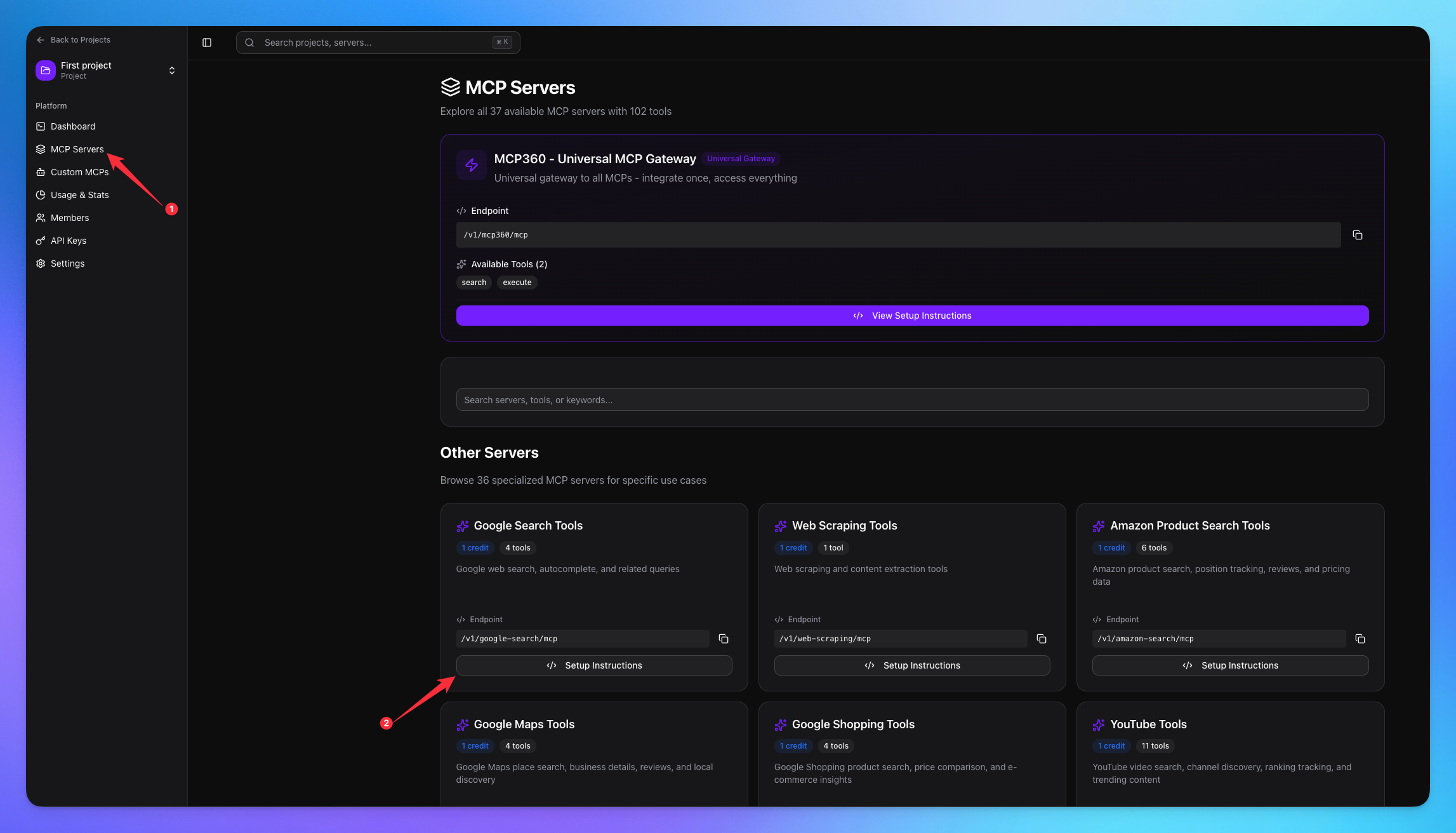
Copy URL of any tool you want.
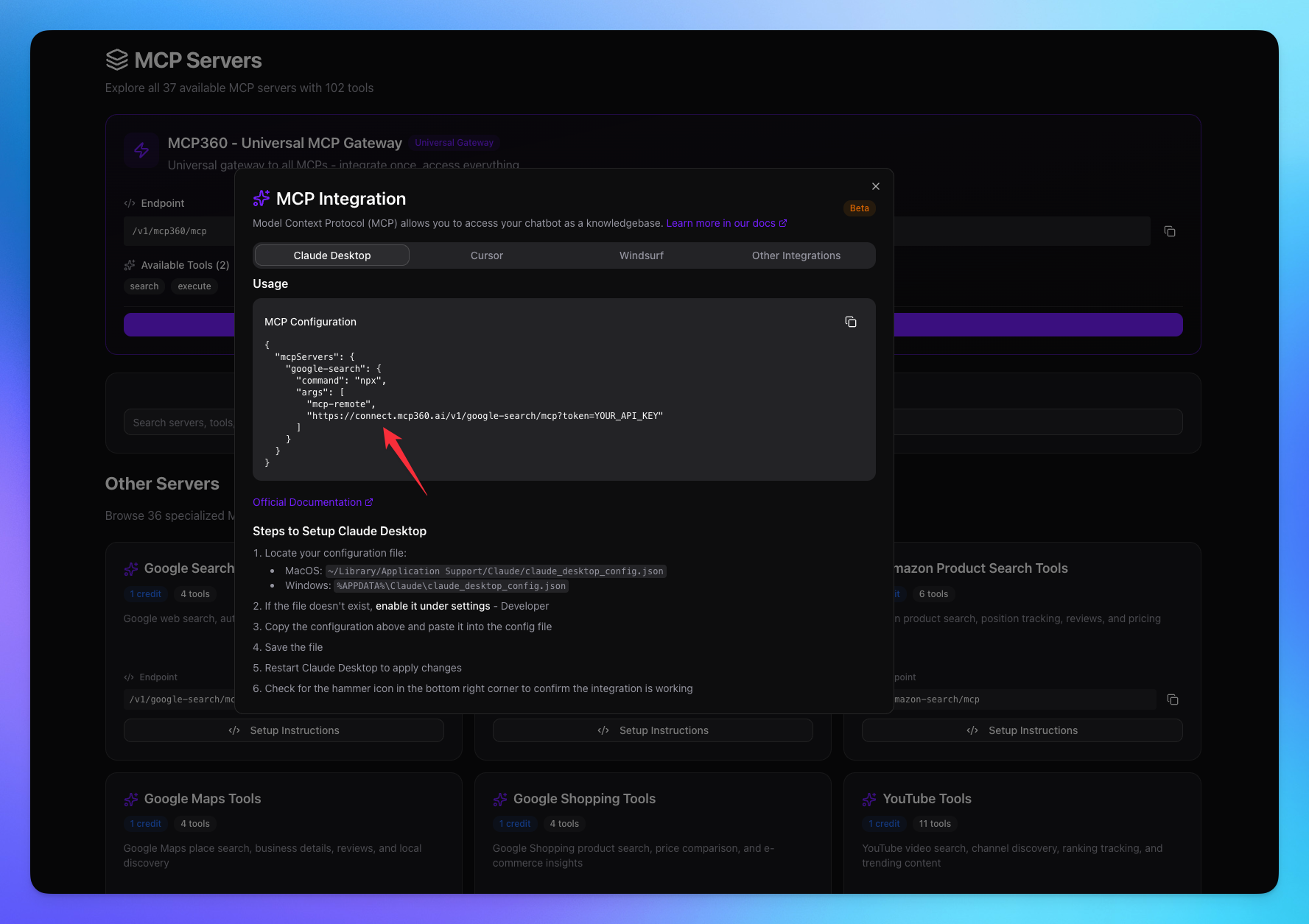
1. Open LutraAI
Click on Tools option from Sidebar.
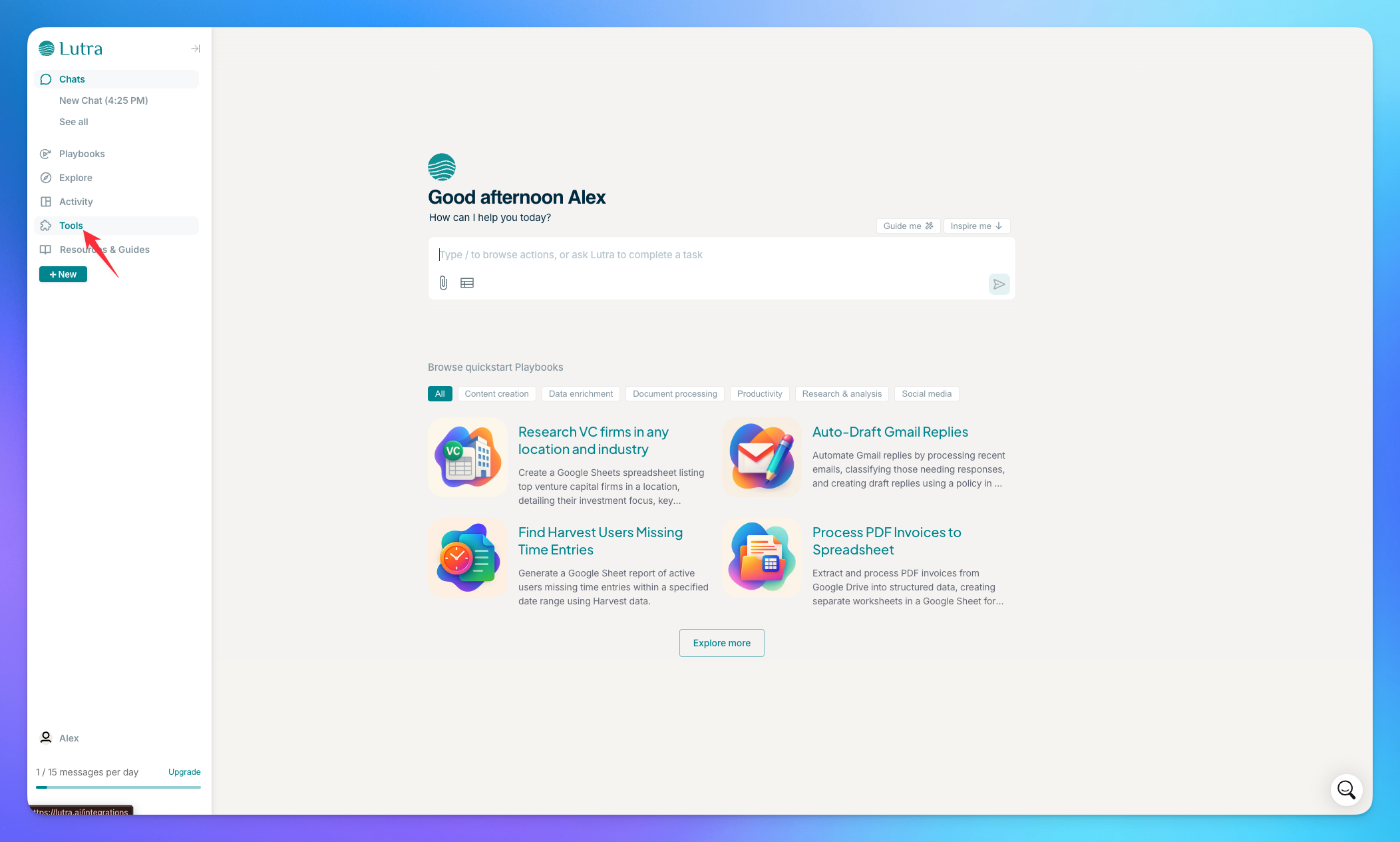
Click on Add MCP button.
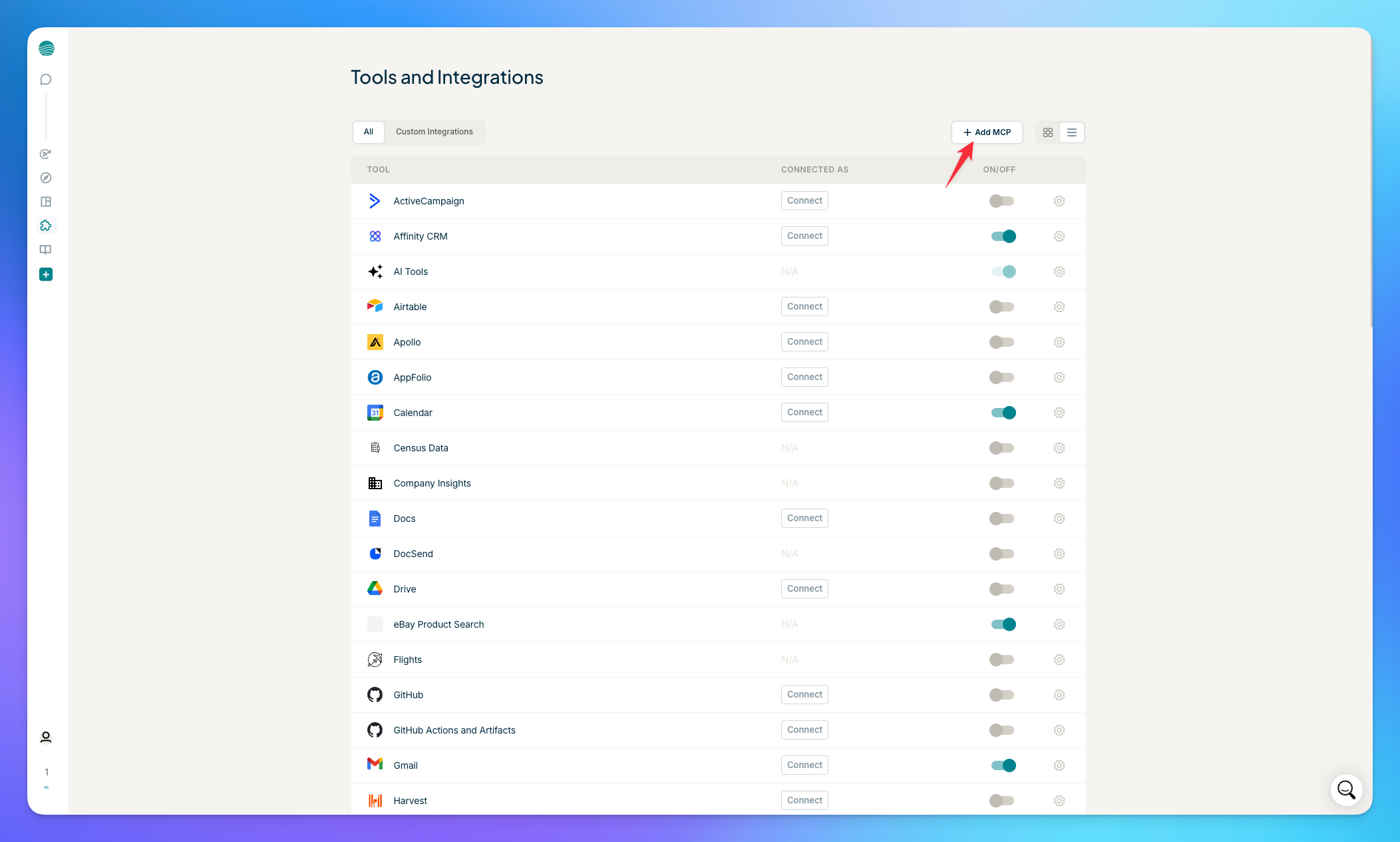
2. Connect MCP Server
Add tool url with token copied from MCP360.
Click on Connect button.
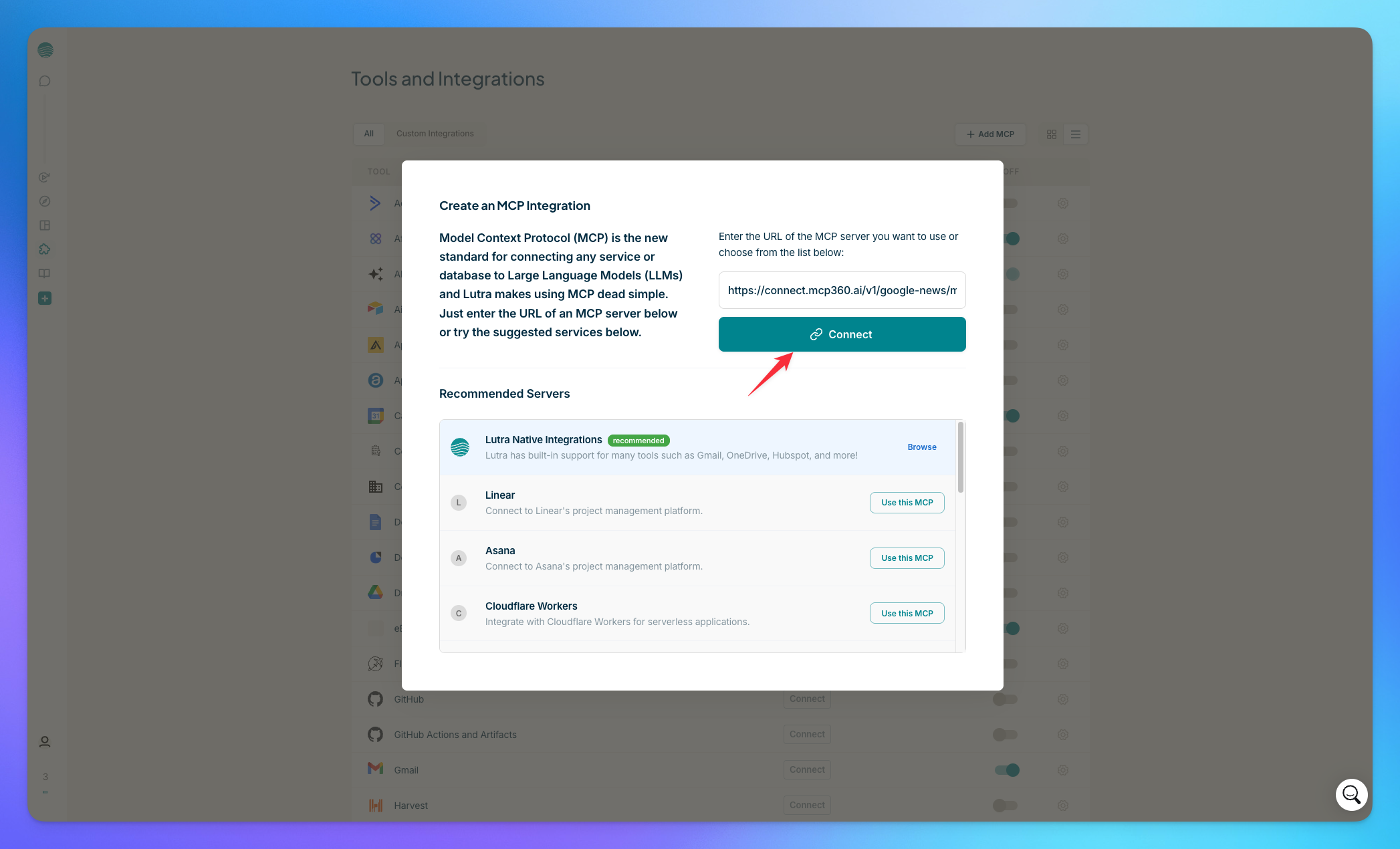
Added tools will be shown here after clicking Connect.
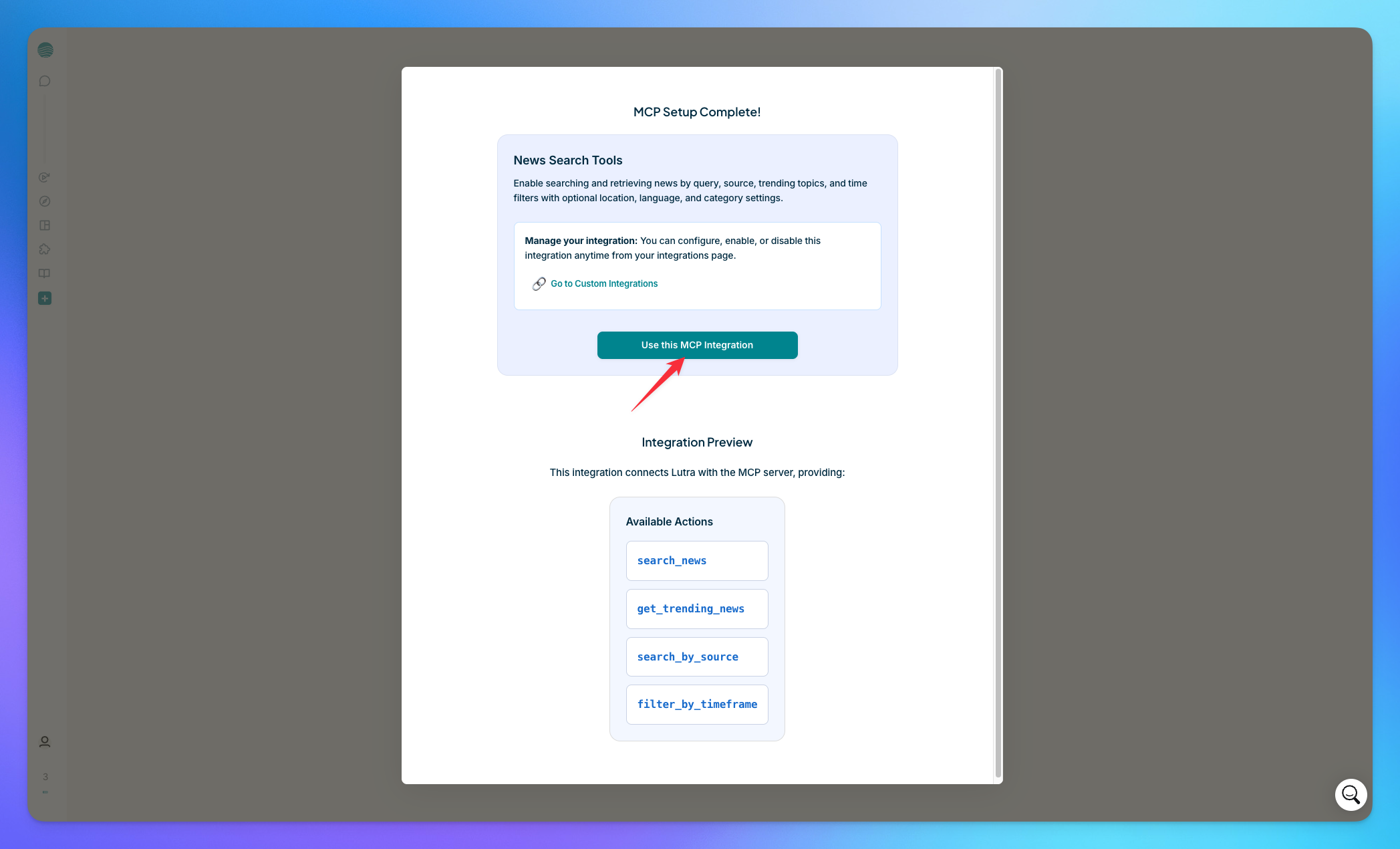
3. Search Result
The AI model will carefully select the most appropriate tool provided by the MCP server, ensuring that the query parameters are accurately configured to retrieve the most relevant and precise results for the user.
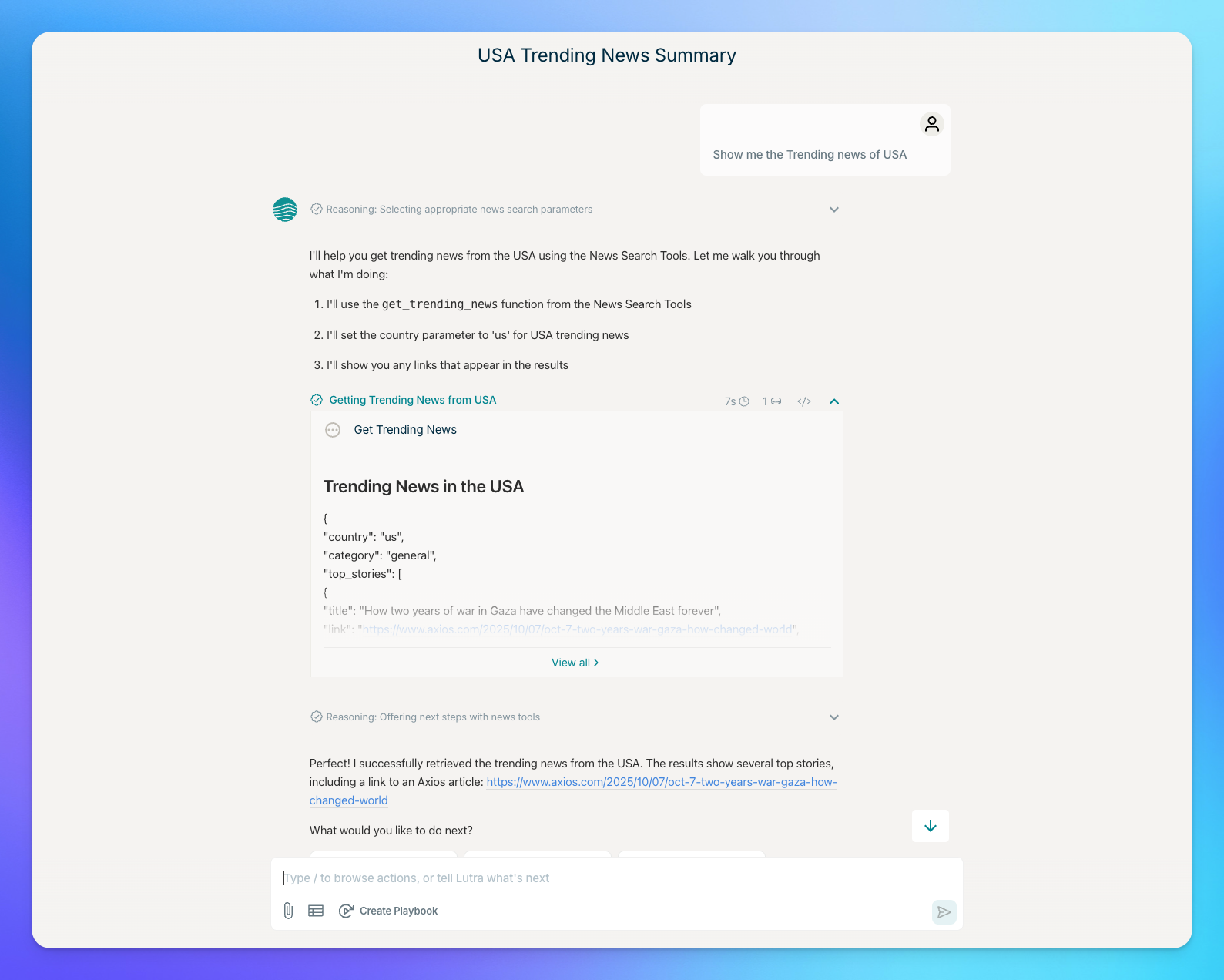
You’re all set! LutraAI is now connected to your MCP360 server, enabling you to access any MCP tool with the required parameters for smooth testing and automation.
Related Articles
Connecting MCP360 with ChatGPT
This guide explains how to integrate MCP360, our all-in-one MCP (Model Control Protocol) server, with the ChatGPT.
Connecting MCP360 with Flowise
This guide explains how to integrate MCP360, our all-in-one MCP (Model Control Protocol) server, with the Flowise.
Connecting MCP360 with N8N
This guide explains how to integrate MCP360, our all-in-one MCP (Model Control Protocol) server, with the N8N.
Connecting MCP360 with Agent Builder
This guide explains how to integrate MCP360, our all-in-one MCP (Model Control Protocol) server, with the Agent Builder.
Connecting MCP360 with Amazon Q
This guide explains how to integrate MCP360, our all-in-one MCP (Model Control Protocol) server, with the Amazon Q.
Connecting MCP360 with MooPoint AI
This guide explains how to integrate MCP360, our all-in-one MCP (Model Control Protocol) server, with the MooPoint Ai.