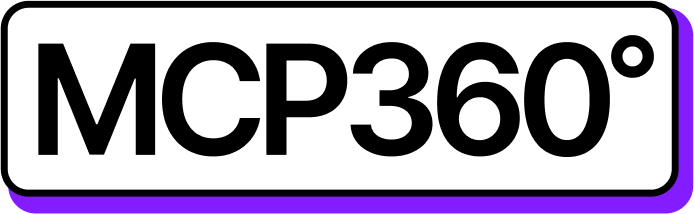Connecting MCP360 with Cursor
MCP360 is your unified hub for managing tools, APIs, and AI models. When connected with Cursor, it unlocks a powerful development setup — giving you instant access to real-time data, automated actions, and integrated workflows, all through a single MCP360 endpoint.
Here’s what you’ll do:
Set up your MCP360 server credentials
Link Cursor to your MCP360 endpoint
Run a quick test to confirm the connection
After setup, Cursor seamlessly communicates with MCP360, allowing you to build, automate, and interact with multiple tools right from your coding environment — no extra setup required.
Get MCP Tools
Login into MCP360 dashboard.
Open Project or create new.
Go to MCP Server option from Sidebar.
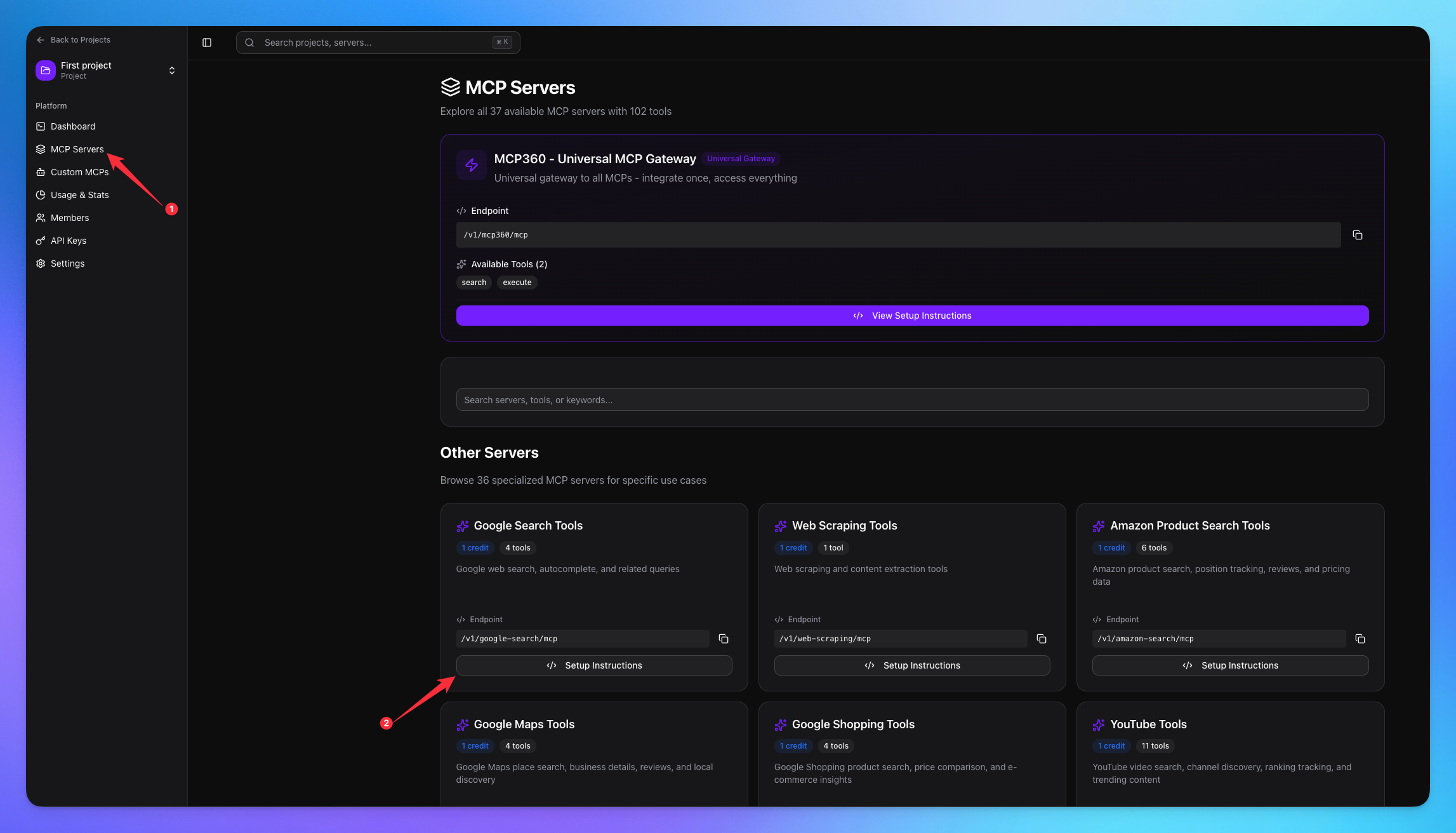
Copy URL of any tool you want.
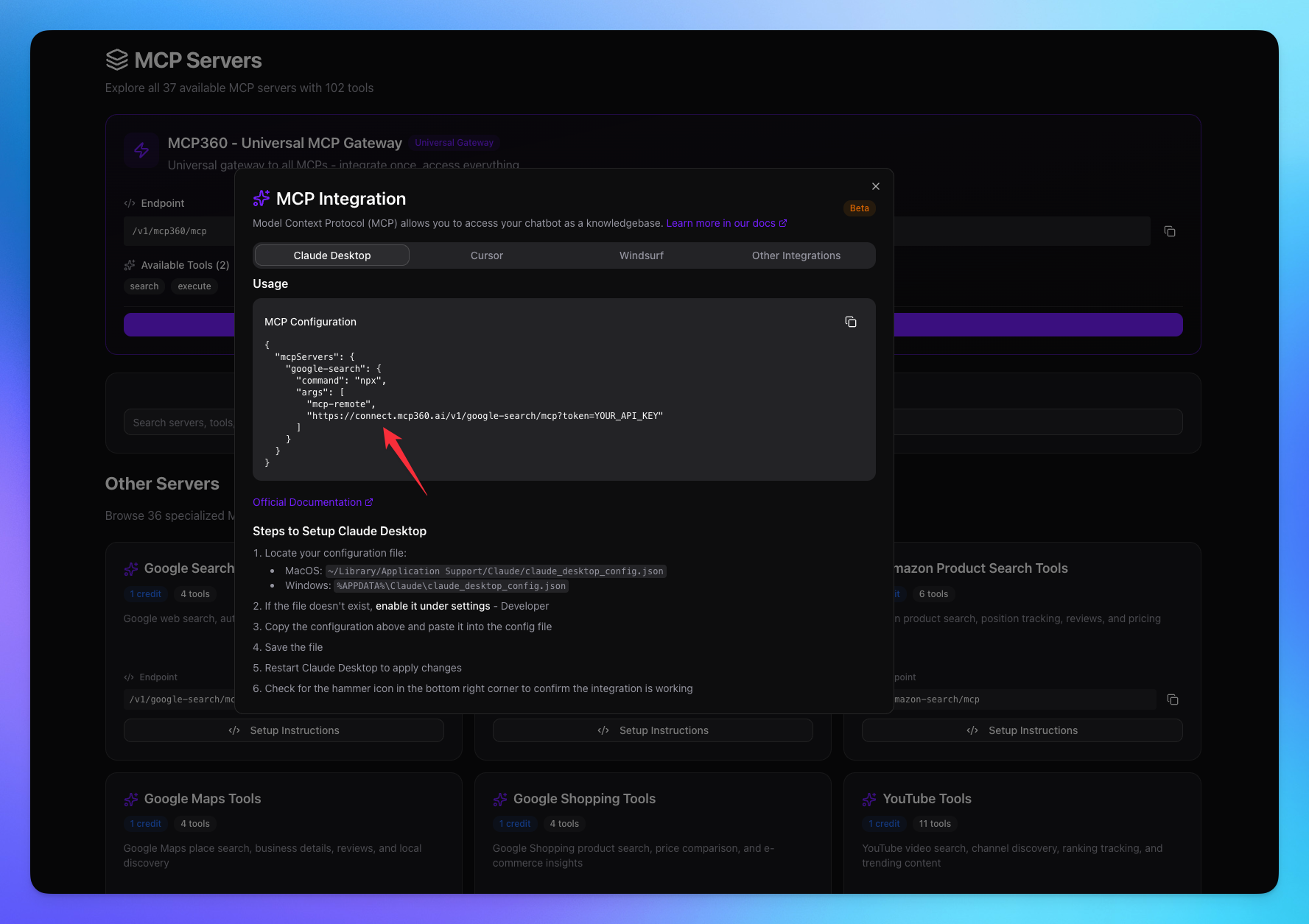
1. Open Cursor
Go to Settings.
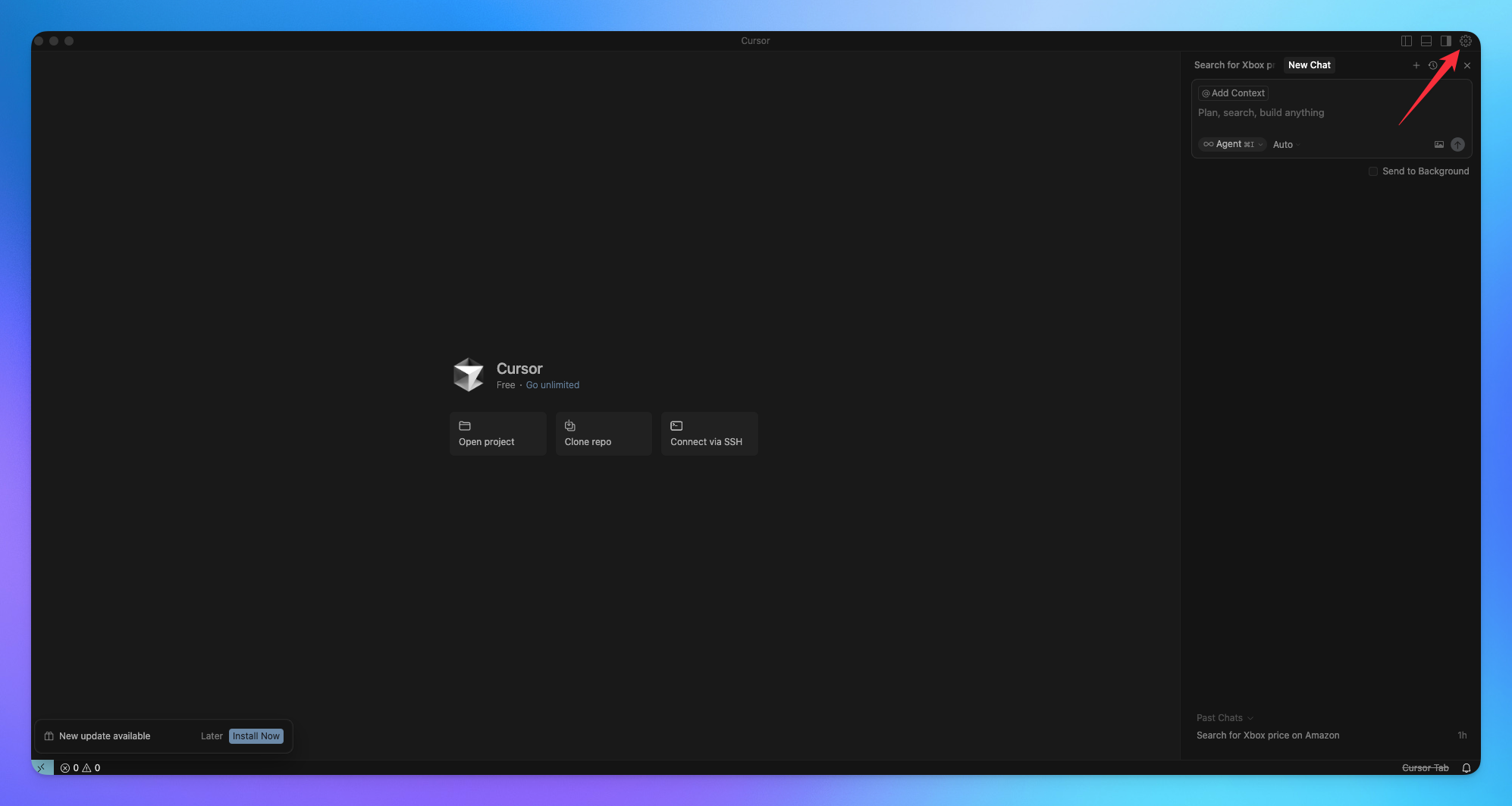
Navigate to Tools & Integration option from Sidebar.
Click on New MCP Server to add MCP server.
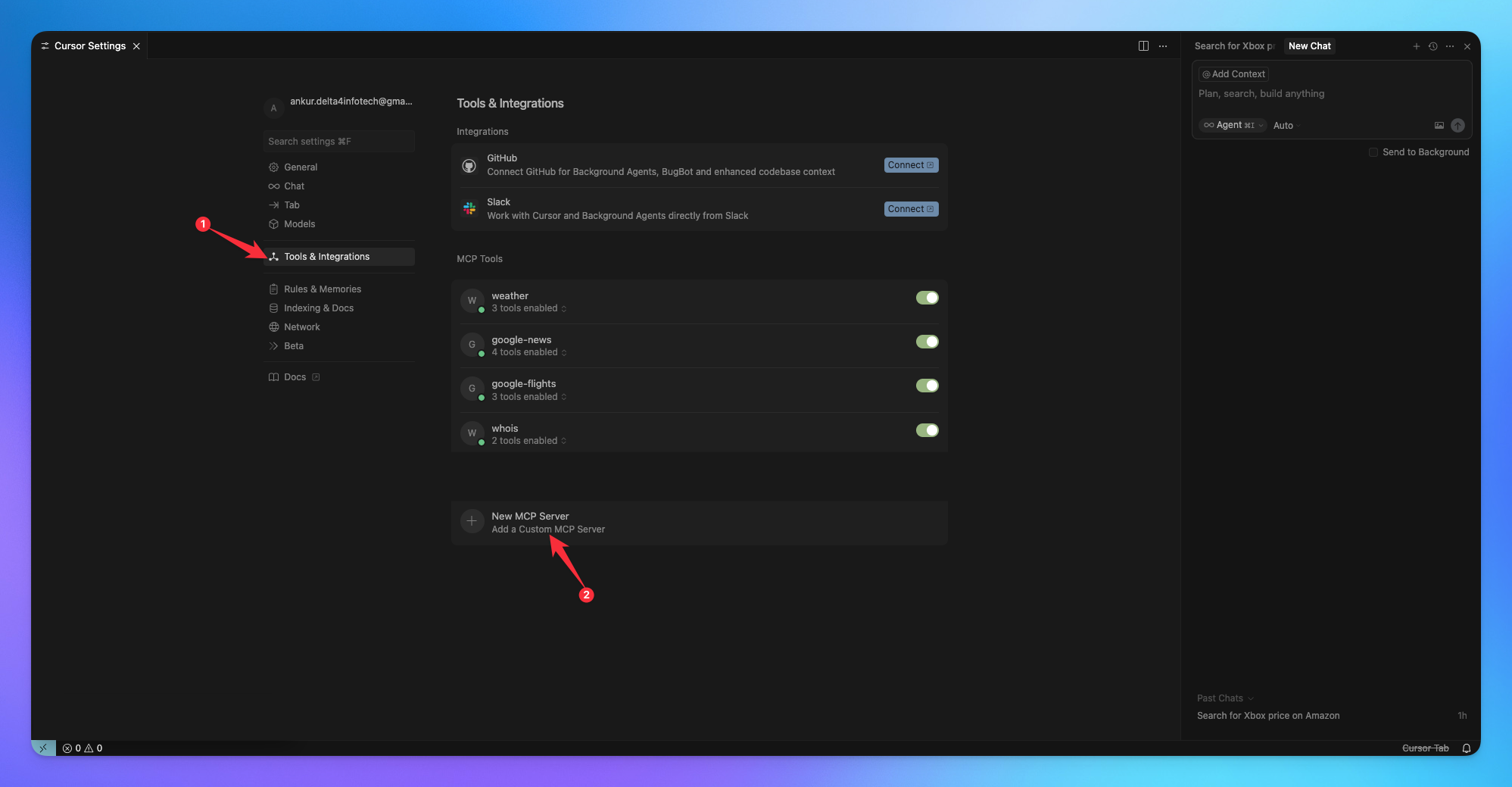
2. Add MCP Server
Paste your MCP server code copied from MCP360.
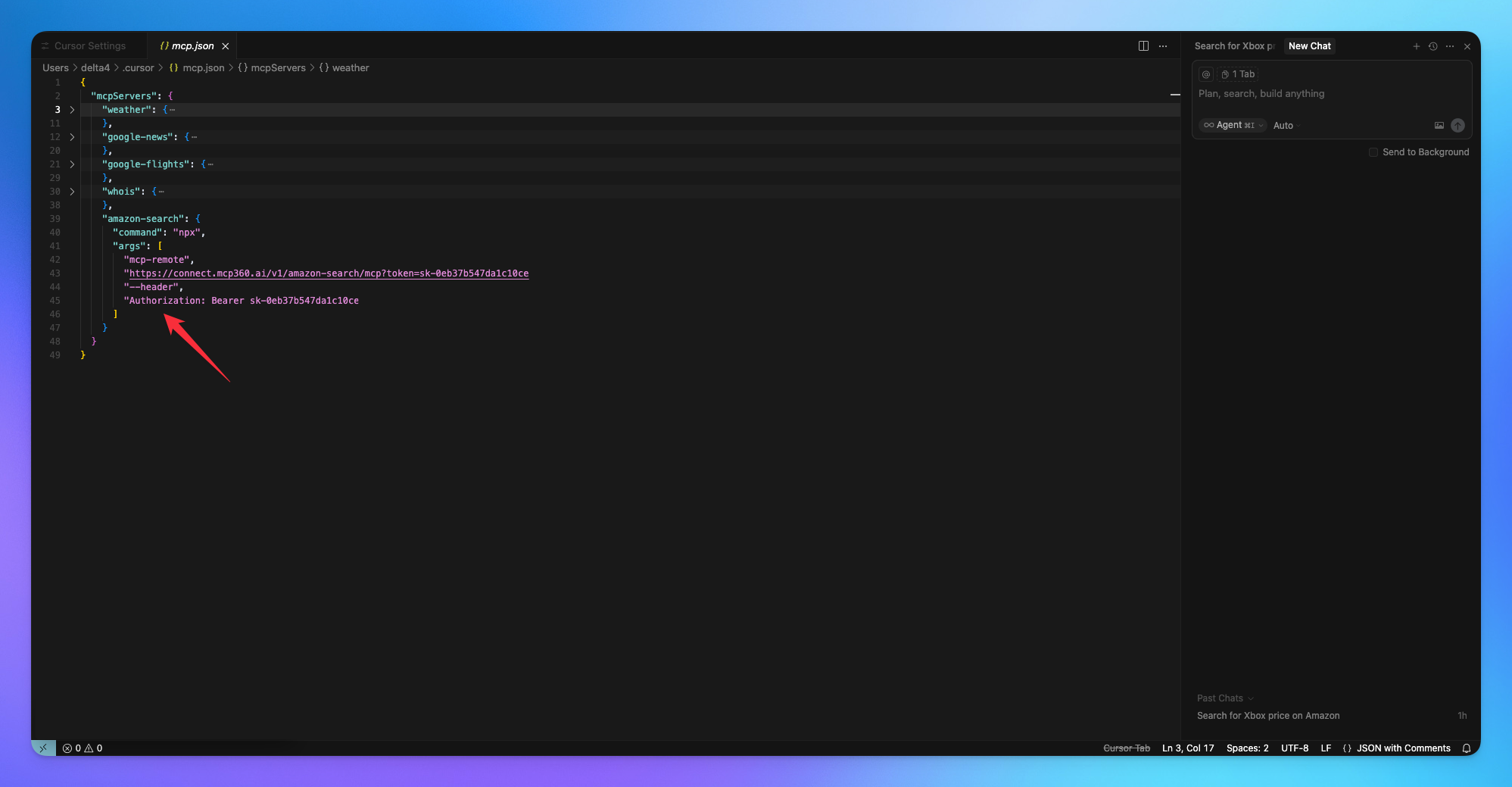
3. Search Result
The agent will carefully select the most appropriate tool provided by the MCP server, ensuring that the query parameters are accurately configured to retrieve the most relevant and precise results for the user.
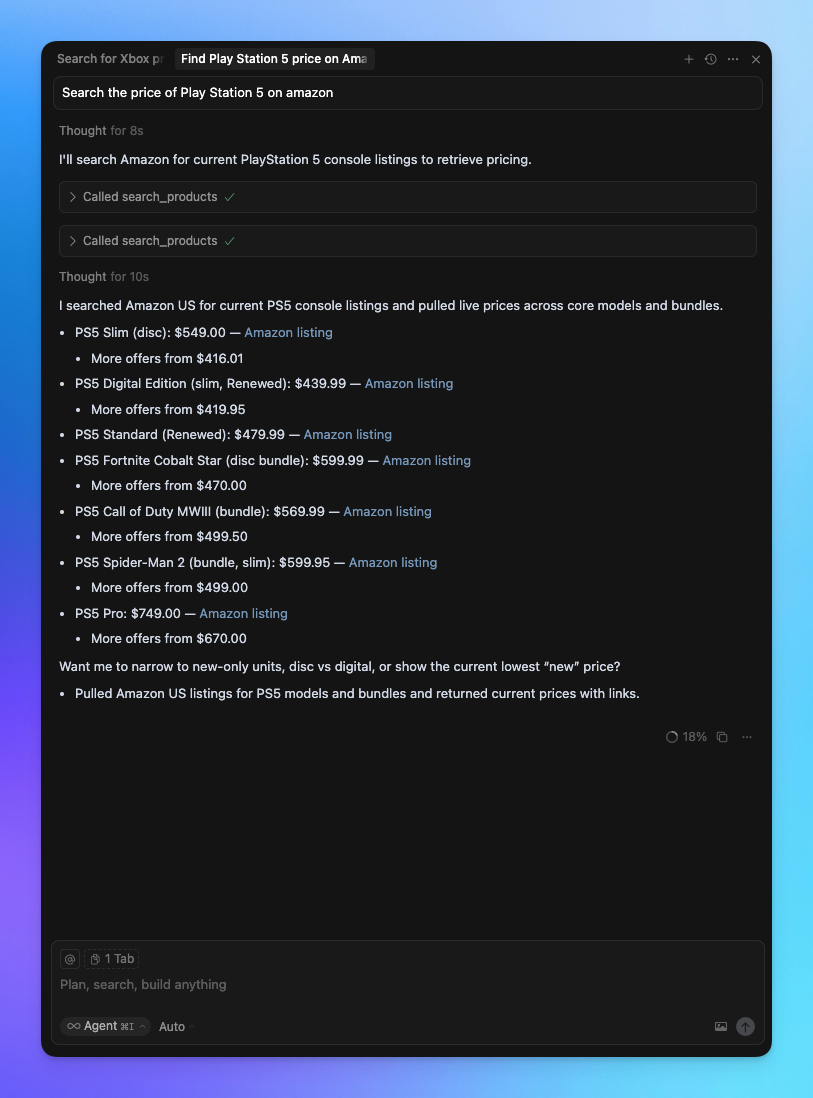
You’re all set! Your MCP360 server is now successfully connected with Cursor — enabling seamless tool integration and smarter automation.
Related Articles
Custom MCP in MCP360
This guide explains how to create and manage custom MCPs using MCP360, an all-in-one MCP (Model Control Protocol) server.
Connecting MCP360 with YourGPT
This guide explains how to integrate MCP360, our all-in-one MCP (Model Control Protocol) server, with the YourGPT.
Connecting MCP360 with ChatGPT
This guide explains how to integrate MCP360, our all-in-one MCP (Model Control Protocol) server, with the ChatGPT.
Connecting MCP360 with Flowise
This guide explains how to integrate MCP360, our all-in-one MCP (Model Control Protocol) server, with the Flowise.
Connecting MCP360 with N8N
This guide explains how to integrate MCP360, our all-in-one MCP (Model Control Protocol) server, with the N8N.
Connecting MCP360 with Agent Builder
This guide explains how to integrate MCP360, our all-in-one MCP (Model Control Protocol) server, with the Agent Builder.
Connecting MCP360 with Amazon Q
This guide explains how to integrate MCP360, our all-in-one MCP (Model Control Protocol) server, with the Amazon Q.