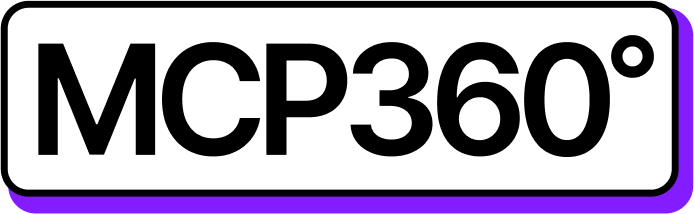Connecting MCP360 with Claude Web
Claude Web lets you tap into all your MCP360 tools, APIs, and workflows through one platform. This connection streamlines executing commands, automating processes, and handling data efficiently.
Once linked, Claude Web can invoke any MCP360 tool with the required parameters, allowing smooth automation and optimized workflow management.
Get MCP Tools
Login into MCP360 dashboard.
Open Project or create new.
Go to MCP Server option from Sidebar.
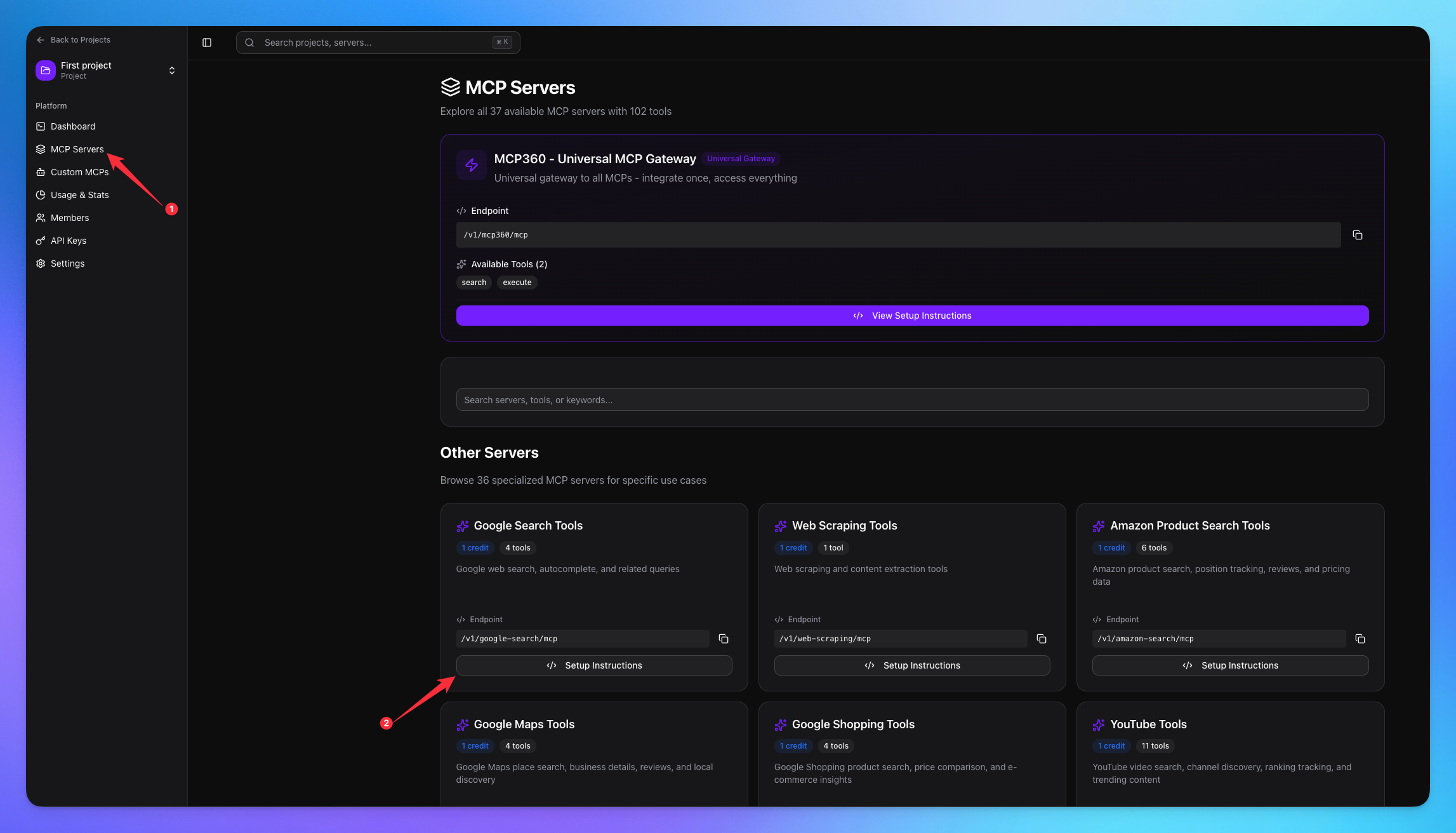
Copy URL of any tool you want.
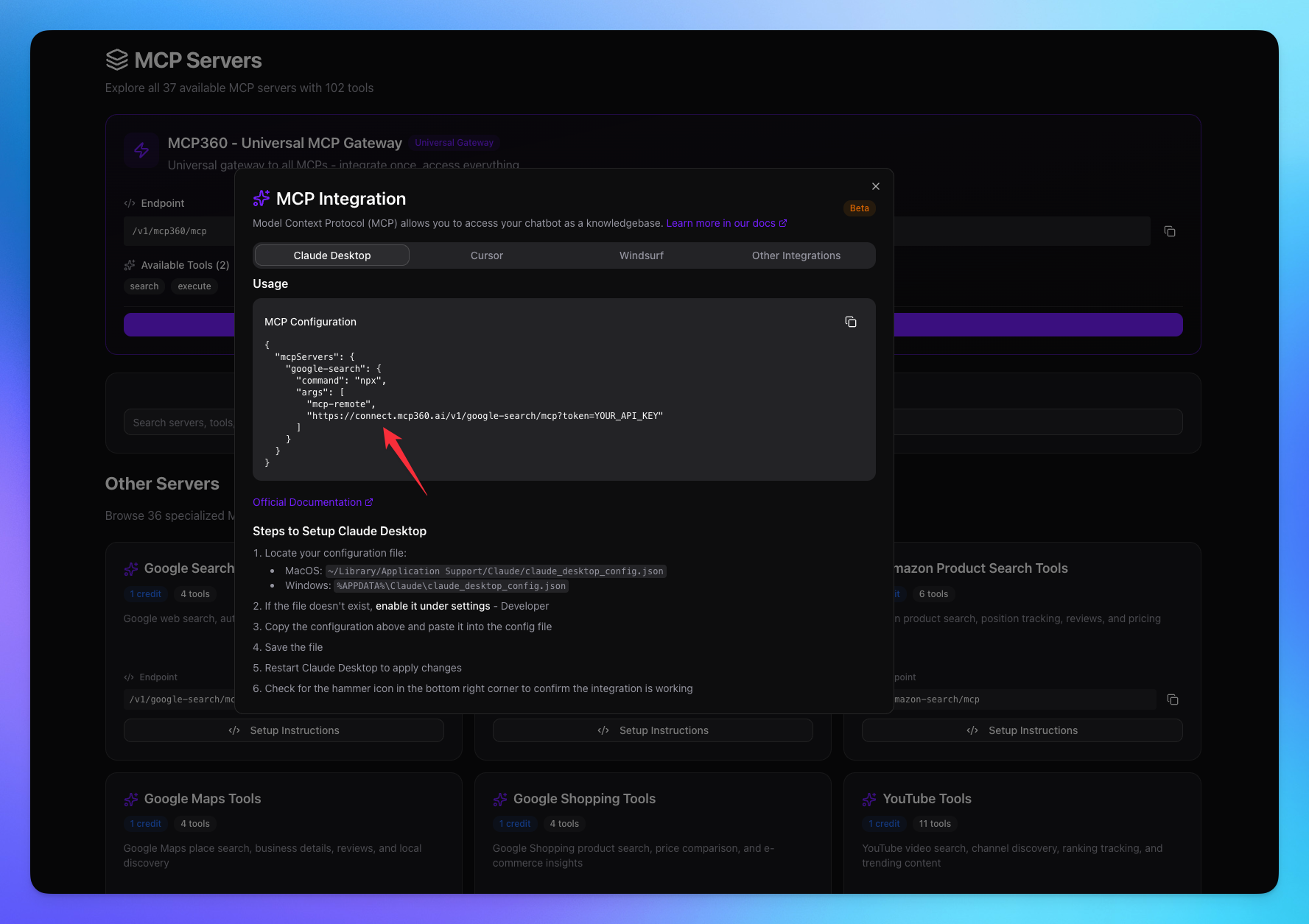
1. Open Claude Web
Navigate to the Settings.
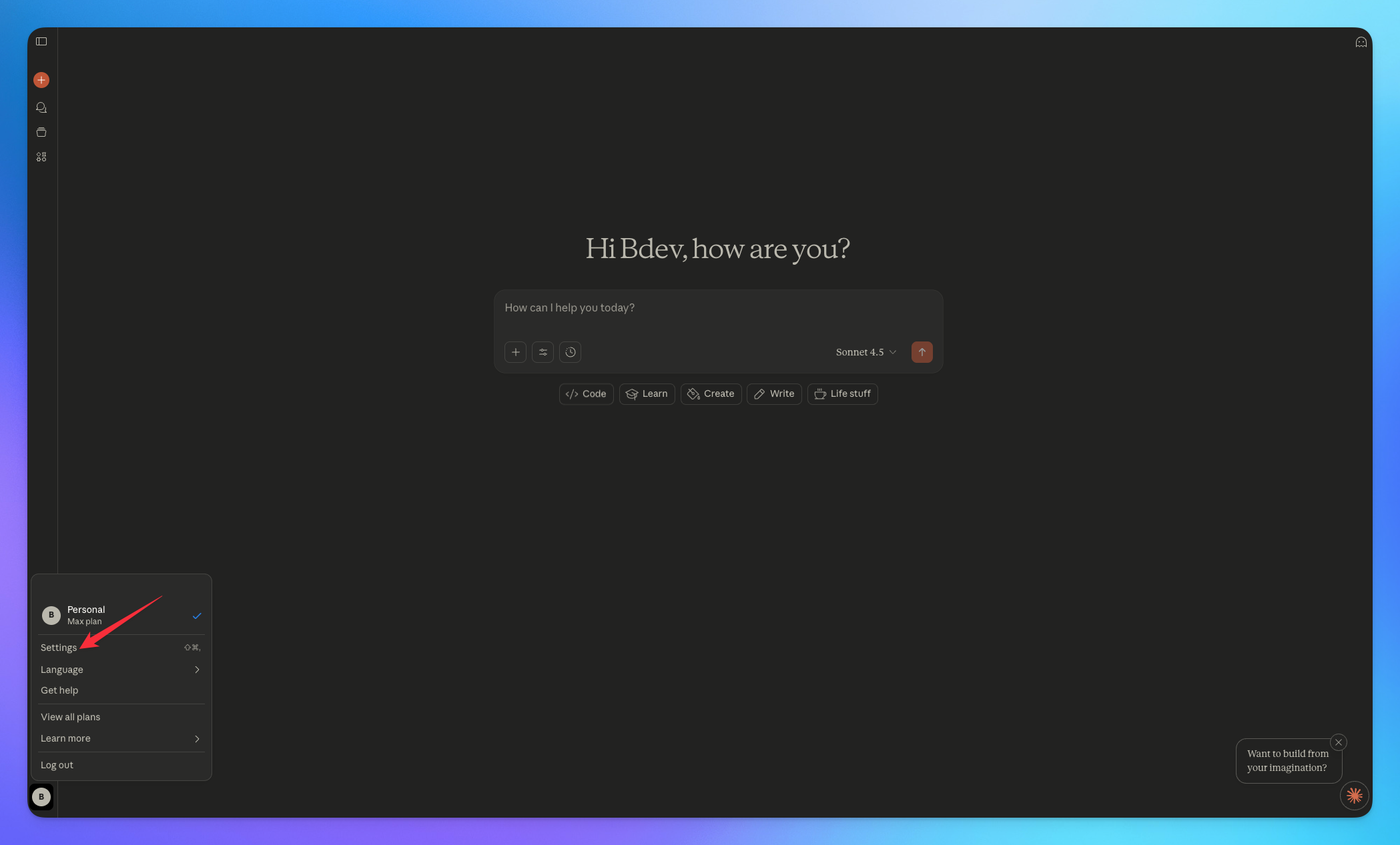
Go to the Connectors option.
Click on Add custom connector button.
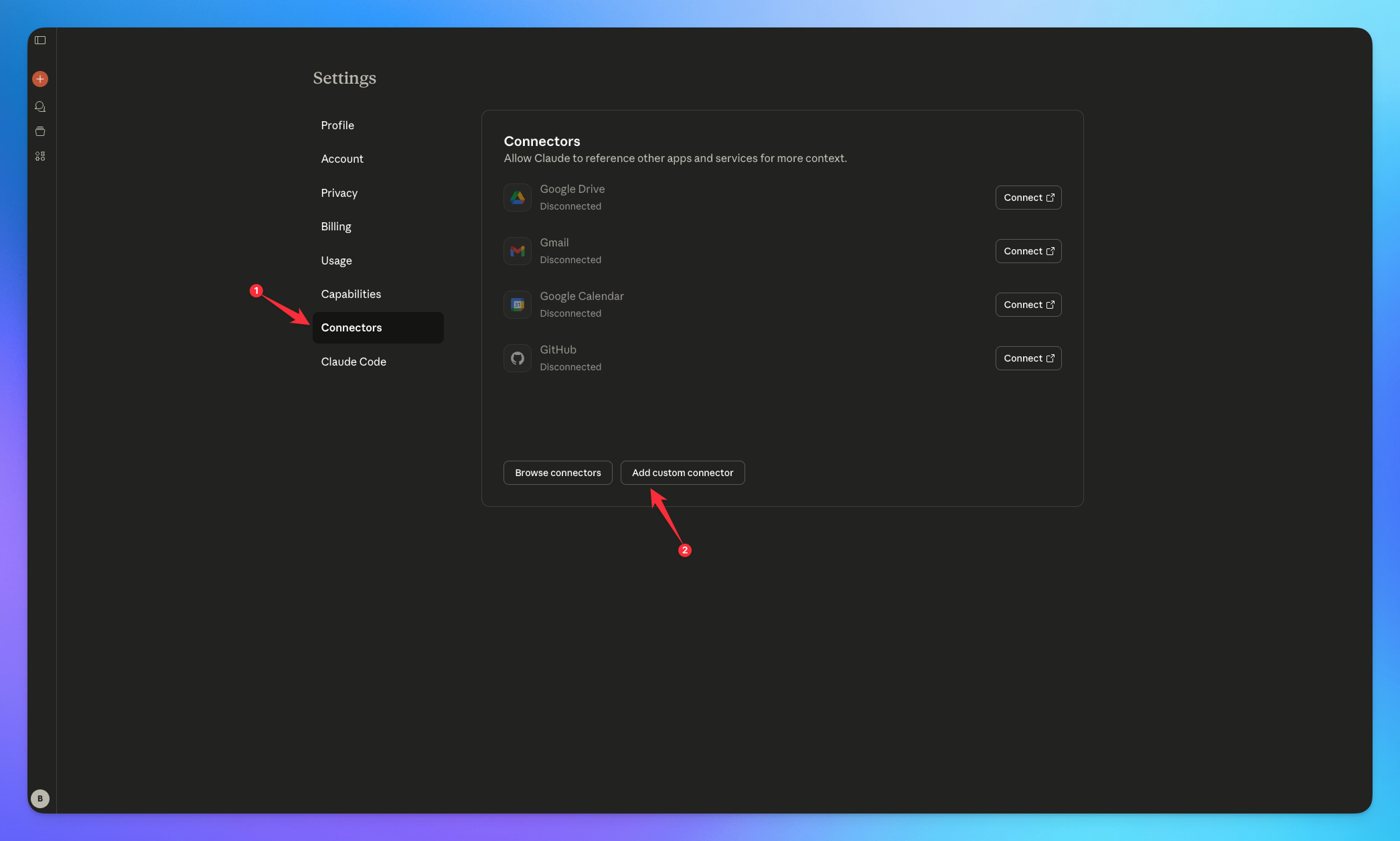
2. Connect MCP Server
Add the Server name.
Add tool url with token copied from MCP360.
Click on Add button.
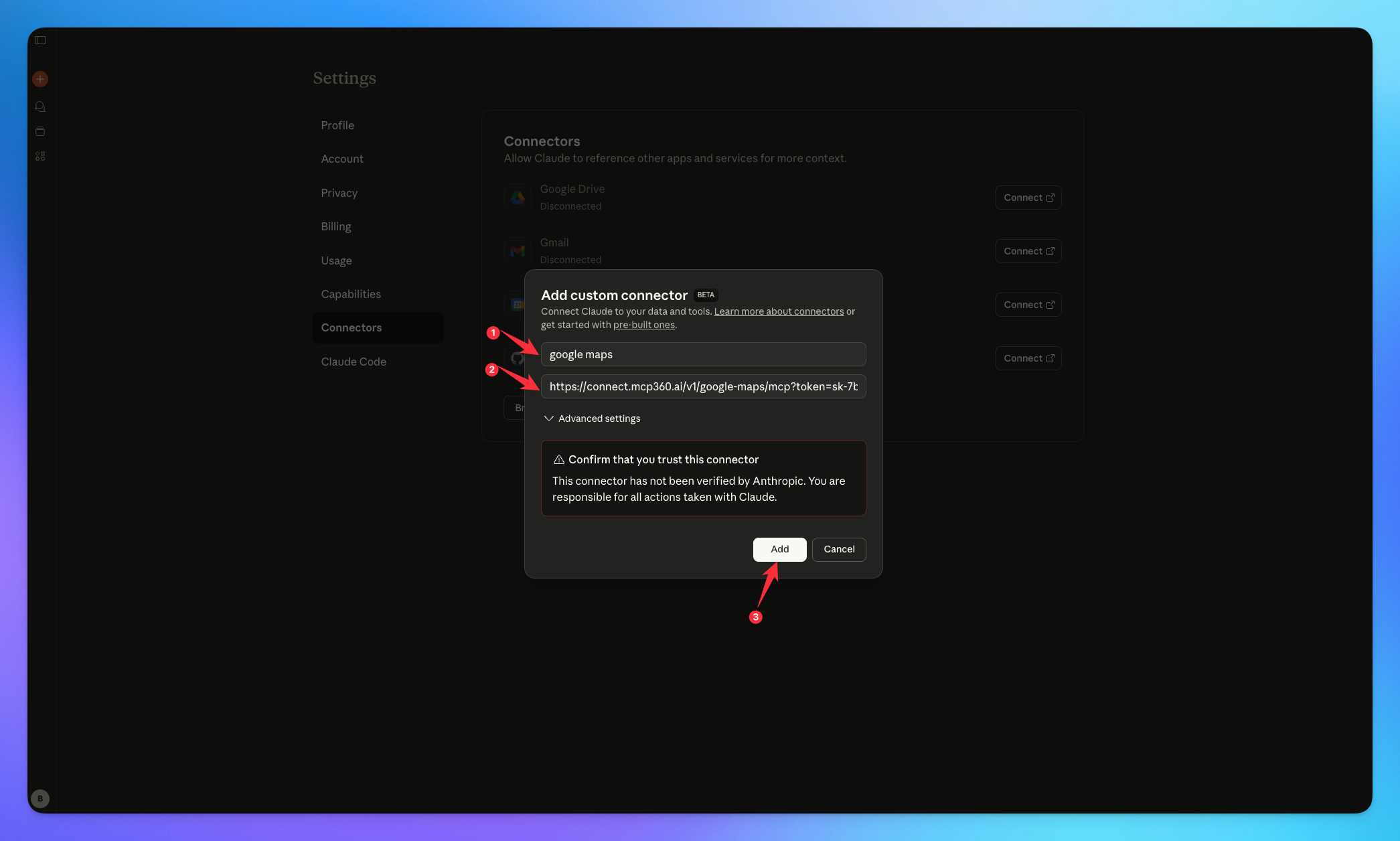
Reload the Claude.
Go the connectors option from settings.
Your added MCP tool name will be shown here.
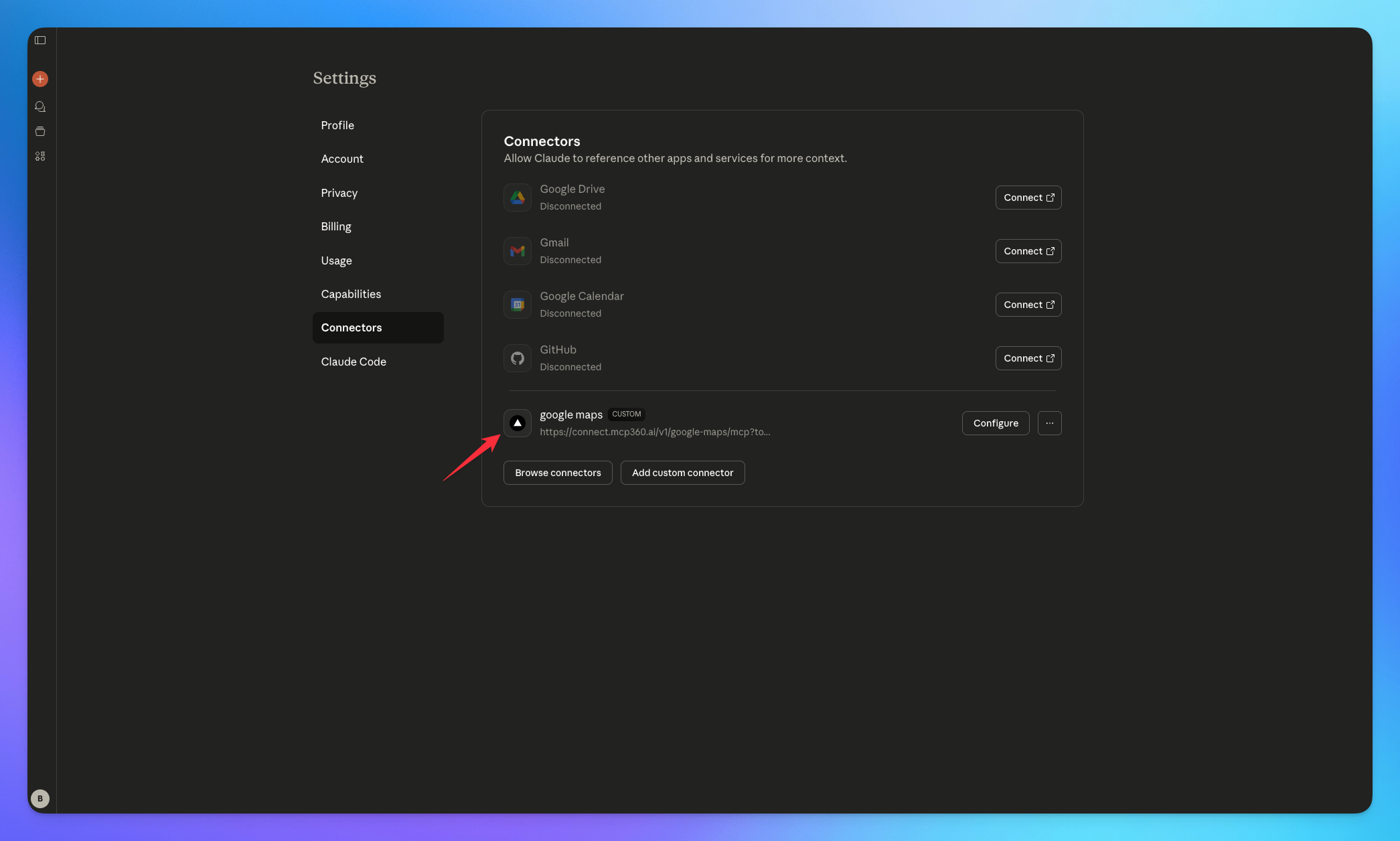
3. Search Result
The Claude will carefully select the most appropriate tool provided by the MCP server, ensuring that the query parameters are accurately configured to retrieve the most relevant and precise results for the user.
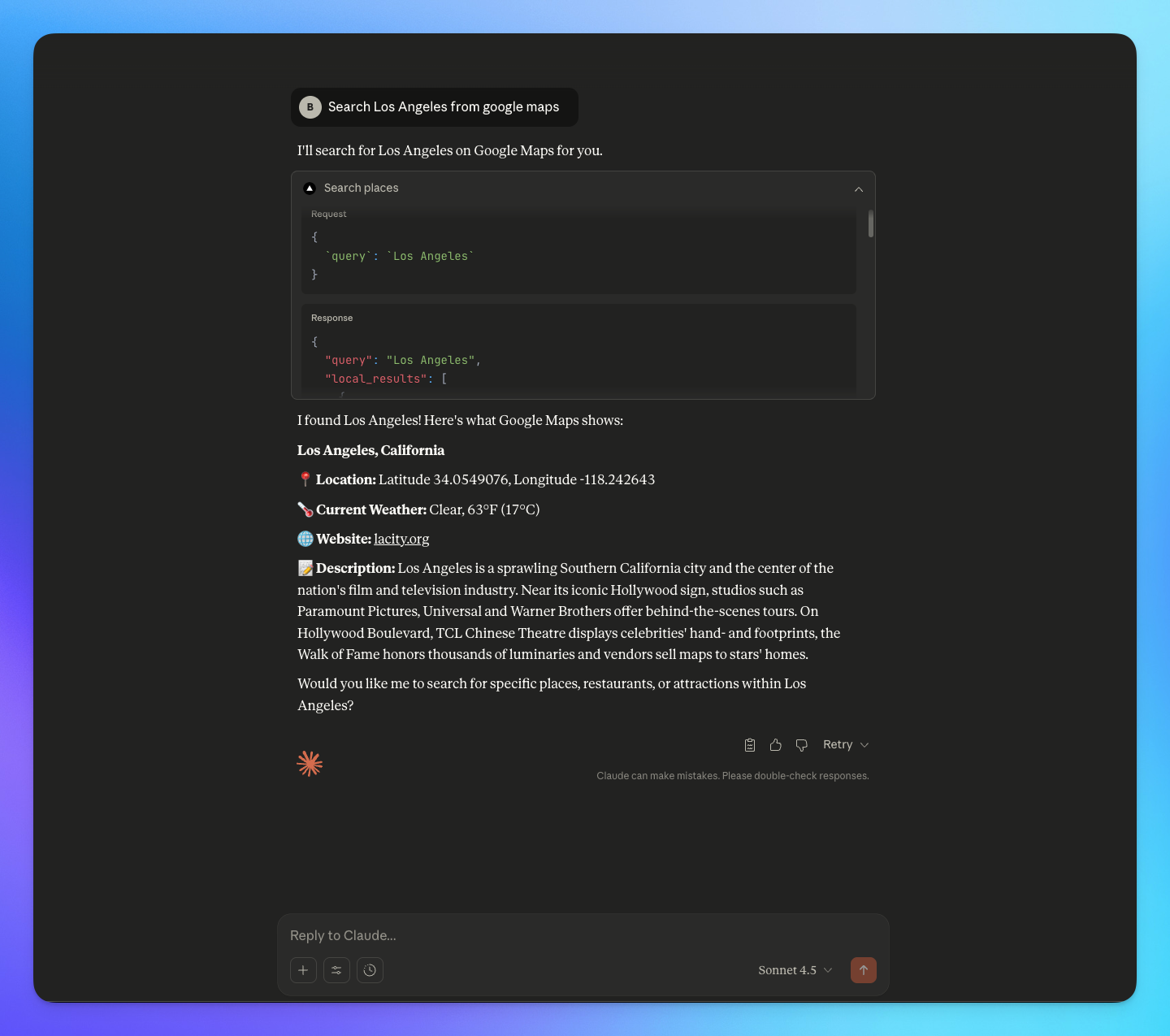
You’re all set! Claude Web is now connected to your MCP360 server, enabling you to access any MCP tool with the required parameters for smooth testing and automation.
Related Articles
Custom MCP in MCP360
This guide explains how to create and manage custom MCPs using MCP360, an all-in-one MCP (Model Control Protocol) server.
Connecting MCP360 with YourGPT
This guide explains how to integrate MCP360, our all-in-one MCP (Model Control Protocol) server, with the YourGPT.
Connecting MCP360 with ChatGPT
This guide explains how to integrate MCP360, our all-in-one MCP (Model Control Protocol) server, with the ChatGPT.
Connecting MCP360 with Flowise
This guide explains how to integrate MCP360, our all-in-one MCP (Model Control Protocol) server, with the Flowise.
Connecting MCP360 with N8N
This guide explains how to integrate MCP360, our all-in-one MCP (Model Control Protocol) server, with the N8N.
Connecting MCP360 with Agent Builder
This guide explains how to integrate MCP360, our all-in-one MCP (Model Control Protocol) server, with the Agent Builder.
Connecting MCP360 with Amazon Q
This guide explains how to integrate MCP360, our all-in-one MCP (Model Control Protocol) server, with the Amazon Q.