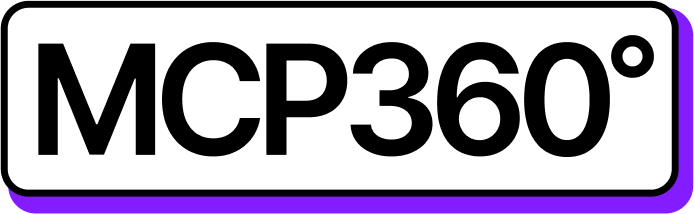Connecting MCP360 with Claude Code
Connect MCP360 with Code Claude to bring real-time data, automation, and multi-tool access into your coding environment — all through a single MCP360 endpoint.
Steps:
Configure MCP360 credentials
Link Code Claude to your MCP360 endpoint
Test the connection
Once linked, Code Claude seamlessly communicates with MCP360 for smarter, automated workflows.1. Open Claude Code
Get MCP Tools
Login into MCP360 dashboard.
Open Project or create new.
Go to MCP Server option from Sidebar.
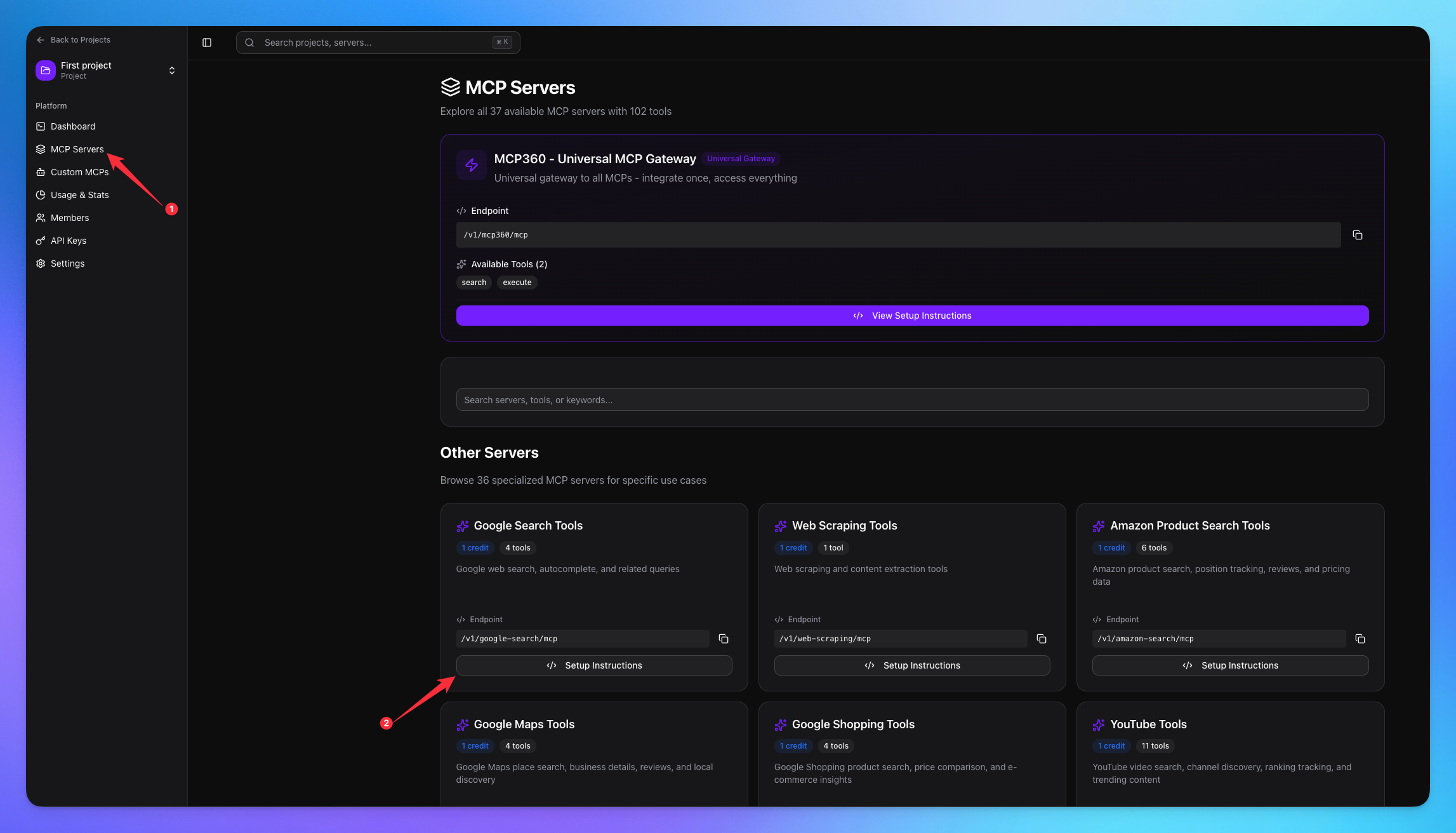
Copy URL of any tool you want.
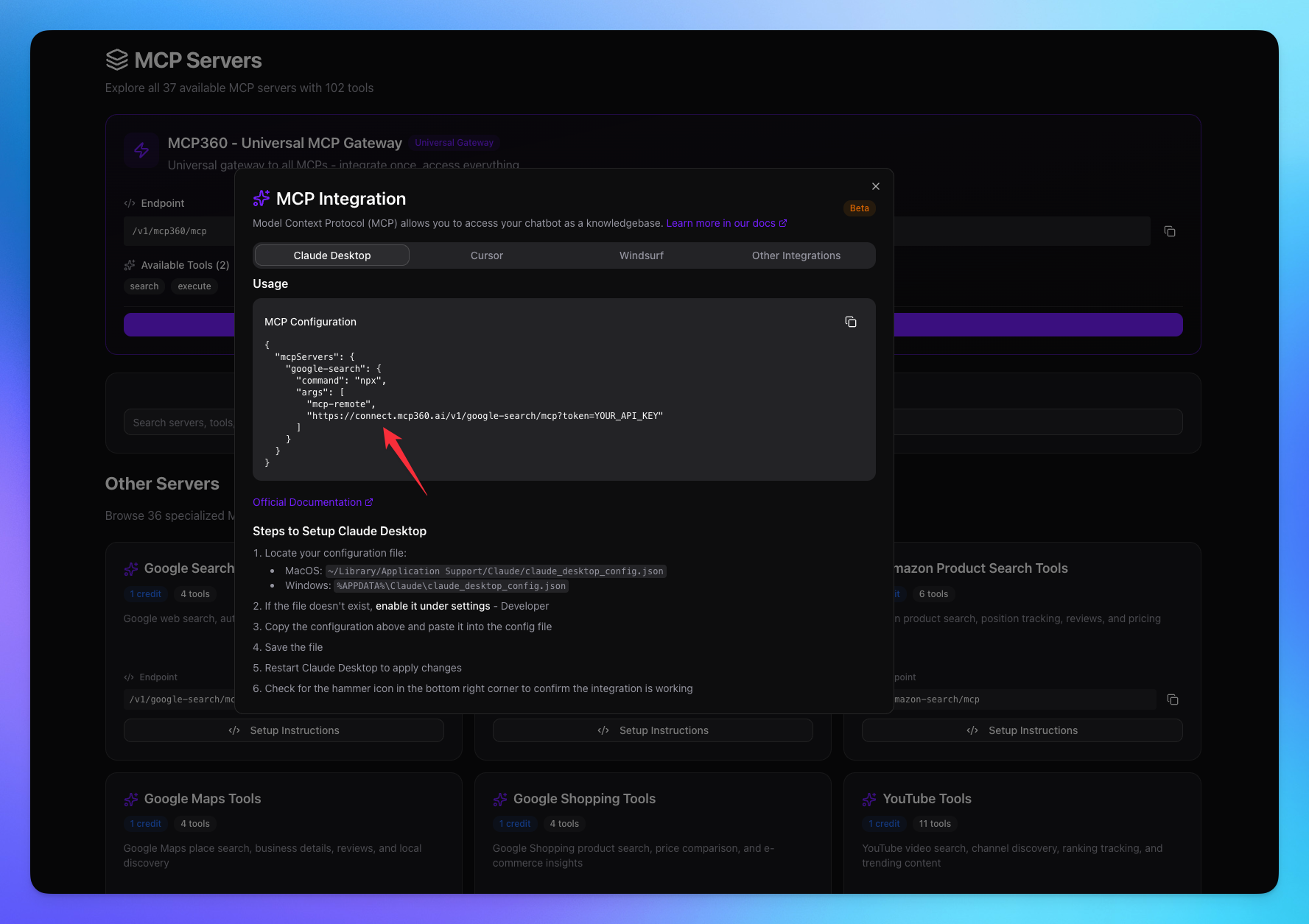
1. Open Claude Code
Find the MCP JSON file of Claude Code.
Use this query to open the MCP JSON file:
Open the file from where Claude Code uses the MCP endpointsClaude will open the file.
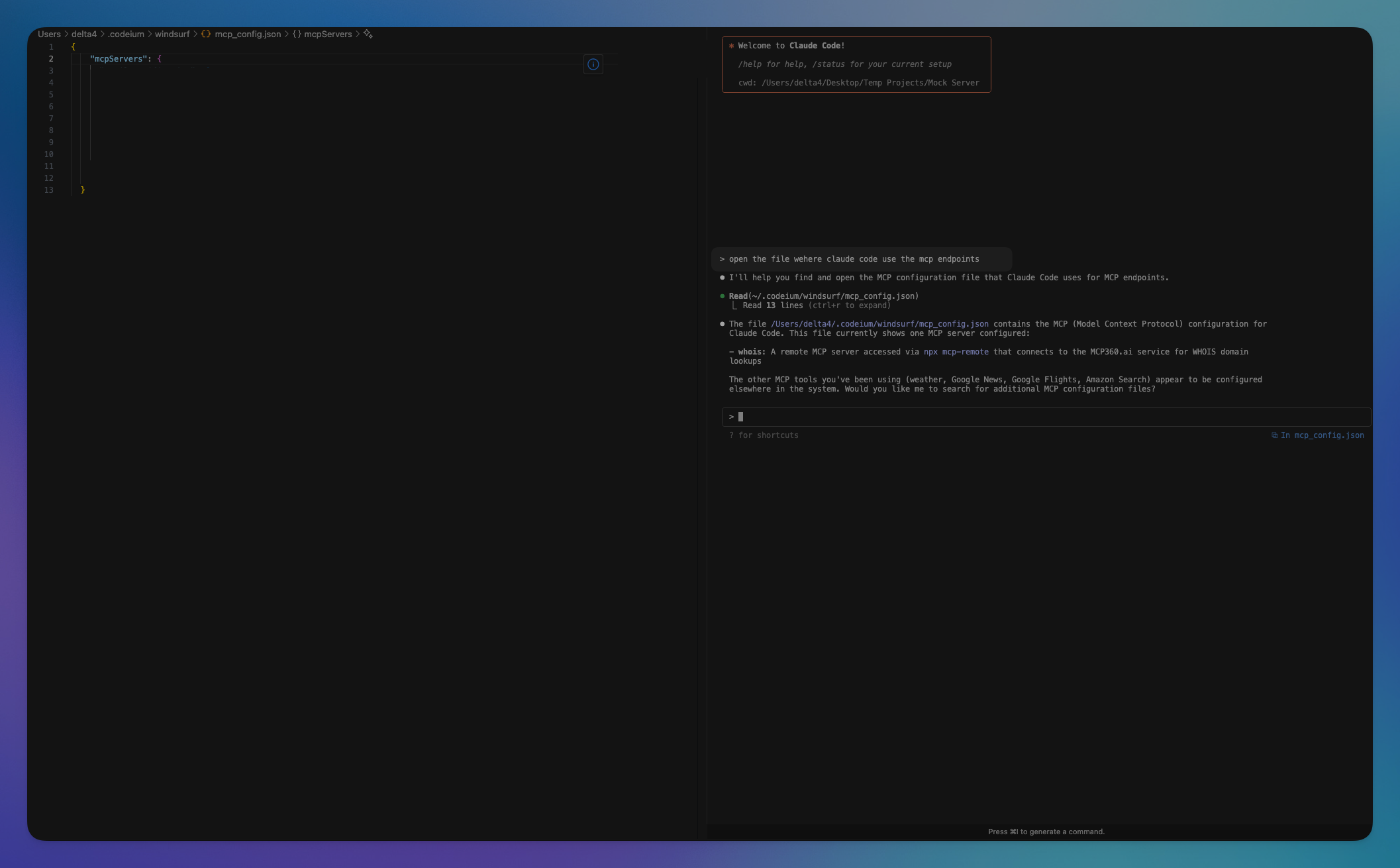
2. Add MCP Server
Paste your MCP server code copied from MCP360.
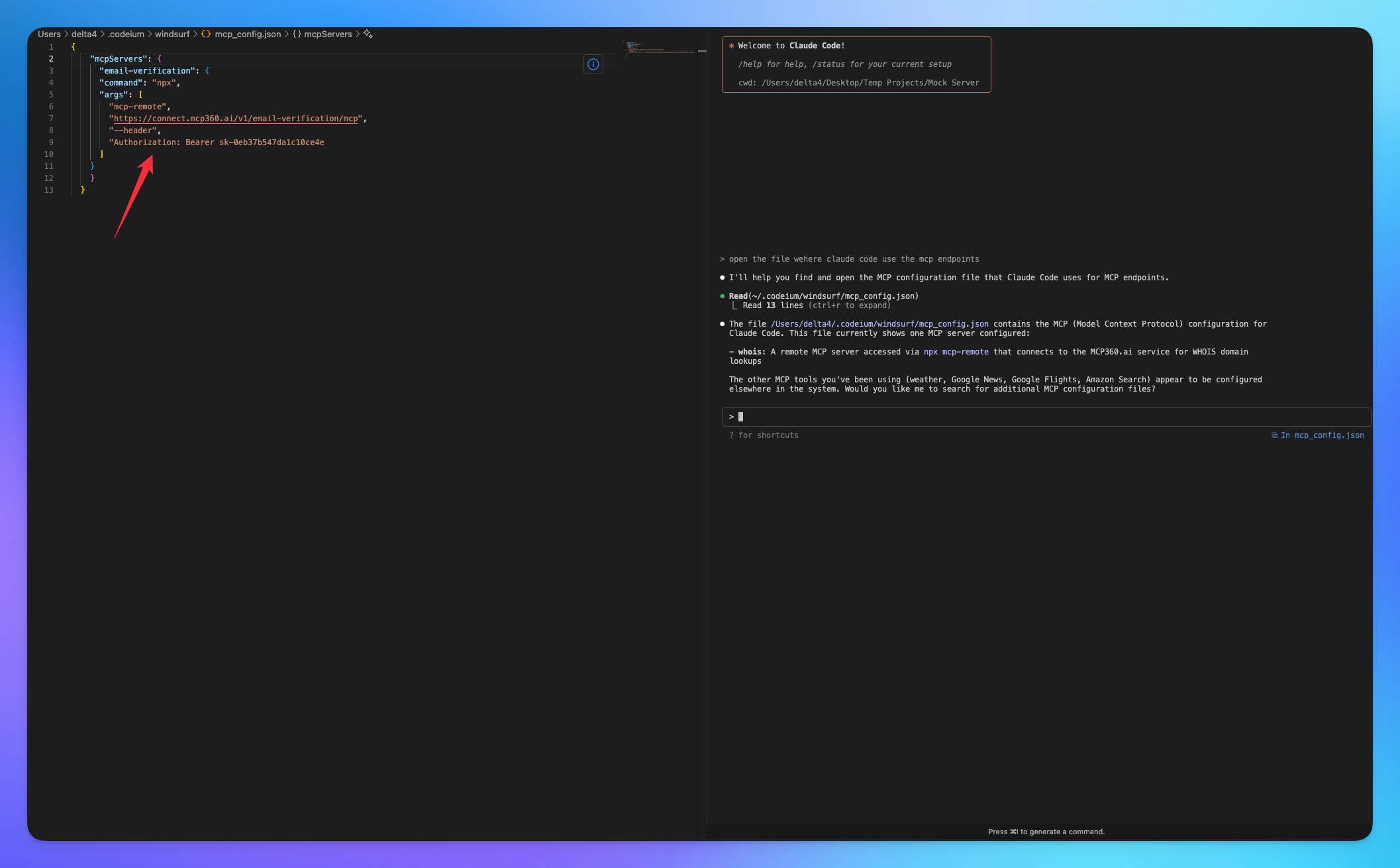
3. Search Result
The agent will carefully select the most appropriate tool provided by the MCP server, ensuring that the query parameters are accurately configured to retrieve the most relevant and precise results for the user.
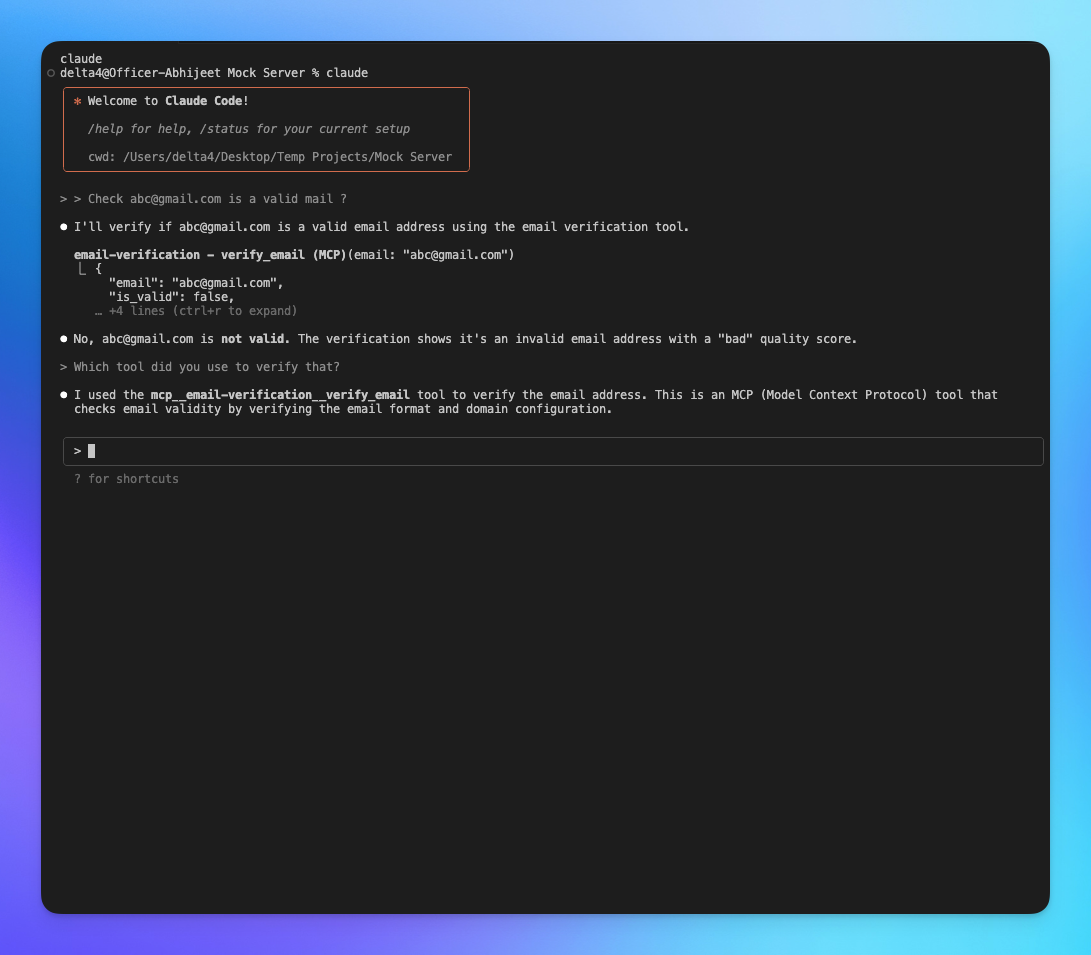
You’re all set! Your MCP360 server is now successfully connected with Claude code — enabling seamless tool integration and smarter automation.
Related Articles
Custom MCP in MCP360
This guide explains how to create and manage custom MCPs using MCP360, an all-in-one MCP (Model Control Protocol) server.
Connecting MCP360 with YourGPT
This guide explains how to integrate MCP360, our all-in-one MCP (Model Control Protocol) server, with the YourGPT.
Connecting MCP360 with ChatGPT
This guide explains how to integrate MCP360, our all-in-one MCP (Model Control Protocol) server, with the ChatGPT.
Connecting MCP360 with Flowise
This guide explains how to integrate MCP360, our all-in-one MCP (Model Control Protocol) server, with the Flowise.
Connecting MCP360 with N8N
This guide explains how to integrate MCP360, our all-in-one MCP (Model Control Protocol) server, with the N8N.
Connecting MCP360 with Agent Builder
This guide explains how to integrate MCP360, our all-in-one MCP (Model Control Protocol) server, with the Agent Builder.
Connecting MCP360 with Amazon Q
This guide explains how to integrate MCP360, our all-in-one MCP (Model Control Protocol) server, with the Amazon Q.