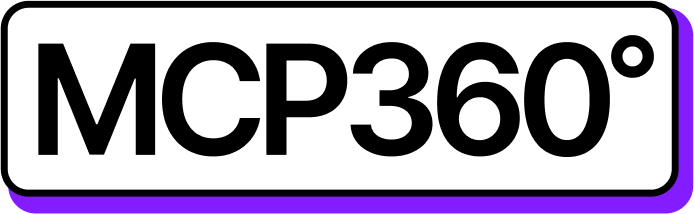Connecting MCP360 with Claude App
With Claude App, you can access all your MCP360 tools, APIs, and workflows from one platform. This integration simplifies running tool commands, automating tasks, and managing data efficiently.
Once connected, Claude App can call any MCP360 tool with the required parameters, enabling smooth automation and streamlined workflow control.
Get MCP Tools
Login into MCP360 dashboard.
Open Project or create new.
Go to MCP Server option from Sidebar.
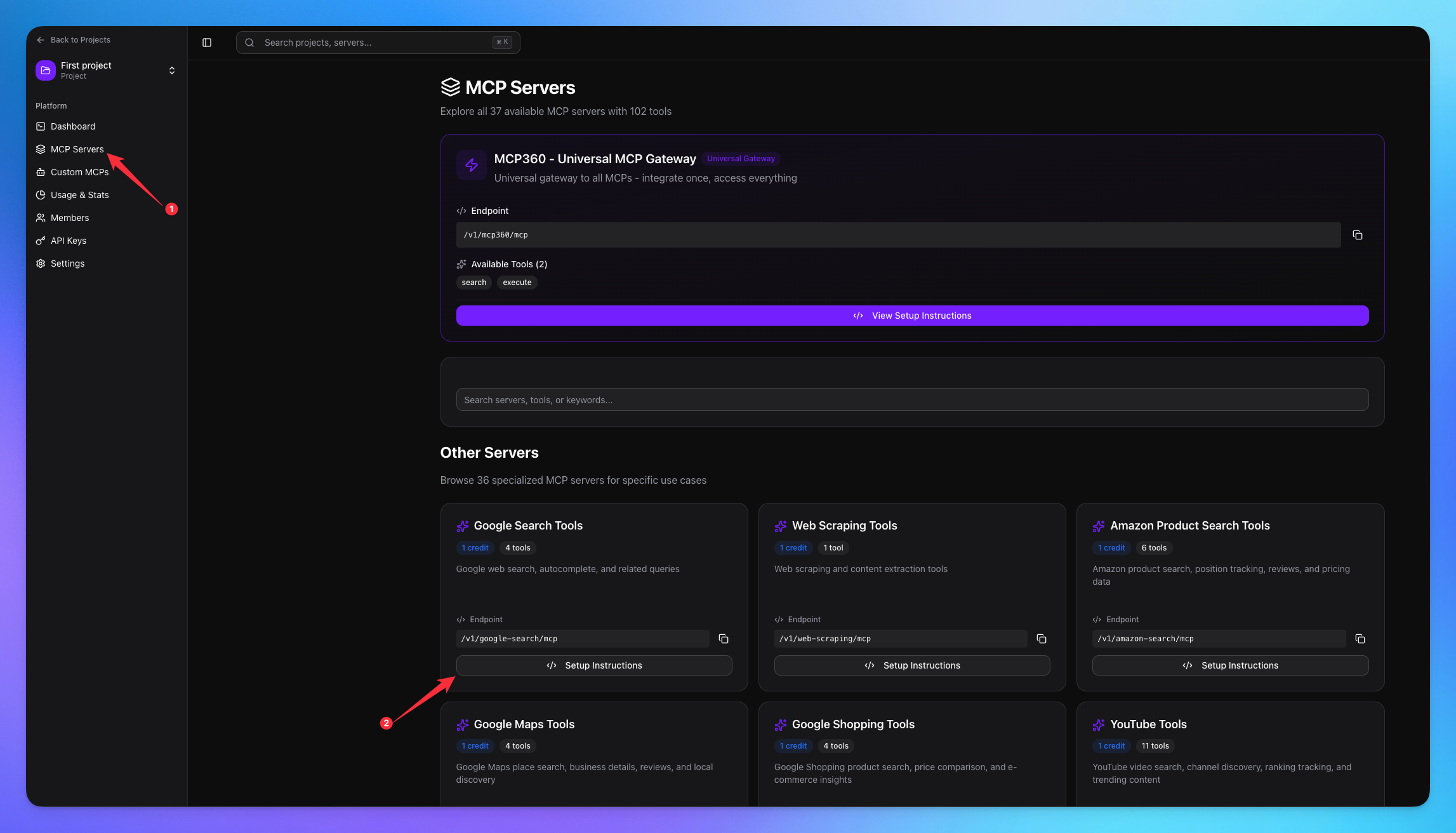
Copy URL of any tool you want.
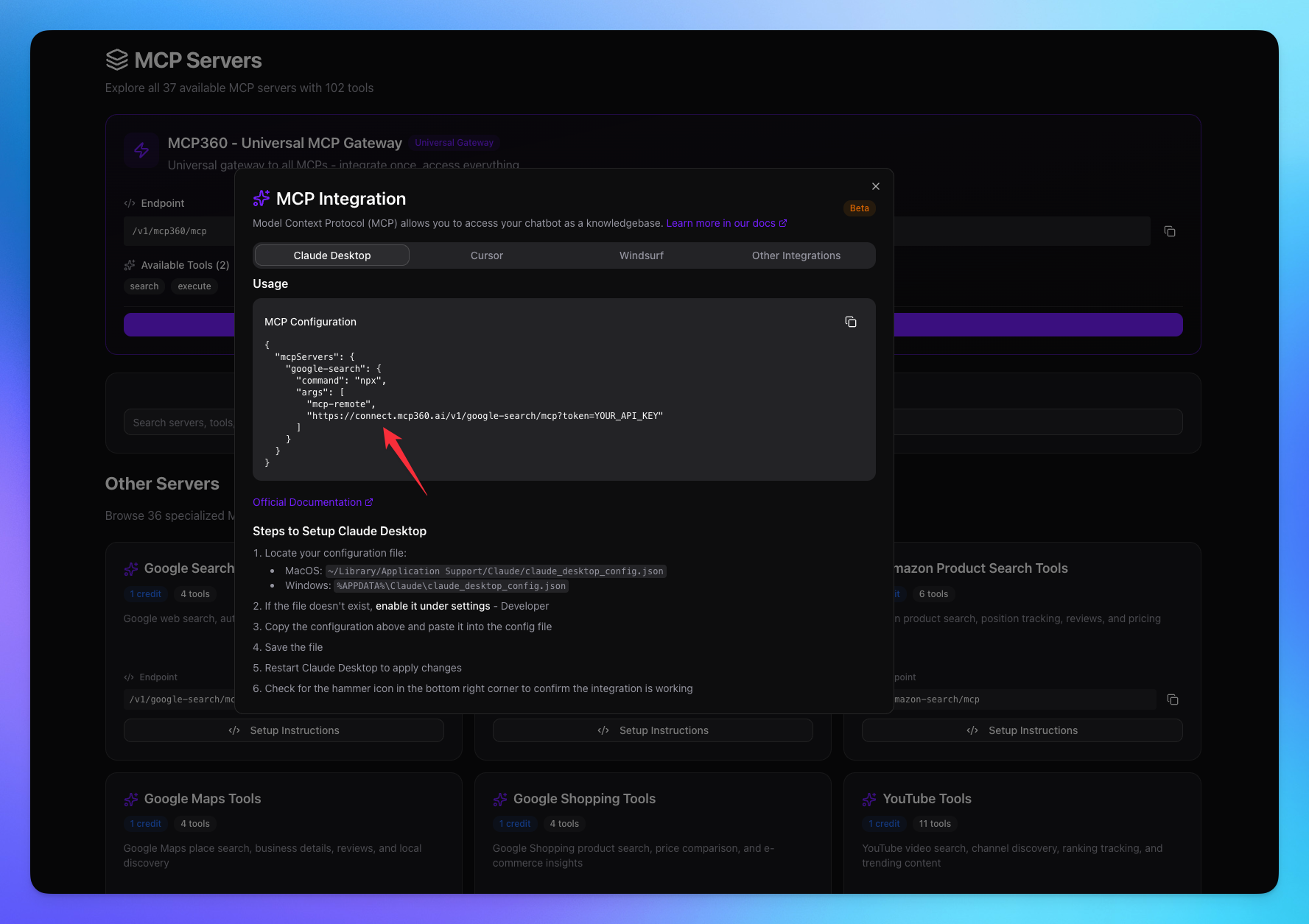
1. Open Claude App
Navigate to the Settings.
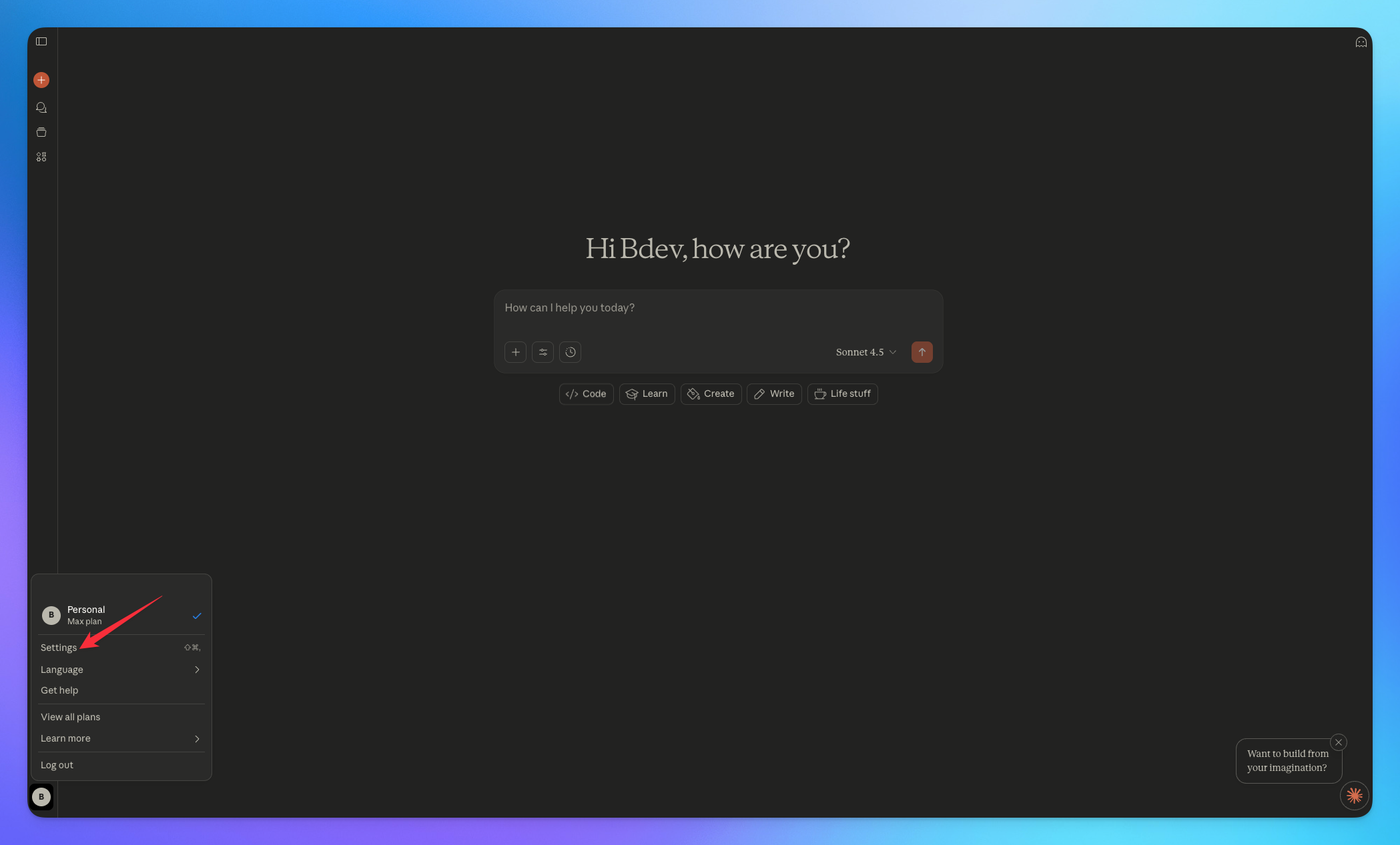
Go to the Developer option.
Click on Edit Config button.
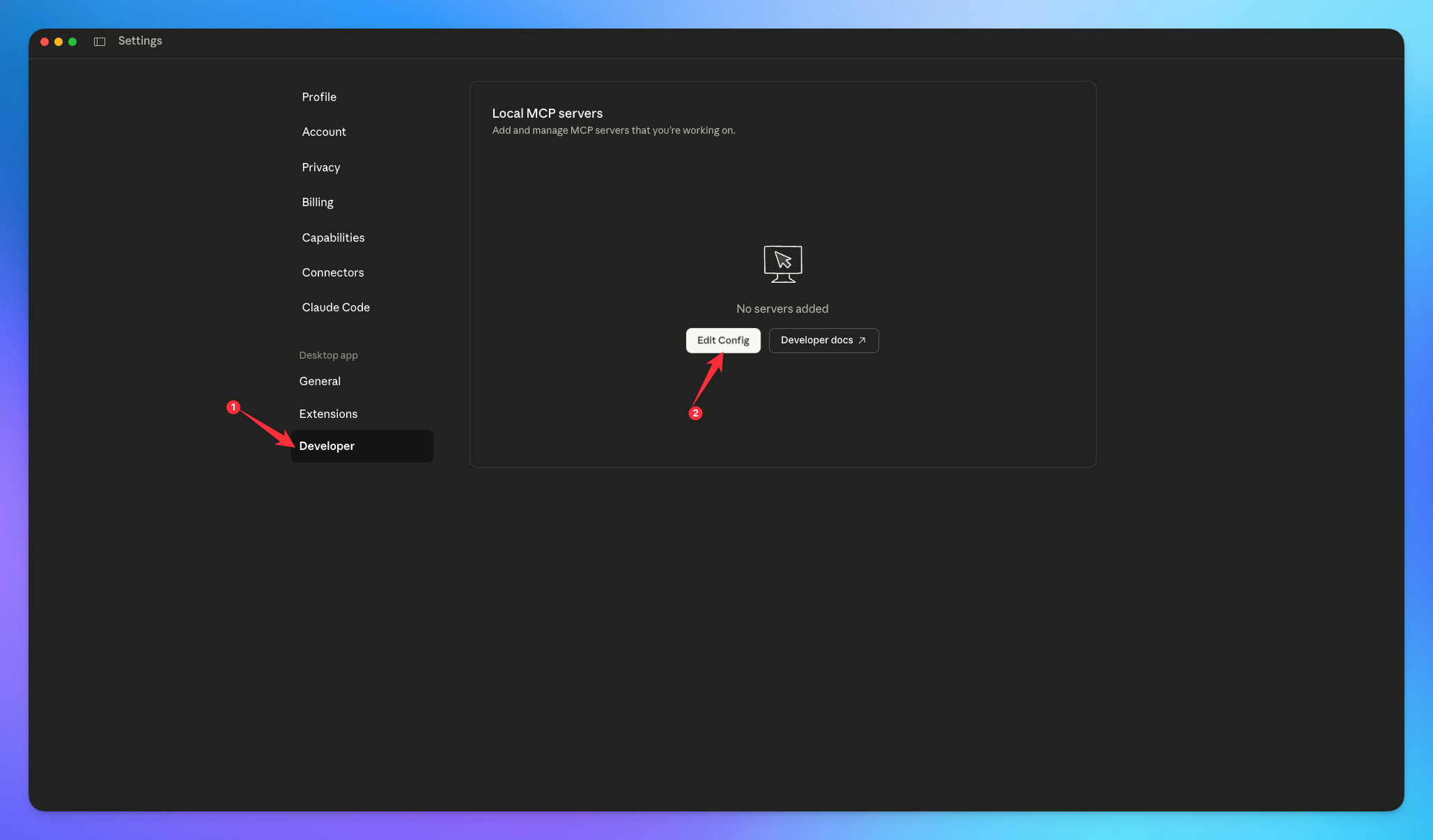
2. Connect MCP Server
Paste your MCP server code copied from MCP360.
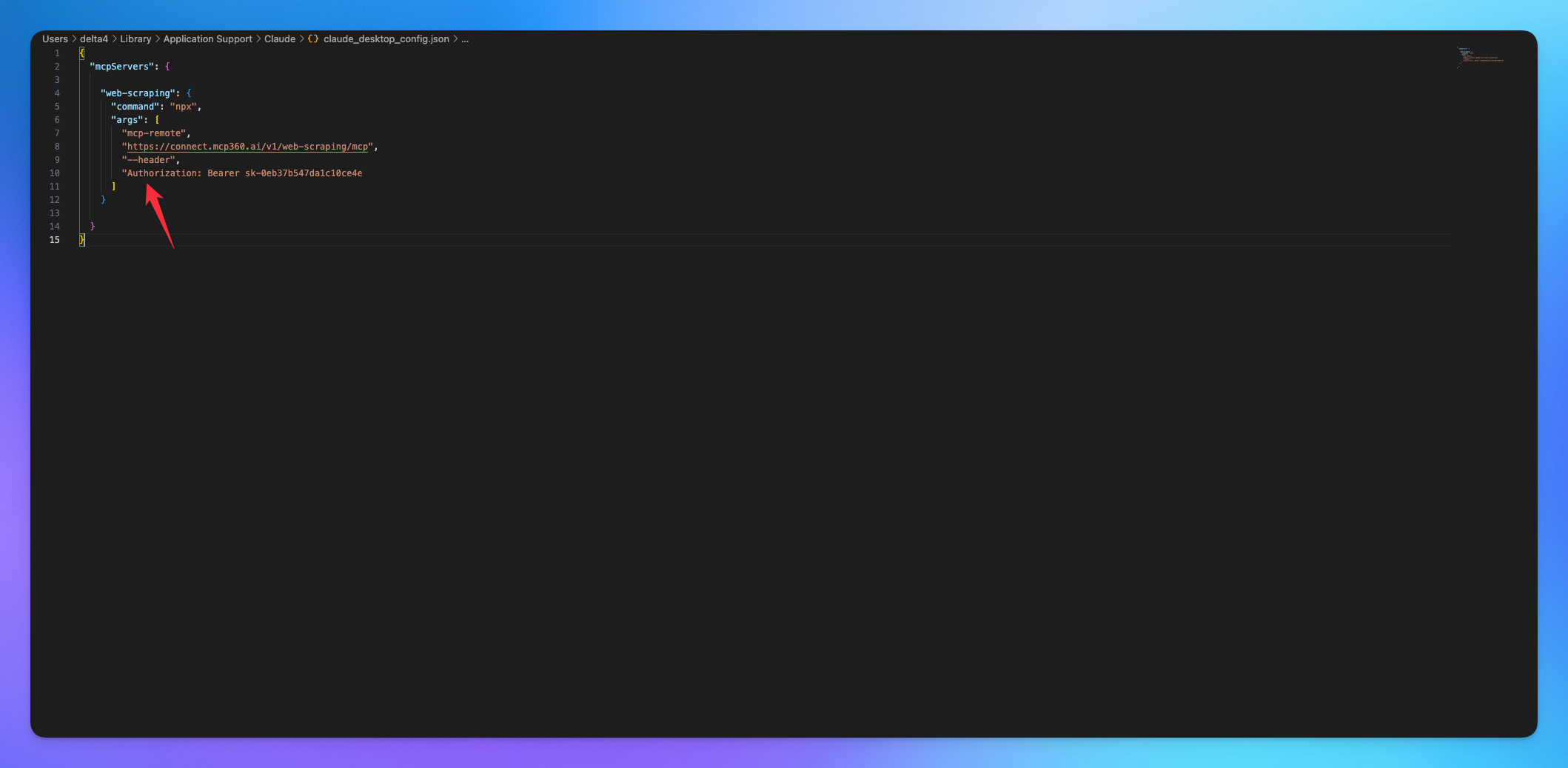
Reopen the Claude app.
Go the developer option from settings.
Your added MCP tool name will be shown here.
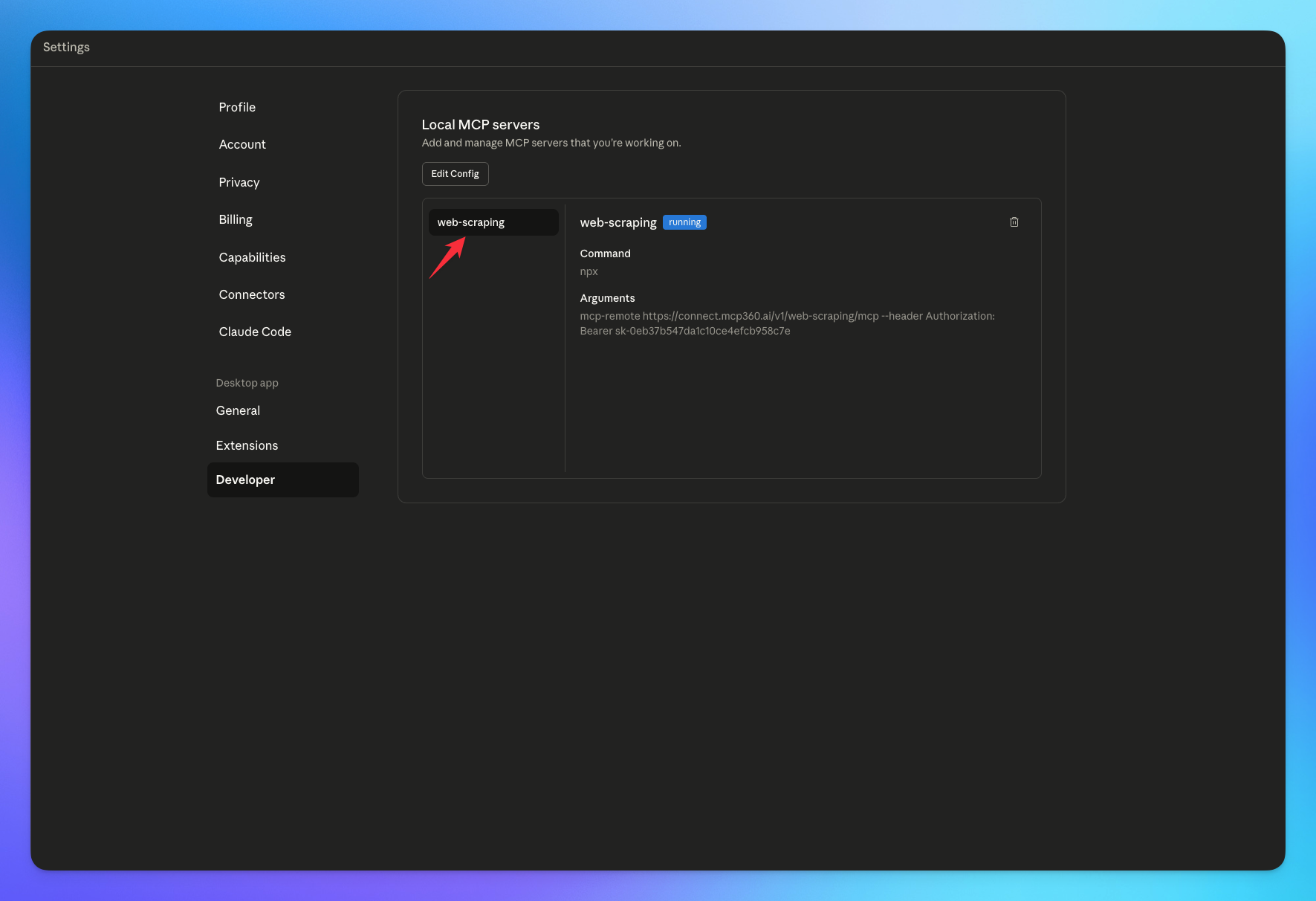
3. Search Result
The Claude will carefully select the most appropriate tool provided by the MCP server, ensuring that the query parameters are accurately configured to retrieve the most relevant and precise results for the user.
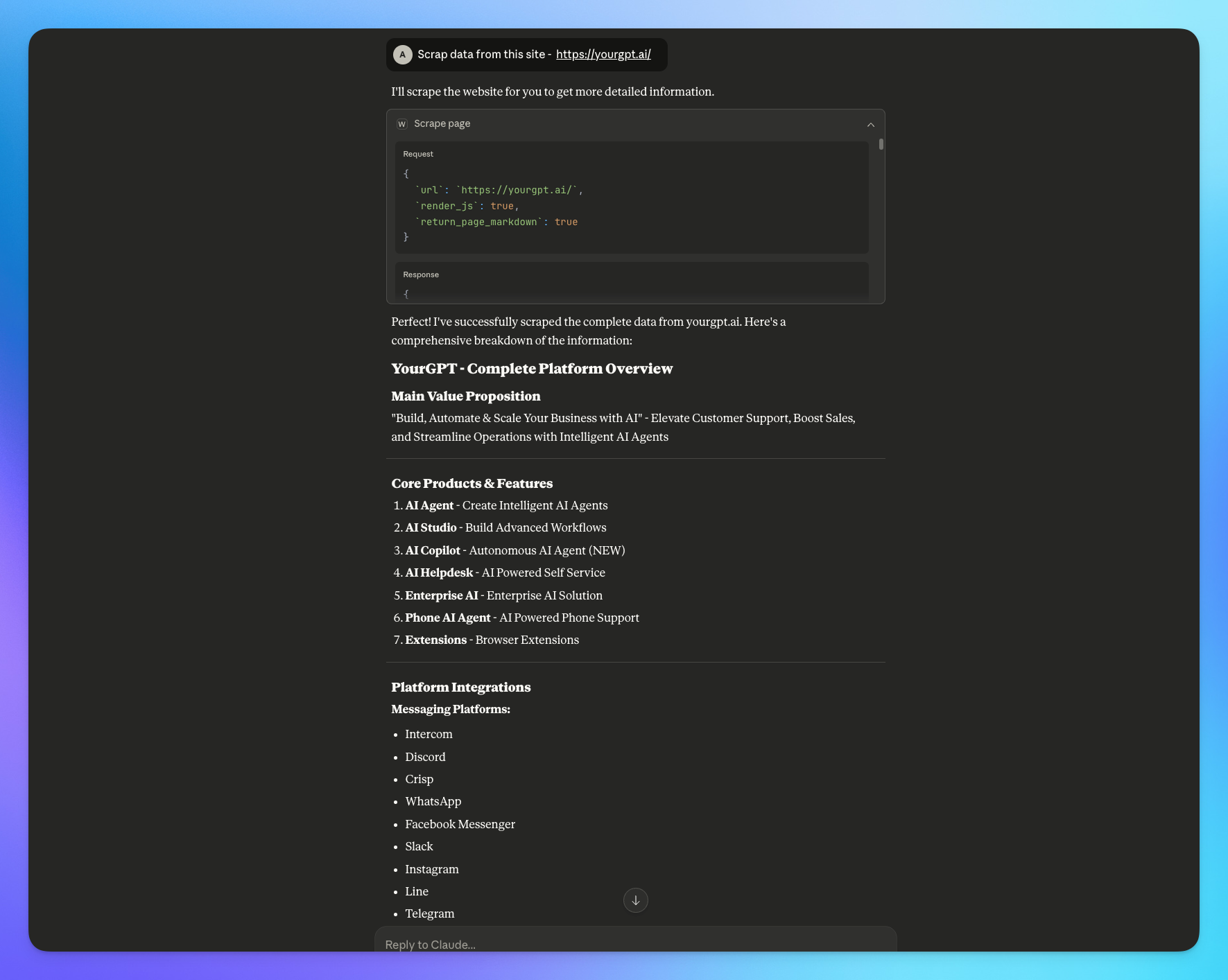
You’re all set! Claude App is now connected to your MCP360 server, enabling you to access any MCP tool with the required parameters for smooth testing and automation.
Related Articles
Custom MCP in MCP360
This guide explains how to create and manage custom MCPs using MCP360, an all-in-one MCP (Model Control Protocol) server.
Connecting MCP360 with YourGPT
This guide explains how to integrate MCP360, our all-in-one MCP (Model Control Protocol) server, with the YourGPT.
Connecting MCP360 with ChatGPT
This guide explains how to integrate MCP360, our all-in-one MCP (Model Control Protocol) server, with the ChatGPT.
Connecting MCP360 with Flowise
This guide explains how to integrate MCP360, our all-in-one MCP (Model Control Protocol) server, with the Flowise.
Connecting MCP360 with N8N
This guide explains how to integrate MCP360, our all-in-one MCP (Model Control Protocol) server, with the N8N.
Connecting MCP360 with Agent Builder
This guide explains how to integrate MCP360, our all-in-one MCP (Model Control Protocol) server, with the Agent Builder.
Connecting MCP360 with Amazon Q
This guide explains how to integrate MCP360, our all-in-one MCP (Model Control Protocol) server, with the Amazon Q.