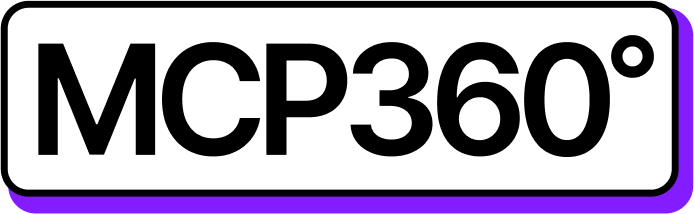Connecting MCP360 with BoltAI
Integrating MCP360 with BoltAI enhances your setup by giving it direct access to all available MCP tools. This connection makes it easier to perform actions, run commands, and automate tasks effortlessly.
Once connected, BoltAI can use any MCP360 tool with the right parameters, enabling smooth automation and faster task execution.
Get MCP Tools
Login into MCP360 dashboard.
Open Project or create new.
Go to MCP Server option from Sidebar.
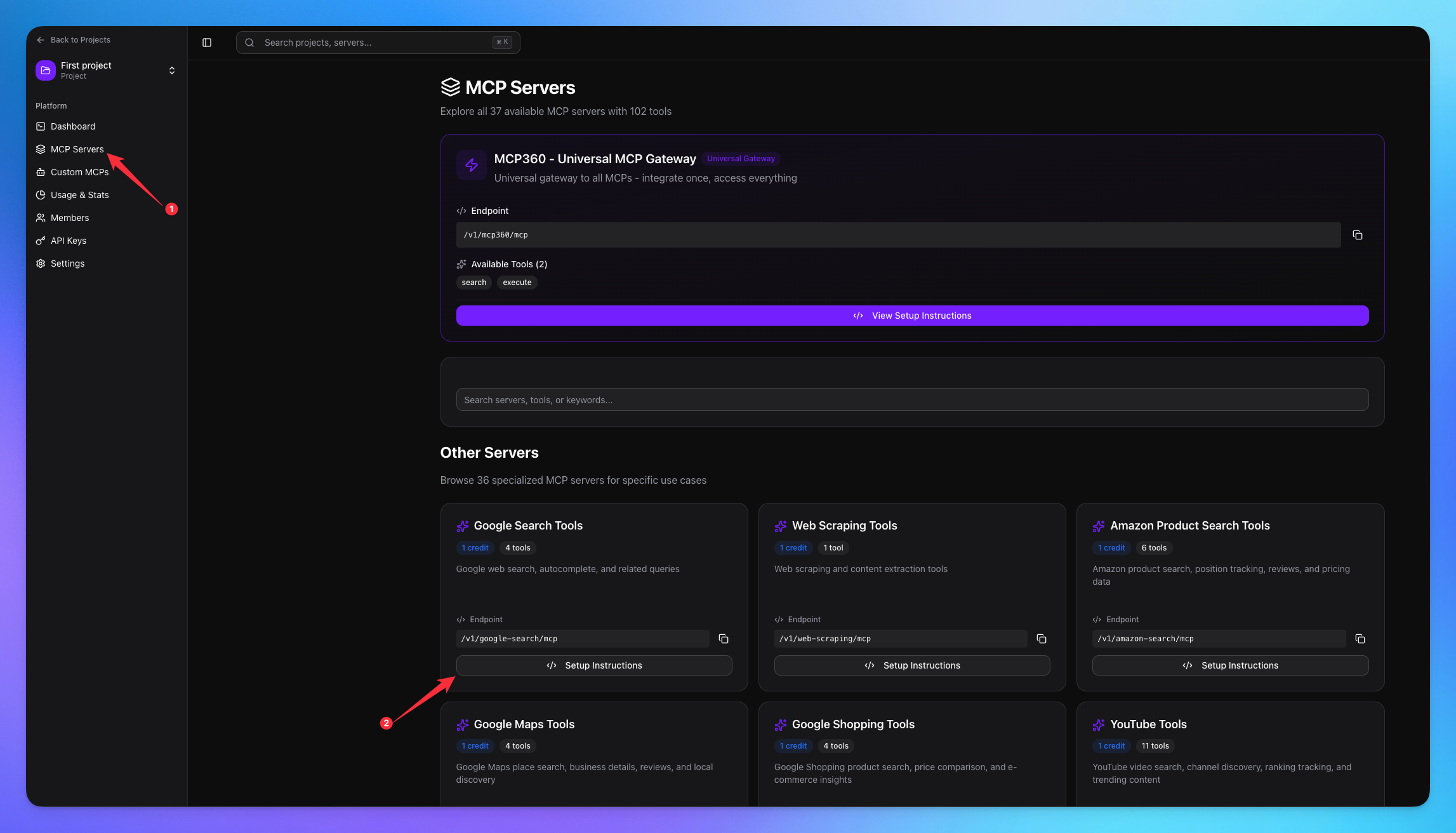
Copy URL of any tool you want.
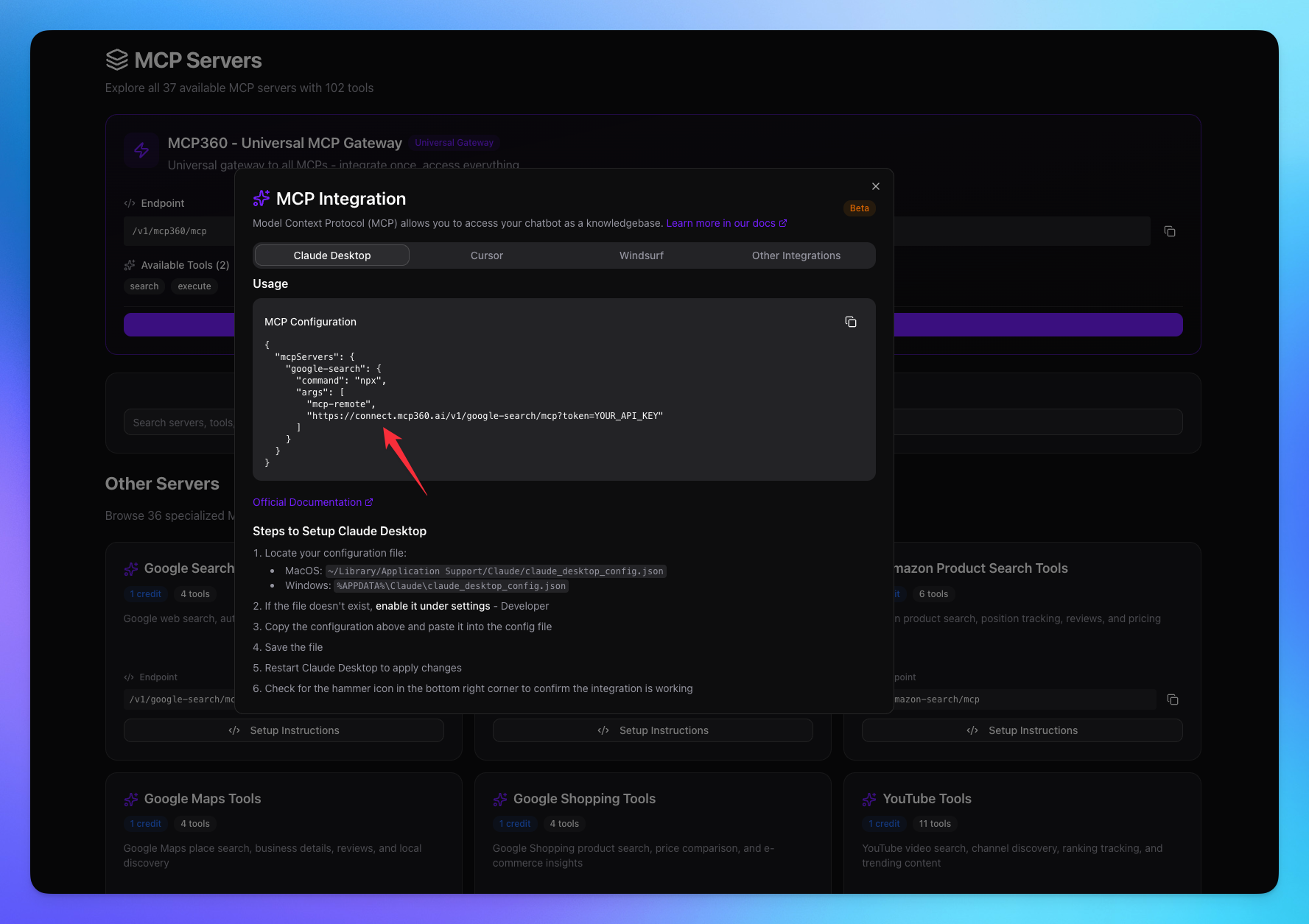
1. Open BoltAI
Open the Sidebar.
Go to the Settings option.
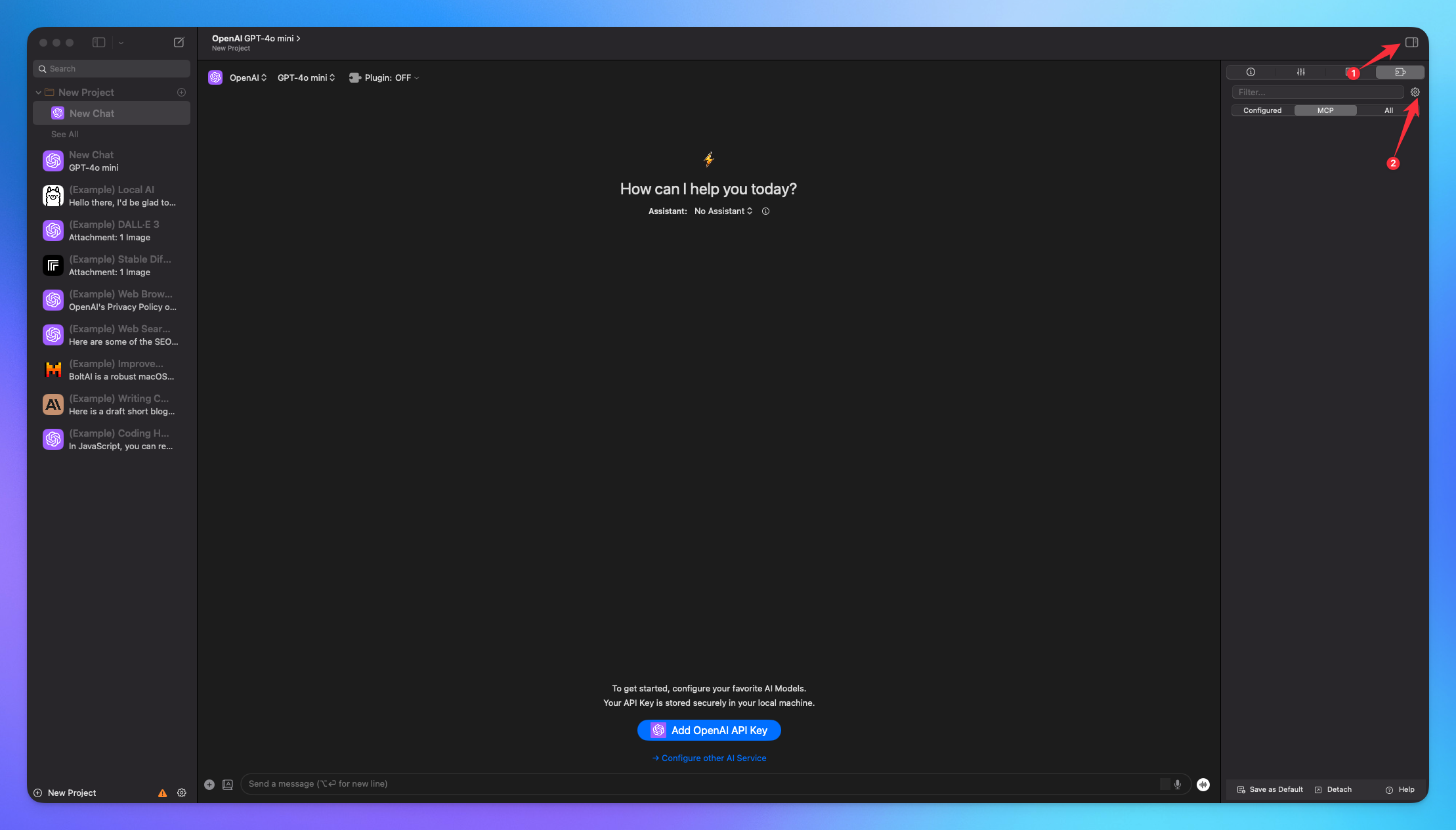
Go the the Plugins tab.
Click on + ( plus icon ) button.
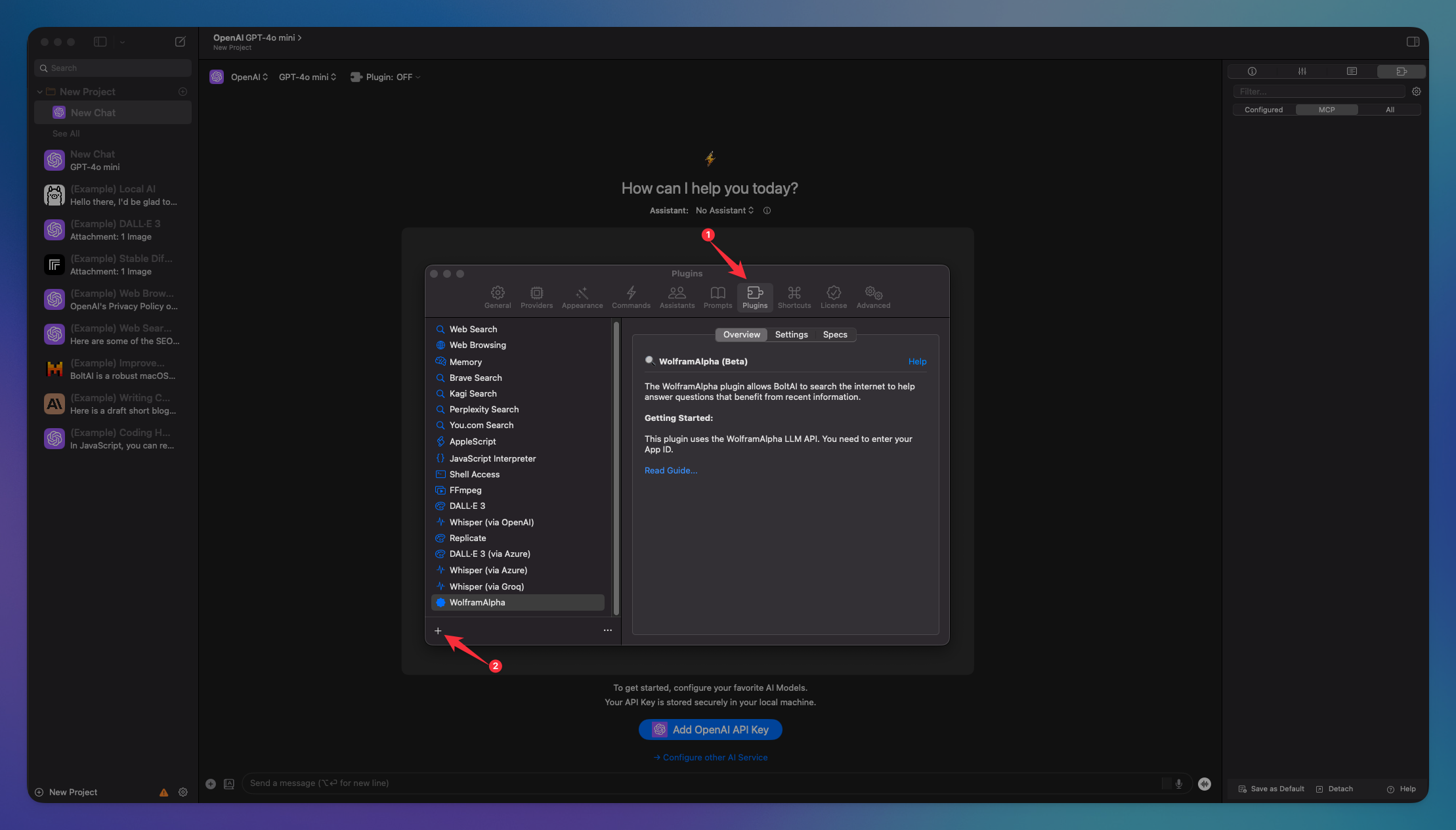
2. Connect MCP Server
Paste your MCP server code copied from MCP360.
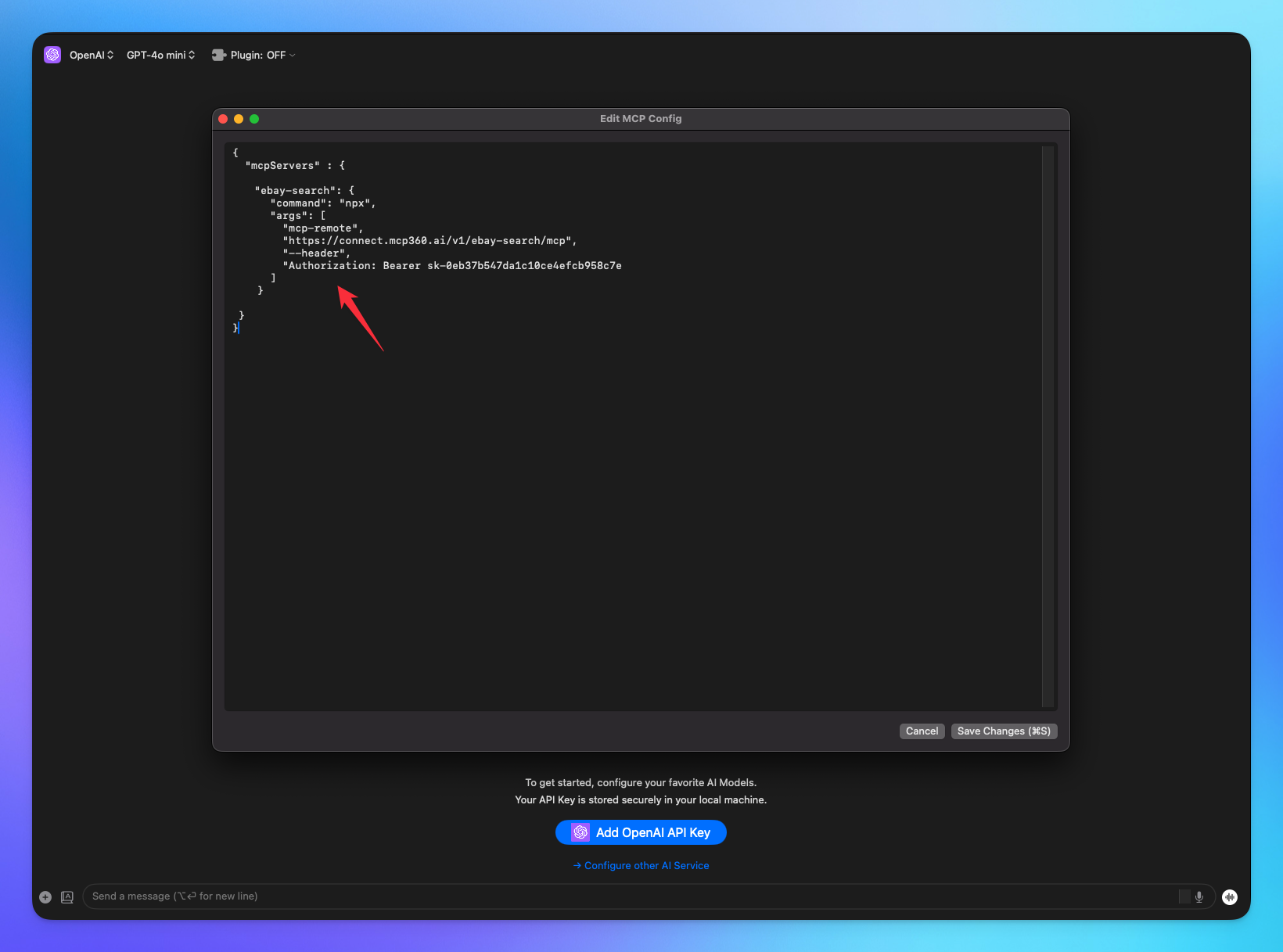
In the end, you will see the added Tool.
Added tools will be shown here.In the end, you will see the added Tool.
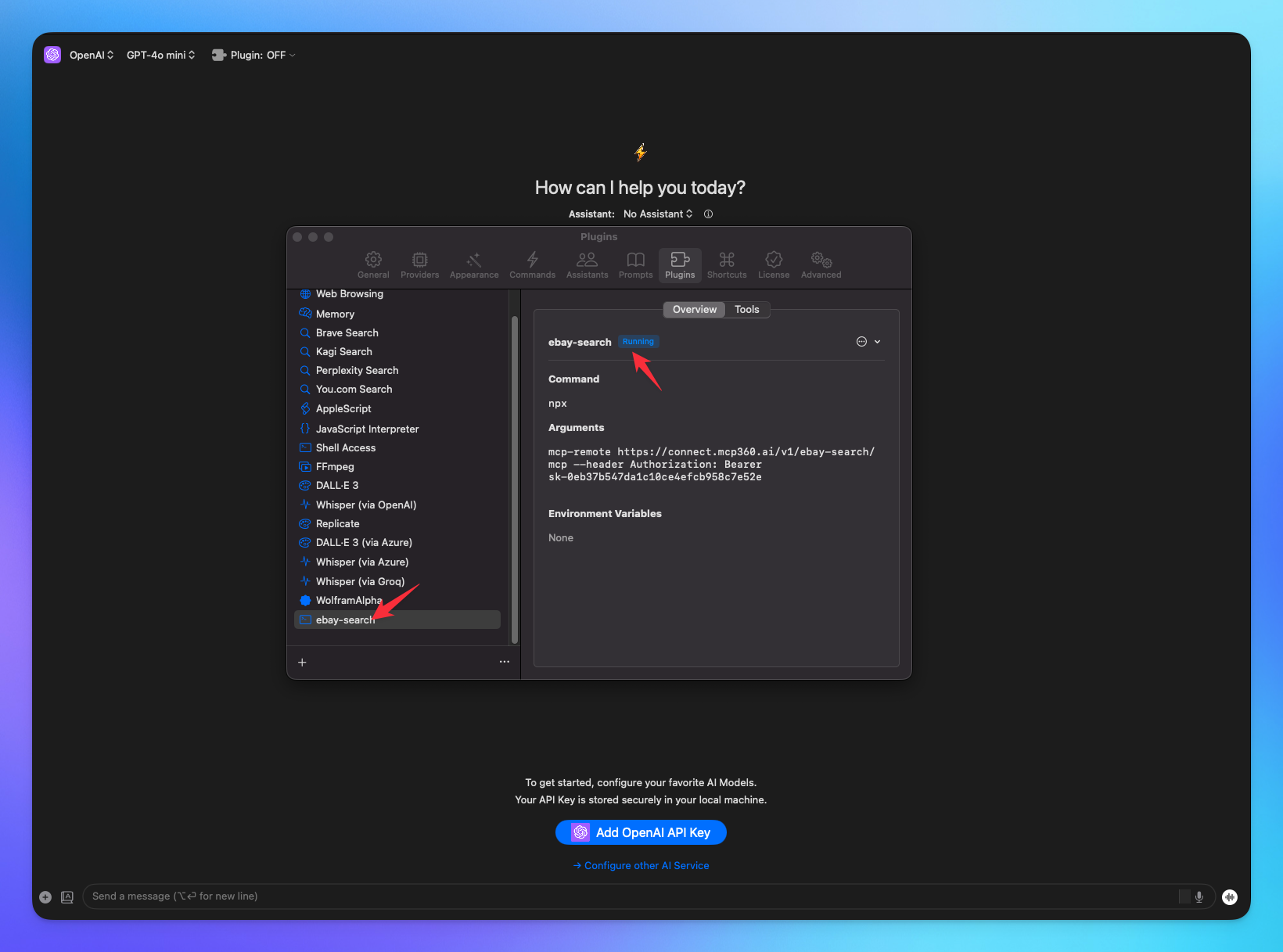
Enable MCP from the MCP tab in the sidebar.
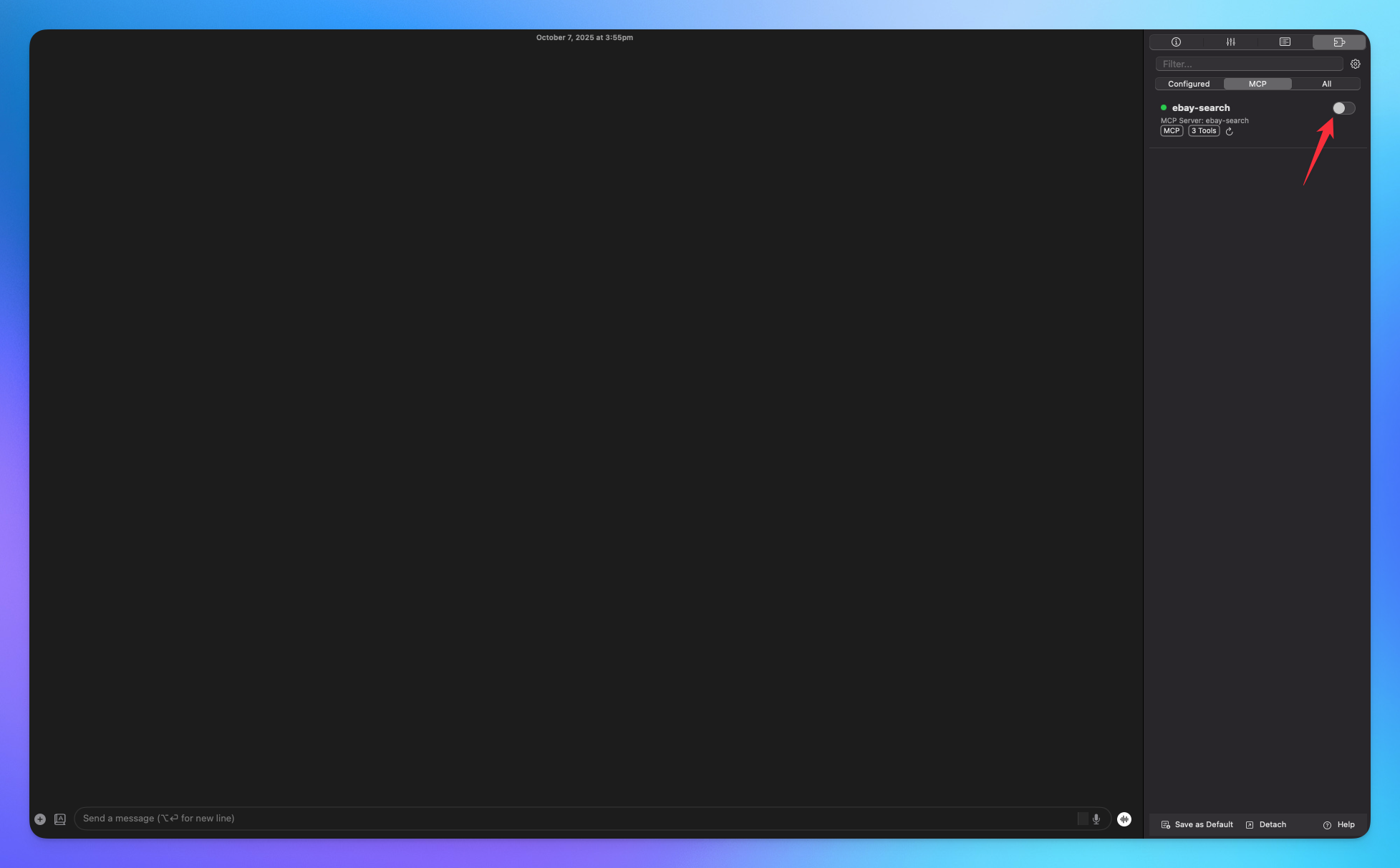
You’re all set! BoltAI is now connected to your MCP360 server, enabling you to access any MCP tool with the required parameters for smooth testing and automation.
Related Articles
Custom MCP in MCP360
This guide explains how to create and manage custom MCPs using MCP360, an all-in-one MCP (Model Control Protocol) server.
Connecting MCP360 with YourGPT
This guide explains how to integrate MCP360, our all-in-one MCP (Model Control Protocol) server, with the YourGPT.
Connecting MCP360 with ChatGPT
This guide explains how to integrate MCP360, our all-in-one MCP (Model Control Protocol) server, with the ChatGPT.
Connecting MCP360 with Flowise
This guide explains how to integrate MCP360, our all-in-one MCP (Model Control Protocol) server, with the Flowise.
Connecting MCP360 with N8N
This guide explains how to integrate MCP360, our all-in-one MCP (Model Control Protocol) server, with the N8N.
Connecting MCP360 with Agent Builder
This guide explains how to integrate MCP360, our all-in-one MCP (Model Control Protocol) server, with the Agent Builder.
Connecting MCP360 with Amazon Q
This guide explains how to integrate MCP360, our all-in-one MCP (Model Control Protocol) server, with the Amazon Q.